Setting a rover, How to start, General parameters – Spectra Precision ProFlex 800 Reference Manual User Manual
Page 63
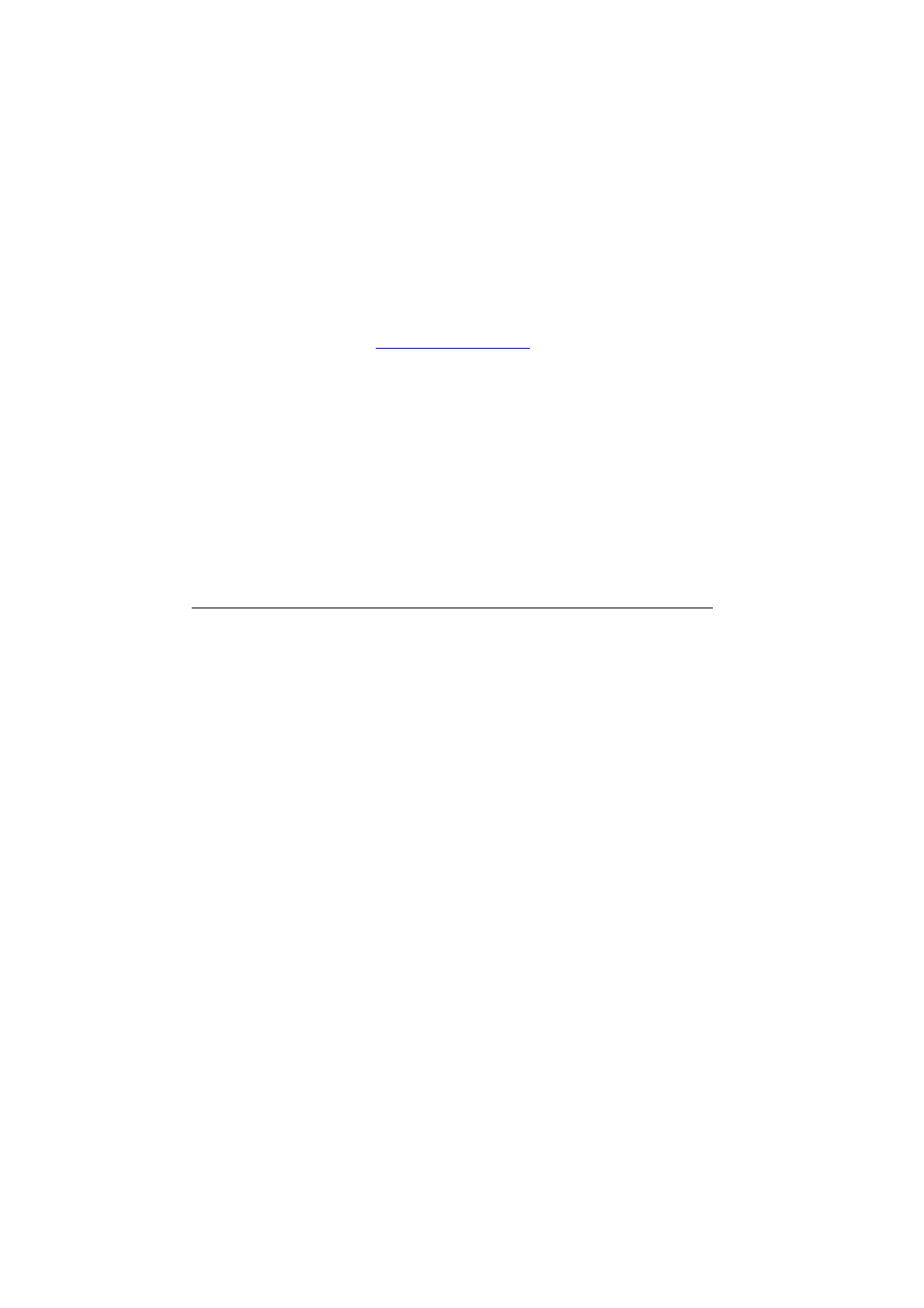
49
Using the Web Server
2. Make sure your computer is also ready for a TCP/IP
connection.
3. Launch the web browser on your computer.
4. In the Address box of the web browser, type the IP address
or host name of the receiver:
http://
then press the Enter key.
After the connection has successfully been established,
the ProFlex Web Server
Home tab appears in your web
browser.
5. Click on the
Status tab. You are then asked to enter the
login and password of your connection profile (user or
administrator). After you have successfully entered these
two parameters, you can start using the Web Server. If you
are the administrator, you are also allowed to access and
fully use the
Configuration tab.
Setting a Rover
How to Start
• Open the Web Server’s
Configuration tab. The first time you
click on this tab, the Web Server will ask you to log in as
the administrator. Only the receiver administrator is
authorized to access the
Configuration tab.
You are allowed to change the destination of a receiver
(e.g. it is currently a base and you want to change it into
a rover). In this case, on opening the
Rover Setup tab, the
Web Server will retain part of the base settings that could
be applied to the rover (e.g. antenna type, etc.).
• Whatever the way RTK corrections are delivered to the
receiver, you will always have to define a number of
general parameters pertaining to the rover function. These
parameters are usually defined first. However when the
internal modem is used, it is advisable to configure the
modem first.
• Programming output messages in a rover is addressed
separately (see Defining Output Messages on page 64).
General
Parameters
• Click on the
Rover Setup menu.
• Set the receiver parameters:
–
Ambiguity Fixing: Set the confidence level (percentage)
controlling the ambiguity fixing process.
