Scsi command settings, General settings, Link delay settings – Teledyne LeCroy USB Protocol Suite User Manual (Voyager_Advisor T3_Mercury) User Manual
Page 368: Link power management settings, Lfps settings, Link configuration settings
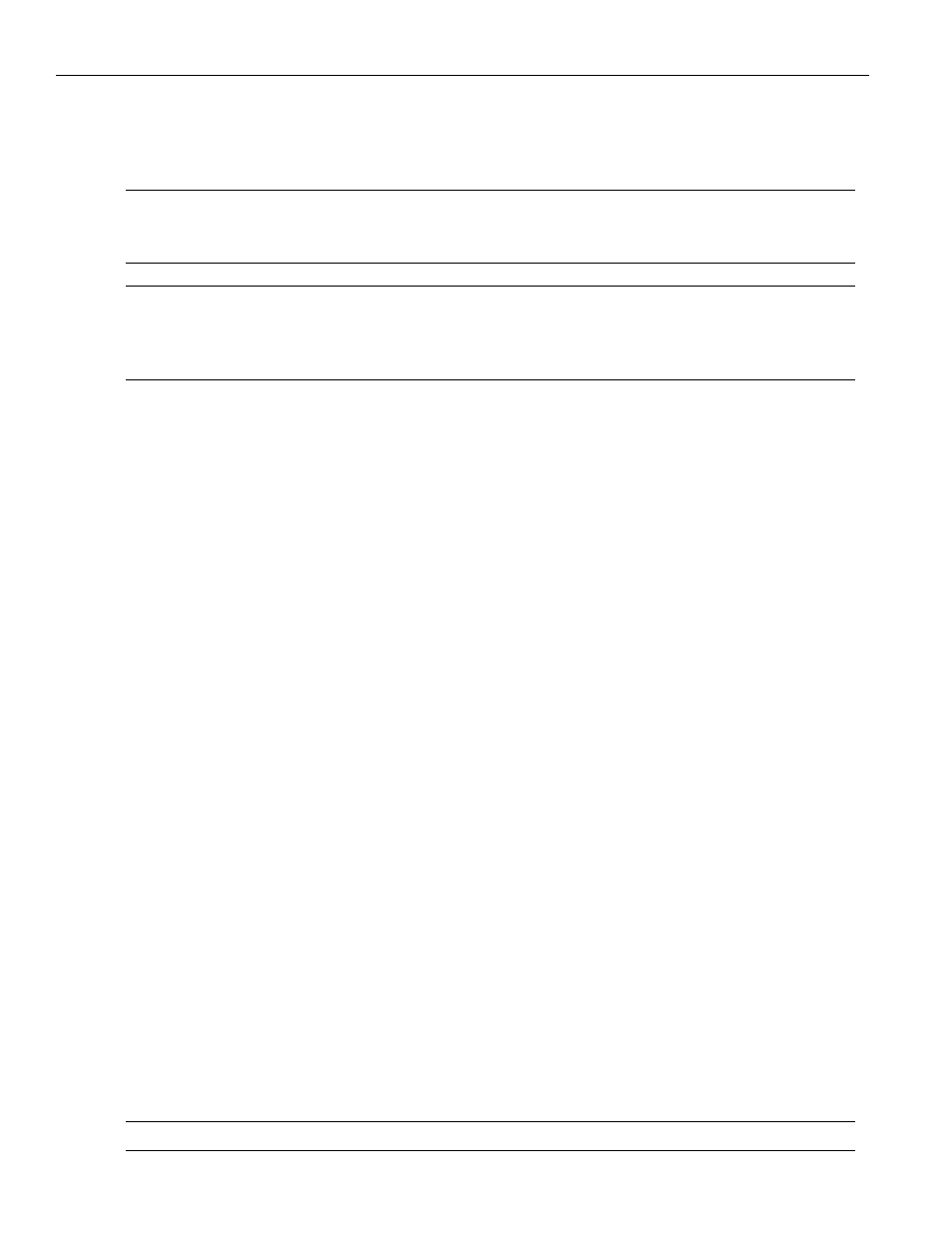
Teledyne LeCroy Corporation
Graphical Scenario Editor
368
USB Protocol Suite User Manual
Max Burst Size
PipeUsageId
Endpoint Type (only for UAS protocol)
Note:
You can only select one device from the Device List as the active device. Required information
for the project is defined by the active device. The active protocol in the project is defined by the
active device.
Note:
If you have already inserted some items in the project, and then you change the active device, if
the new active device is in another protocol (UAS or BOT), the software will try to convert all
information to the selected protocol (based on the active device), and sometimes information
may be lost.
SCSI Command Settings
Auto Tag Assignment: You can choose Auto Tag Assignment for SCSI Commands. Then
the tag will be assigned automatically for SCSI Commands (starts with 1 and continually
increments). If you deselect this feature, you must check the tag value of all SCSI
Commands in the project and make them unique in each run.
General Settings
The middle pane has General Settings: Tx Scramble, Rx Descramble,
Port Configuration Ack, Tx Invert Polarity, and Rx Invert Polarity checkboxes.
You can set Logical Block Size, Packet Delay, Random Seed, Skip Timer, and
Maximum Loop Iteration Count.
Link Delay Settings
The middle pane has Link Delay Settings: Delay for LGOOD, LGOOD Count, LBAD, LBAD
Count, LCRD, and LCRD Count.
Link Power Management Settings
The right pane has Link Power Management Settings. You can disable LPMA and
PMLC Timeout. You can set Power State Accept and PMLC Timeout.
LFPS Settings
The right pane has LFPS Settings. You can set Exit TBurst for U1, U2, and U3.
Link Configuration Settings
The right pane has Link Configuration Settings. You can disable LUP LDN and
LUP LDN Timeout.
You can set LUP LDN Interval and Detect Timeout.
You can select a Custom Flow Control, such as Automatic Link Flow Control,
No LGOOD Detect, No LCRD Detect, No LGOOD Generation, No LCRD Generation, or No
Flow Control.
Note:
A value of 4294967295 (0xFFFFFFFF) indicates that a default value will be used (Infinite or Auto).
