Setting a counter, Changing a counter value, 9 using a single-state sequence – Teledyne LeCroy USB Protocol Suite User Manual (Voyager_Advisor T3_Mercury) User Manual
Page 298: 10 using a multi-state sequences, 11 using independent sequences
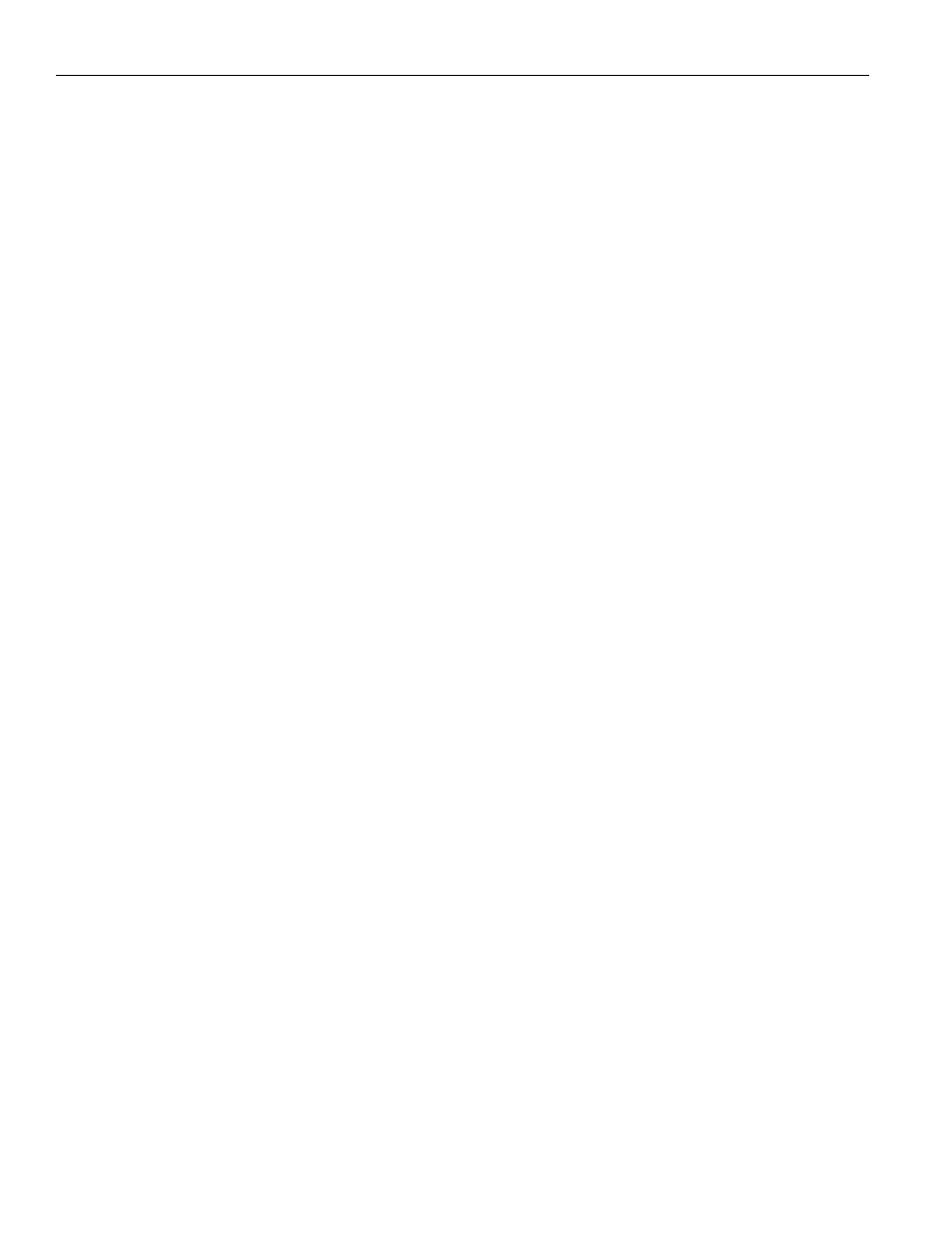
Teledyne LeCroy Corporation
Recording Rules ‐ USB 2.0
298
USB Protocol Suite User Manual
Setting a Counter
To set a counter:
1. Open the Recording Rules page, select an event, and drag it to the Global State or
Sequence cell.
2. Counts can only be set on a per channel basis, so press the Up or Down channel
buttons to select the channel on which the count is performed.
3. Right‐click the selected event and select Add Counter from the menu to open the
Properties dialog.
4. In the text box to the right of the label Count, enter a value. Make sure the checkbox
to the left of the word Count is checked.
5. Click the X in the top right corner of the dialog box to close the dialog. A counter
button should appear just below your selected event.
Changing a Counter Value
To change the counter value:
1. Click the small blue dot in the upper‐left corner of the counter button. A menu
appears.
2. Select Change Counter Value.
3. Enter a new value in the pop‐up dialog box. This causes the new value to appear in
the counter button.
10.7.9
Using a Single-State Sequence
As described previously, a sequence can be single‐state or multi‐state. A single‐state
sequence is a simple combination of events and actions. You cannot create looping or
branching conditions with this type of sequence.
A multi‐state sequence allows you to branch successively to (advance to) lower states in
the sequence or to loop to the front of the sequence (restart the sequence).
10.7.10 Using a Multi-State Sequences
Multi‐state sequences allow you to create conditions that branch down to successive
states or loop back to the beginning of the sequence. They are more complex than single‐
state sequences but very powerful.
10.7.11 Using Independent Sequences
You can use up to two independent sequences. By default, they are labeled Sequence 0
and Sequence 1.
The two sequences operate in parallel and have no effect on each other with the
following exception. Either of the two sequences can contain the action Restart All. This
action restarts both sequences in the Main Display area.
