2 view settings menu – Teledyne LeCroy USB Protocol Suite User Manual (Voyager_Advisor T3_Mercury) User Manual
Page 226
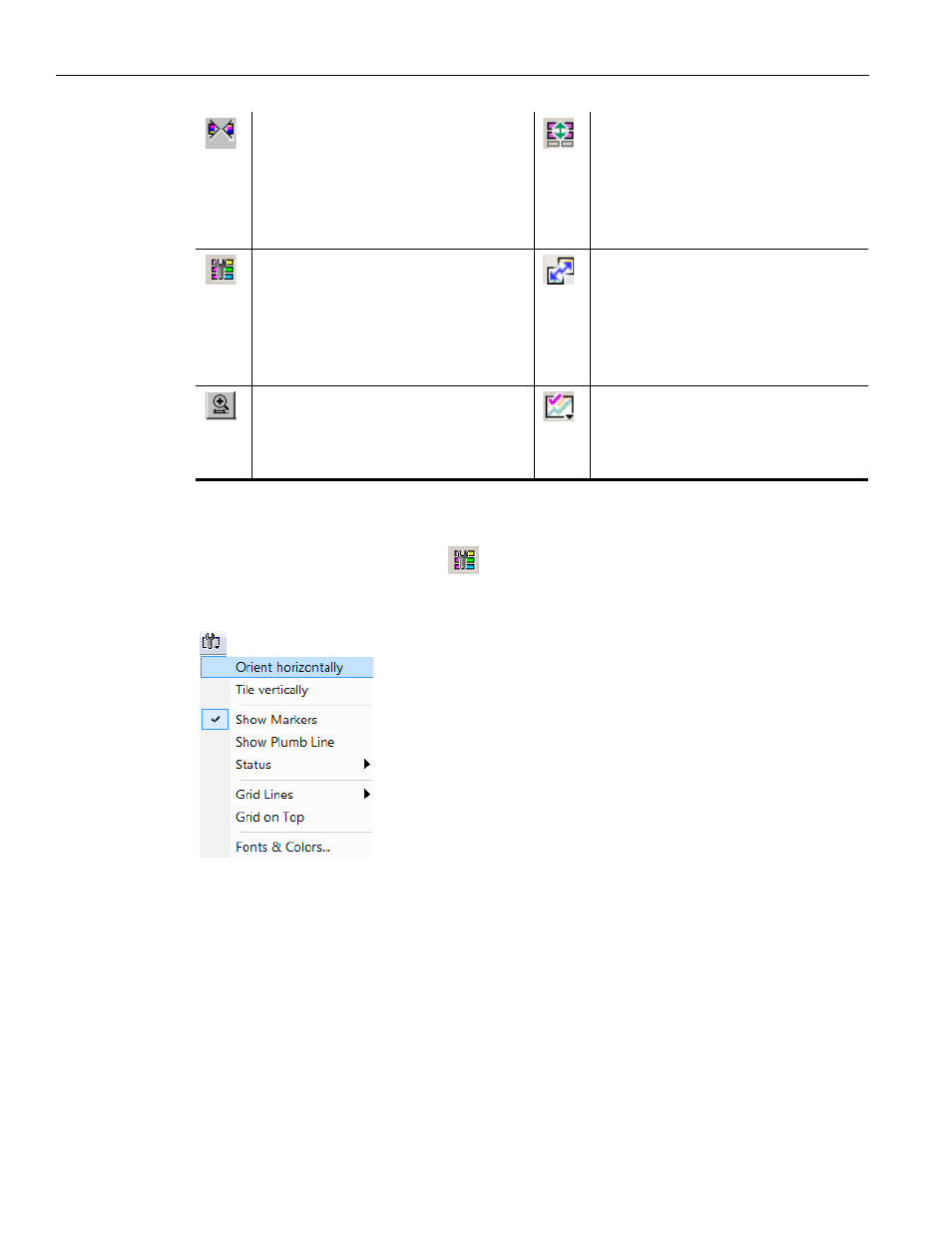
Teledyne LeCroy Corporation
Bus Utilization
226
USB Protocol Suite User Manual
9.7.2
View Settings Menu
Clicking the View Settings button
causes a menu to open with options for formatting
the display.
Figure 9.18: View Settings Menu
Orient Horizontally: changes the orientation of bus usage to horizontal. After
selecting this option, the menu has Orient Vertically.
Tile Vertically: tiles the two graphs vertically (i.e., side by side). After selecting
this option, the menu has Tile Horizontally.
Show Markers: Places "tick" marks along the x axis of each graph.
Show Plumb Line
Status: Opens a sub‐menu with the following options:
Bar: Displays a status bar at bottom of graph.
Tooltip: Causes a tooltip to appear if you position your mouse pointer over
part of the graph and leave it there for a couple of seconds.
No Grid: Turns off tooltips and the status bar.
Synchronize with Other Views. See
Synchronize with other Views.
Synchronizes the View windows so
that a move in one window
repositions the other. See
Select Range.
View Settings ‐ opens a sub‐menu
with options for formatting the
display. See
below.
Sync and Graph areas ‐ If two or
more graphs are displayed, this
button synchronizes the graphs to
one another. Once synchronized,
the positioning slider of one graph
moves the other graphs.
Horizontal zoom in
Graph Areas ‐ Presents options for
displaying additional graphs of
data lengths, packet lengths, and
percentage of bus utilized.
