1 general display options – Teledyne LeCroy USB Protocol Suite User Manual (Voyager_Advisor T3_Mercury) User Manual
Page 176
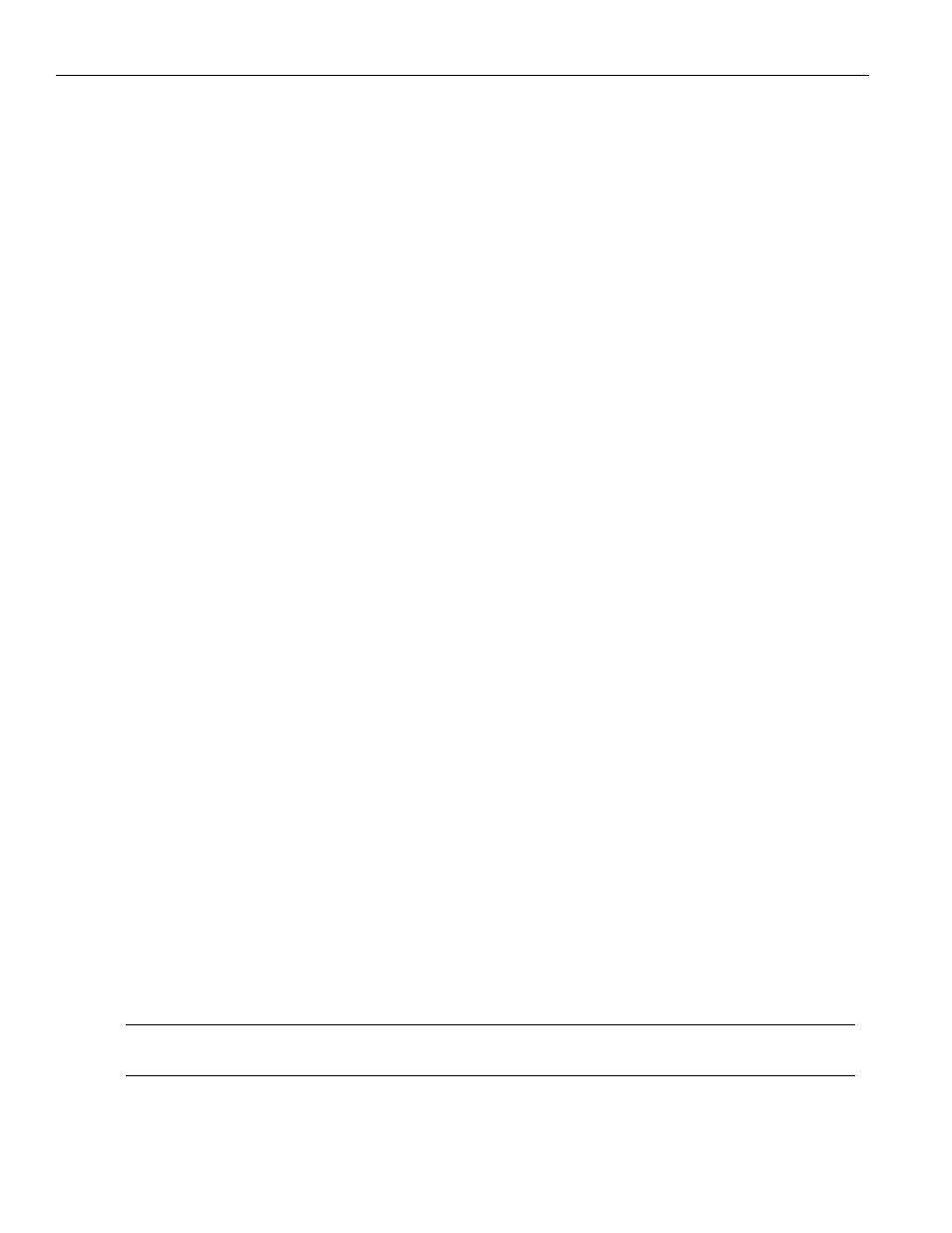
Teledyne LeCroy Corporation
General Display Options
176
USB Protocol Suite User Manual
You can select General, Color/Format/Hiding, and Level Hiding display options. The
following sections describe these display options.
7.1
General Display Options
You specify the main Trace View information types and settings using General Display
Options (see figure on previous page):
Zoom Level: Zooms out from 100% (default) to 10% or zooms in from 100% to
200%.
Enable Tips: Pops up text when you position the cursor over a field.
Wrap: Wraps lines of traffic information instead of truncating lines at the right
edge of the display.
Hierarchy Lines: Displays lines on the left side of Trace View showing the hierar‐
chy from Packets to Transactions to Split Transactions to Transfers if you show
higher‐level decodes.
Timestamp Position: Aligns the Timestamp field At the beginning (in a column
on the left side of the Trace View), At the end (in a column on the left side of the
Trace View), or Merge with Packet/Transaction/Translation. Selecting this
option allows easier comparison with previous or following timestamps.
Default when Loading Trace File ‐ The following three features are applied only
when the trace file is loaded. It does not do anything to a trace that is being
viewed.
Expand Packet Data: Displays packet data fields in expanded mode. If this
option is not selected, packet data fields display in collapsed mode, and you
can expand them manually.
Expand Script Decodes: Displays decoded transfer fields in expanded mode.
If this option is not selected, decoded transfer fields display in collapsed
mode, and you can expand them manually.
Std Reqs & Descriptors Scripts: Use dynamically loaded .DEC files (rather
than .REQ and .DSC files) for decoding Class and Vendor requests or end‐
points.
Process USB3 LTSSM: Enables the software processing needed for the LTSSM
views. Disable if you do not need link state information.
Default Bulk/Int Xfer type to Bulk on: Select FS and/or HS.
In most cases, the USB Protocol Suite can determine whether an endpoint is an
Interrupt or Bulk endpoint and apply the proper decoding. However, in some
cases, the USB Protocol Suite cannot distinguish traffic from these two Transfer
Types and defaults to Interrupt endpoint. For FS and/or HS, you can set the soft‐
ware to default to Bulk endpoint, typically when you know that captured traffic
is Bulk, not Interrupt.
Note:
In the Trace view, you can change the Transfer Type by right‐clicking the INT or BULK field and
selecting the appropriate option.
Show USB Protocol: Use USB 2.0 or USB 3.0.
Protocol Level to View: Displays Packet, Transaction, Split Transaction, PTP/
MTP Transaction, PTP/MTP Object, PTP/MTP Session, SCSI Operation, PTP Group
