5 web management, 2 qos troubleshooting help, 1 enable qos – Accton Technology ES4710BD User Manual
Page 357
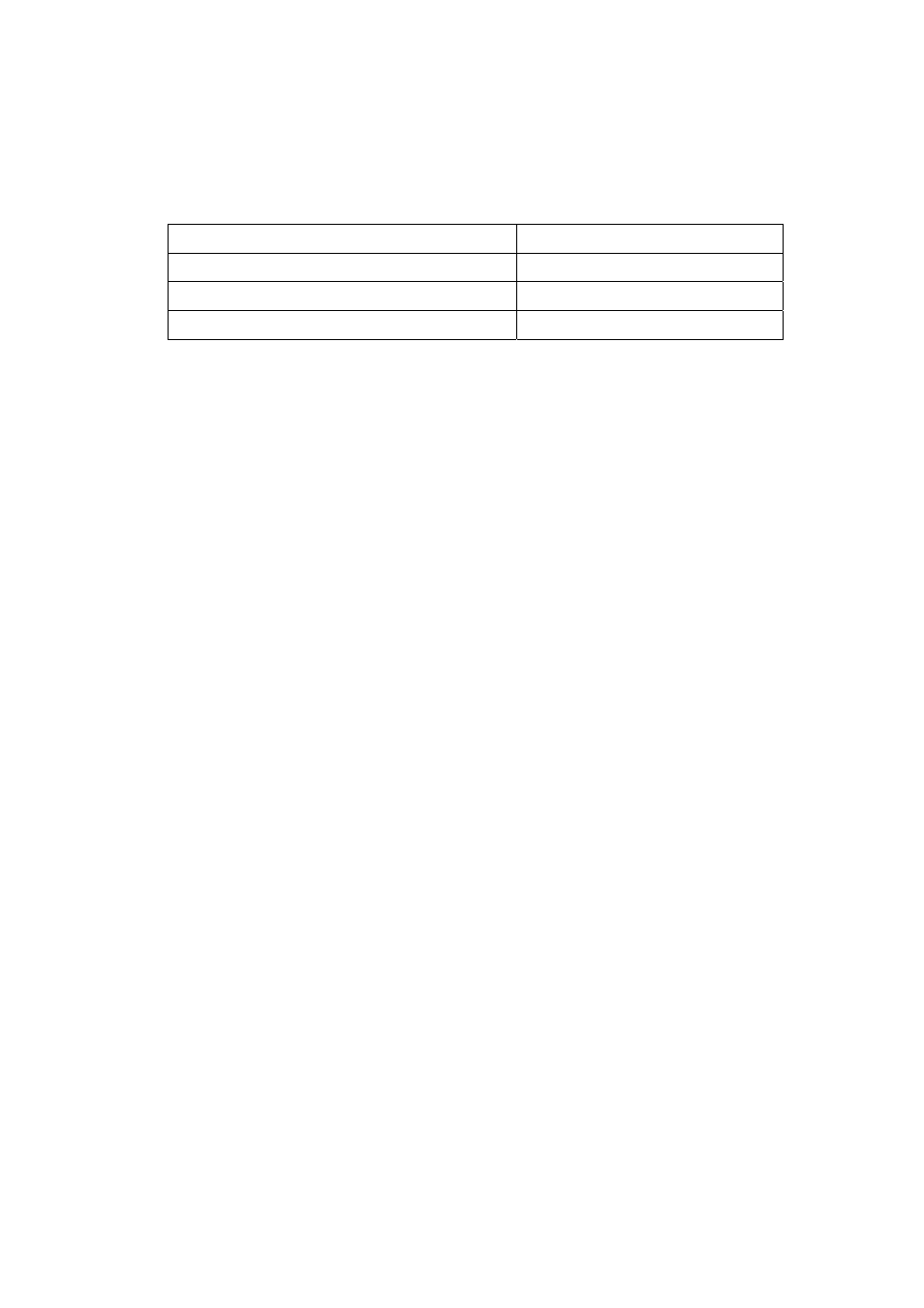
356
E
ES4710BD 10 Slots L2/L3/L4 Chassis Switch
Policy Map p1
Class Map name: c1
police 16000000 2000 exceed-action drop
Displayed information
Explanation
Policy Map p1
Name of policy map
Class map name:c1
Name of the class map referred to
police 16000000 8000 exceed-action drop
Policy implemented
16.4.2 QoS Troubleshooting Help
&
QoS is disabled on switch ports by default, 8 sending queues are set by default, queue1
forwards normal packets, other queues are used for some important control packets (such as
BPDU).
&
When QoS is enabled in Global Mode,. QoS is enabled on all ports with 8 traffic queues. The
default CoS value of the port is 0; port is in not Trusted state by default; the default queue
weight values are 1, 2, 3, 4, 5, 6, 7, 8 in order, all QoS Map uses the default value.
&
CoS value 7 maps to queue 8 that has the highest priority and usually reserved for certain
protocol packets. It is not recommended for the user to change the mapping between CoS 7 to
Queue 8, or set the default port CoS value to 7.
&
Policy map can only be bound to ingress direction, egress is not supported yet.
If the policy is too complex to be configured due to hardware resource limits, error massages
will be provided.
16.5 WEB MANAGEMENT
Select “QoS configuration”. It consists of the following sections:
z
Enable QoS
z
Class-map configuration
z
Policy-map configuration
z
Apply QoS to port
16.5.1 Enable QoS
Click “Enable QoS” to display the extension, select Enable/Disable QoS then enter the configure
page. Equivalent to CLI command 16.2.2.1.
