1 deleting a port assignment, 17 label, 18 description – Clear-Com HX System Frames User Manual
Page 83: 19 sorting ports, 20 column/row resizing, Deleting a port assignment, Label, Description, Sorting ports, Column/row resizing
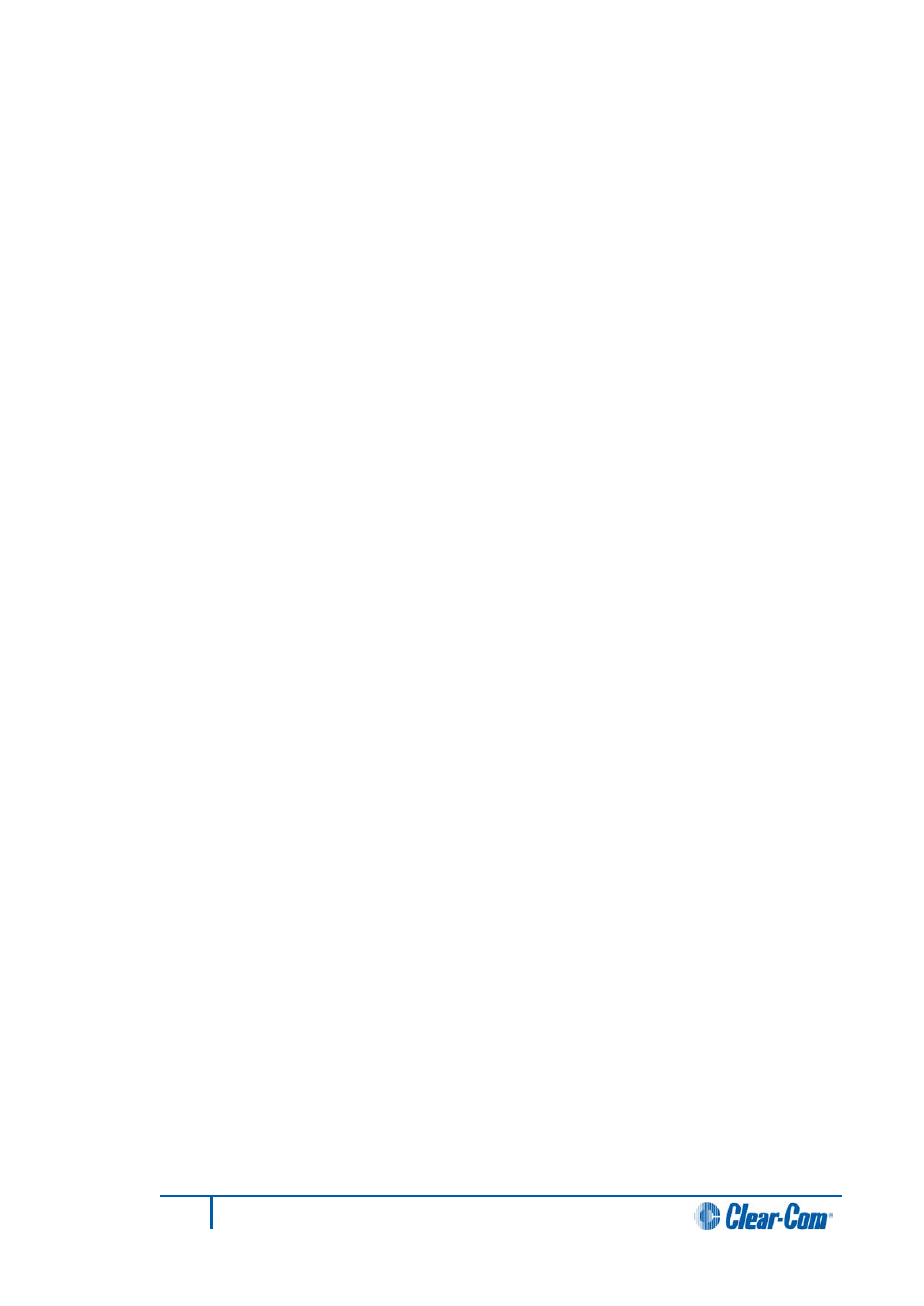
5.16.1
Deleting a port assignment
After a port has been configured in EHX, the port key assignments and advanced settings
can be deleted.
To delete port assignments and settings:
1)
Select the box next to the Port number. The whole row is highlighted.
2)
Set the port type to Empty.
5.17
Label
A label is used to identify a port.
Labels can contain up to 10 characters, using numbers, capital letters, all punctuation
marks and blank spaces. A label can be split into two parts, each part containing a
maximum of five characters.
Note:
The £ (pound) sign is not a valid character and results in the configuration map being
rejected by the Eclipse HX System.
If the appropriate option is selected in Preferences > Intelligent Linking tab, the local talk
labels may be prefixed with the system number.
5.18
Description
The description field is usually used to provide a more detailed description of the port
function than the Talk/Listen label.
The description field is limited to 23 characters.
The description field is cleared when a port is newly configured and a description must be
entered when the port is configured.
5.19
Sorting ports
Each of the columns in the Cards and Ports screen has a sort capability. To sort on a
column move the mouse cursor over the name of the required column. The column is
highlighted a
light blue
color. Click to sort the column.
Each column sorts as follows:
• Port Function – Groups together Ports functions, then toggles between first and
last on the screen.
• Label – Alphabetically sorts, using the Talk component of the label, then the
Listen component of the label. Numerical labels come first, then lettered labels. If
you click the column again, the sort toggles between first and last ports.
• Description – Sorts on numerical fields then letter fields.
5.20
Column/row resizing
Within the System Ports screen rows and columns can be re-sized by moving the mouse
cursor over a row or column, the cursor should change to a double ended arrow, left click
and hold the mouse button and drag to required size.
83
Eclipse EHX Software User Guide
