2 save, 3 load, 4 copy – Clear-Com HX System Frames User Manual
Page 207: 5 paste, 6 clear, Save, Load, Copy, Paste, Clear
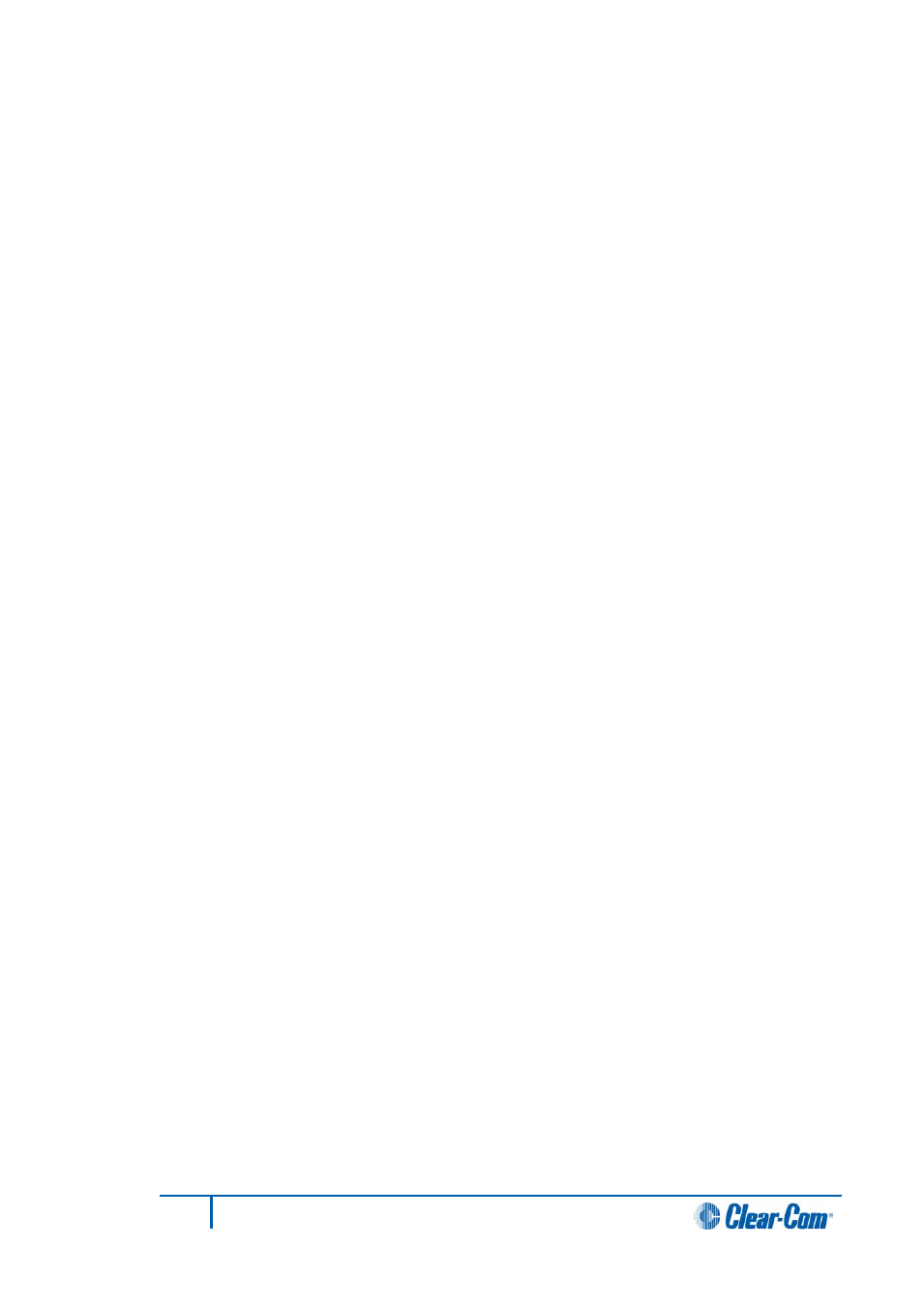
7.6.1
Page
1)
Select Page to display a list of pages for the panel as a drop-down list. Click the
required page to update the mimic to the page.
7.6.2
Save
1)
Select Save on the Panel Programming toolbar to display the label file save
dialog.
2)
Enter the name of the file which will default to the .ccl extension. The keys from
all pages are saved (including shift pages where supported) but the keys from any
expansion panels that may be fitted are not saved in the file.
Expansion panel labels must be saved separately.
7.6.3
Load
1)
Select Load on the Panel Programming toolbar to display the dialog for selecting
and opening a panel label (.ccl) file.
2)
Select the required file and click Open to load the labels from the file. When a
label load is performed all the labels on a panel (including shift pages) and
cleared before the new labels are applied.
If the type of panel being loaded is not the same as the type of panel the label file
was saved from this may result in labels being lost when the panel is loaded.
7.6.4
Copy
1)
Select Copy on the Panel Programming toolbar to copy the labels of the current
panel page only into the scratch pad. You cannot copy labels from expansion
panels.
7.6.5
Paste
1)
Select Paste on the Panel Programming toolbar to paste the labels copied to the
scratch pad onto the currently selected panel. All the labels currently on the page
are lost. This allows single pages of labels to be pasted on to the panel.
If the type of panel being pasted to is not the same as the type of panel the labels
were copied from this may result in labels being lost when the labels are pasted
onto the new panel.
7.6.6
Clear
1)
Select Clear on the Panel Programming toolbar to clear all the labels from the
current panel including shift pages but excluding any attached expansion panels.
207
Eclipse EHX Software User Guide
