10 port list options, 11 show all ports, 12 detect new hardware – Clear-Com HX System Frames User Manual
Page 78: 13 show alt text, Port list options, Show all ports, Detect new hardware, Show alt text
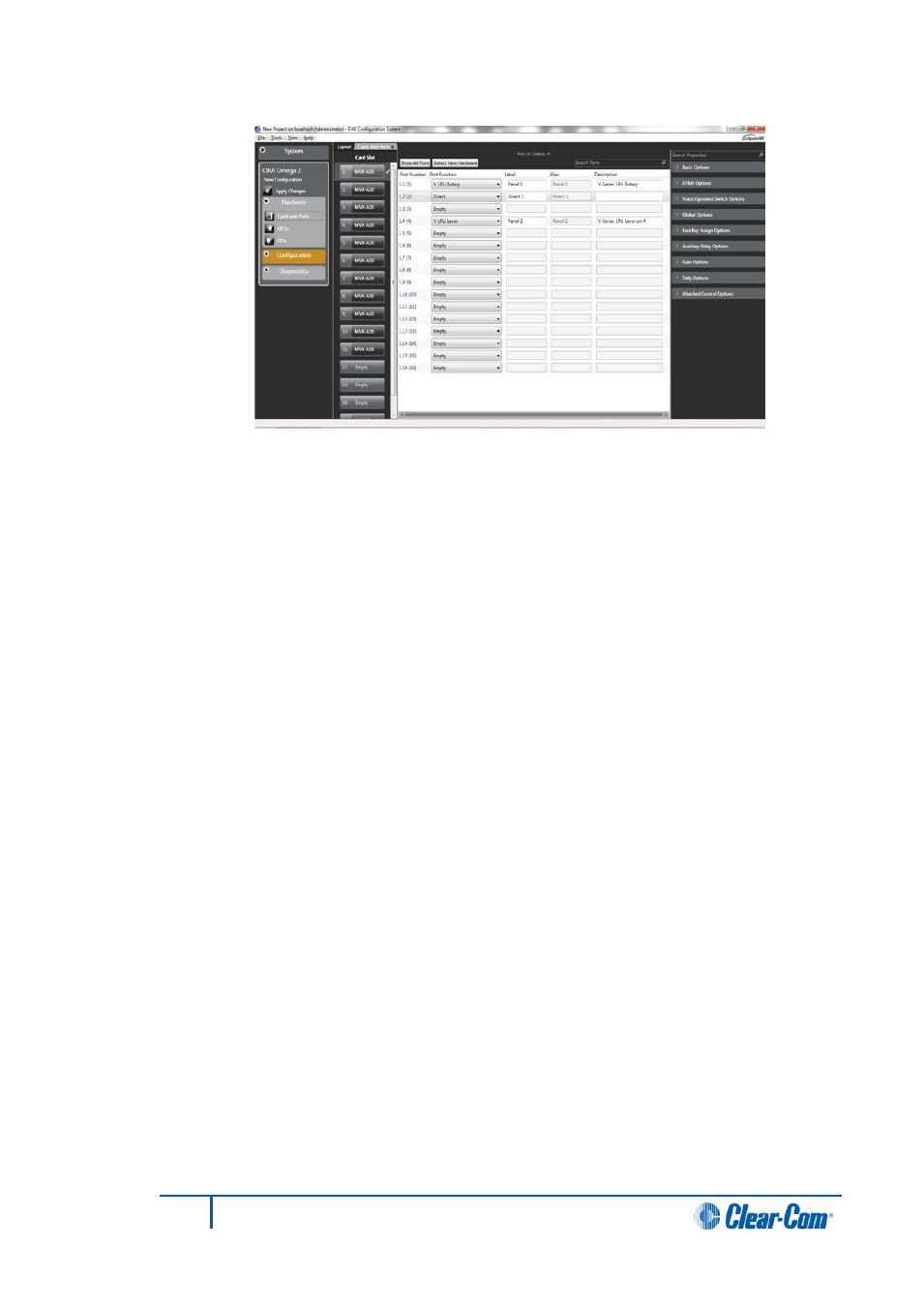
Figure 5-6 Ports on MVX-16 Card
5.10
Port list options
Click Port List Options at the top of the screen to hide or show the Show All Ports,
Detect New Hardware and Show Alt Text buttons, and the Search dialog.
5.11
Show all ports
This option is available from the top of the screen.
1)
Click to toggle between Show All Ports, which shows all the ports on the MVX-
A16 card, or Show Configured Ports, which only shows currently configured
ports.
5.12
Detect new hardware
This option is available from the top of the screen. If the matrix is available on the network
(the correct firmware has been loaded and the IP address has been set up), the hardware
can be auto-detected by clicking Detect New Hardware.
1)
Click Detect New Hardware to auto detect new hardware.
5.13
Show Alt Text
There is an alternative text key called Alt Text that you can configure on I-Series and V-
Series panels to enable text to change between normal text and alternate text.
The Show Alt Text key can be placed anywhere on the panel. This key can be placed on
all shift pages concurrently if desired to allow easy access.
When selected it will turn red, and the panel will show the alternate text.
Alias, VSM and PM text labels will override whichever state the panel is in.
You can enter alternate text on all the entity screens. You can toggle the Show Alt Text
button to show or hide the alternate text.
One possible use of alternate text is to set up a dual language configuration on the panel,
for example to allow panels to display Arabic by default in a particular Middle Eastern
78
Eclipse EHX Software User Guide
