7 select unique search result, 8 entity searching, 9 entity filtering – Clear-Com HX System Frames User Manual
Page 213: 10 quick filtering, Select unique search result, Entity searching, Entity filtering, Quick filtering
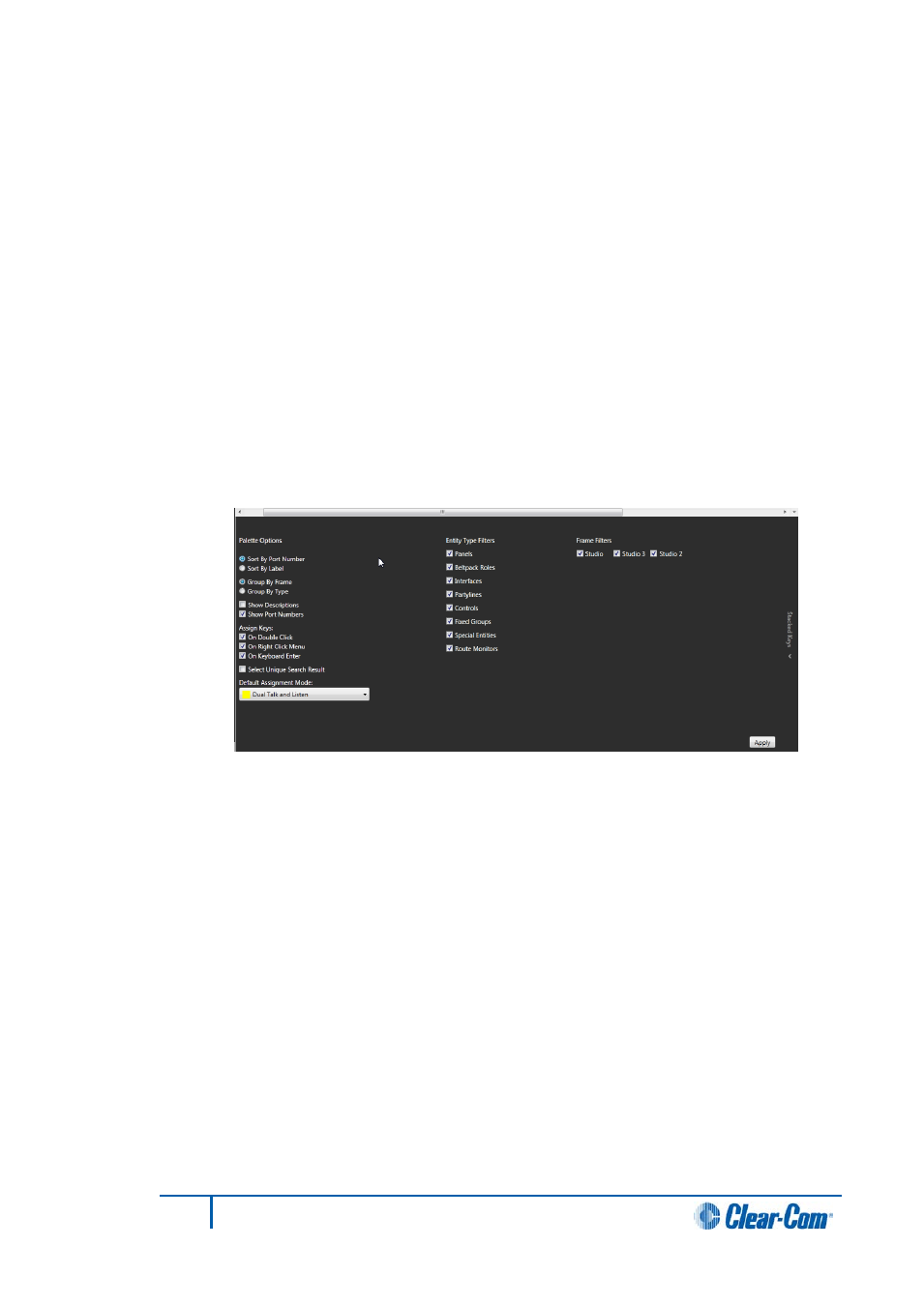
7.10.7
Select unique search result
This option automatically selects a search item, if that item is the only search result.
1)
Select Configure Palette.
2)
Select or deselect the Select Unique Search Result option as required. To
determine the assignment mode, see 7.10.6 Default assignment mode.
7.10.8
Entity searching
It is possible to search the list of entities using the Search box at the top left of the Palette.
Use an asterisk (*) to denote a wild character.
7.10.9
Entity filtering
It is possible to select which entities appear in Panel Programming Screen. To do so:
1)
Select Configure Palette from the top of the Palette.
Figure 7-38 Entity filtering
2)
From the middle of the screen, deselect any entity types or matrices that you do
not wish to appear in the palette.
Note:
Select the red checkmark in the top right of the screen to clear the entity
filters.
3)
Select Apply to return to the Palette.
7.10.10 Quick filtering
It is also possible to access the entity filters by using the Quick Filters option. To do so:
1)
Select Entity Types from the top of the palette. The filters appear as a row at the
top of the Palette.
2)
Click on any filter to select it.
Note:
You can select more than one entity filter by pressing the Control key
and then selecting the entities.
213
Eclipse EHX Software User Guide
