Matrix status, Protocols and port numbers, Rack to rack – Clear-Com HX System Frames User Manual
Page 241: Rack to ehx, 3 allocating a configuration to a matrix, 4 deleting a matrix from the project, Allocating a configuration to a matrix, Deleting a matrix from the project
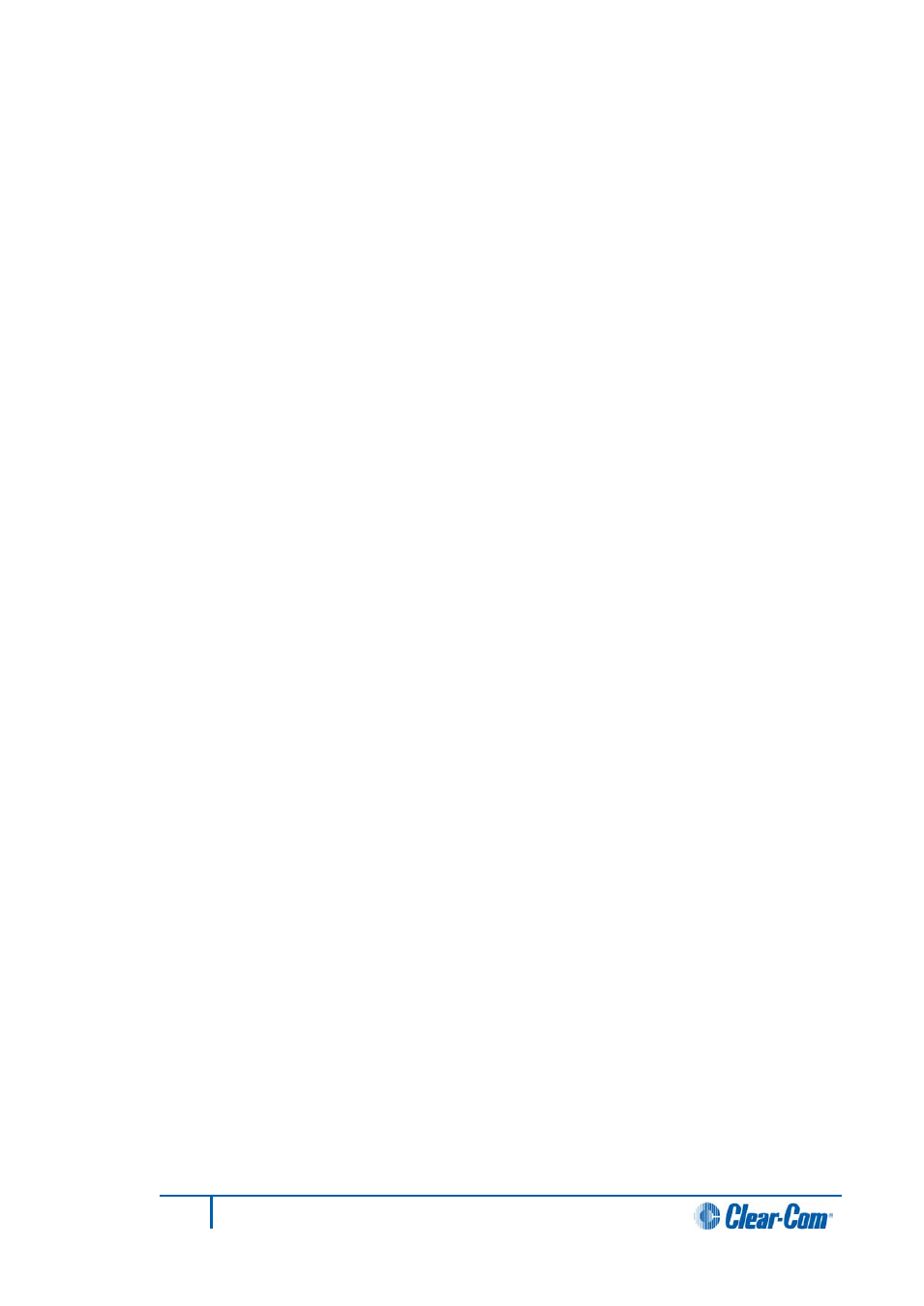
Matrix status
The matrix icons in the layout pane are colored according to the status of the matrices:
•
Amber
- the EHX configuration is not the same as the current matrix
configuration.
•
Red
- wrong firmware on matrix for current version of EHX.
•
Grey
- matrix unavailable or already connected to EHX.
•
Green
- matrix is connected and available.
Protocols and port numbers
The Eclipse HX system components (matrix and EHX) communicate using UDP and TCP
protocols.
Rack to rack
The volume of traffic both exchanged rack to rack and rack to/from EHX is not large, there
are however of course some points when this is at a peak. The racks use both directed
and broadcast UDP traffic to communicate.
Broadcast: UDP Port 42001
Directed: UDP Port 42001
Rack to EHX
UDP Port 1300
TCP Port 2048 to TCP Port 2055 inclusive (Lifetime of out of sequence packets 1 sec).
10.1.3
Allocating a configuration to a matrix
To allocate a configuration to a matrix:
1)
Select the matrix by clicking over the matrix icon on the layout pane. The matrix is
highlighted with a green border.
2)
Click Tools > Configuration Bank on the EHX toolbar to open the menu listing
the configuration slots available (normally four). Select the bank for the
configuration.
3)
Right-click the matrix to open the menu and select Configuration >
Configuration Manager.
4)
In Configuration Manager, select the configuration to be applied to the matrix
and then click on the Activate button to apply the configuration to the matrix.
5)
Close the Configuration Manager. The name of the selected configuration is
displayed on the matrix.
10.1.4
Deleting a matrix from the project
To delete a matrix from the layout pane:
1)
Right-click the matrix.
241
Eclipse EHX Software User Guide
