Talk & reverse listen, Reverse listen, Inhibit talk – Clear-Com HX System Frames User Manual
Page 146: 4 destination, 5 activate with talk, 6 activate with listen, 7 creating a route, 8 assigning a source and destination to a route, Destination, Activate with talk
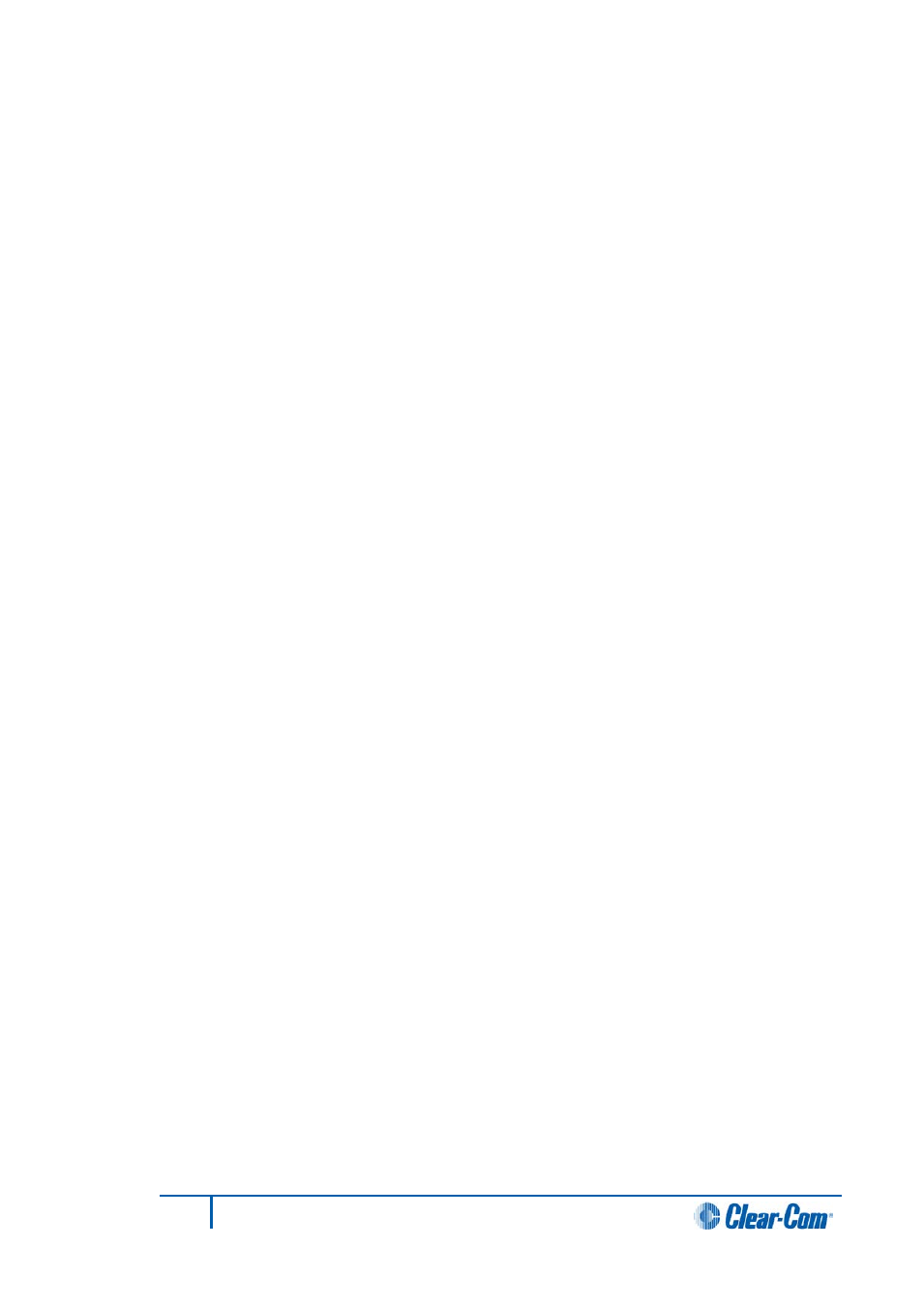
Talk & reverse listen
When this route action is set audio is routed from the source to the destination and
signalization appears on the destination. Audio is also routed from the destination to the
source.
Reverse listen
When this route action is set the route allows the source to listen to audio from the
destination. No signalization appears on the source.
Inhibit talk
When the route is activated all audio from the source to the destination is blocked.
5.49.4
Destination
The Route Destination is the label of the Panel Interface receiving the call.
5.49.5
Activate with talk
When this box is checked, the route activates whenever anyone sets a talk key to the
route’s label.
5.49.6
Activate with listen
When this box is checked, the route activates whenever anyone sets a listen key to the
route’s control label.
Note:
Activating the route by a listen has exactly the same effect as activating it by a talk, unless
the Reverse Listen box has been checked making a bi-directional audio path between the
source and destination.
5.49.7
Creating a route
1)
Select the Routes link from the Configuration menu. The Routes screen opens.
The top area of the screen is used to configure Routes and the bottom area
contains all Labels that are available to select and utilize.
2)
Select New, complete the description field then select either Activate with Listen
or Activate with Talk.
It is also possible to have both Activate with Listen and Activate with Talk
selected.
3)
Assign a source and a destination to the Route.
5.49.8
Assigning a source and destination to a route
To assign a source and destination to a route:
1)
Open Routes.
146
Eclipse EHX Software User Guide
