12 eclipse hx downloads, 1 apply changes to matrix, Eclipse hx downloads – Clear-Com HX System Frames User Manual
Page 262: Apply changes to matrix
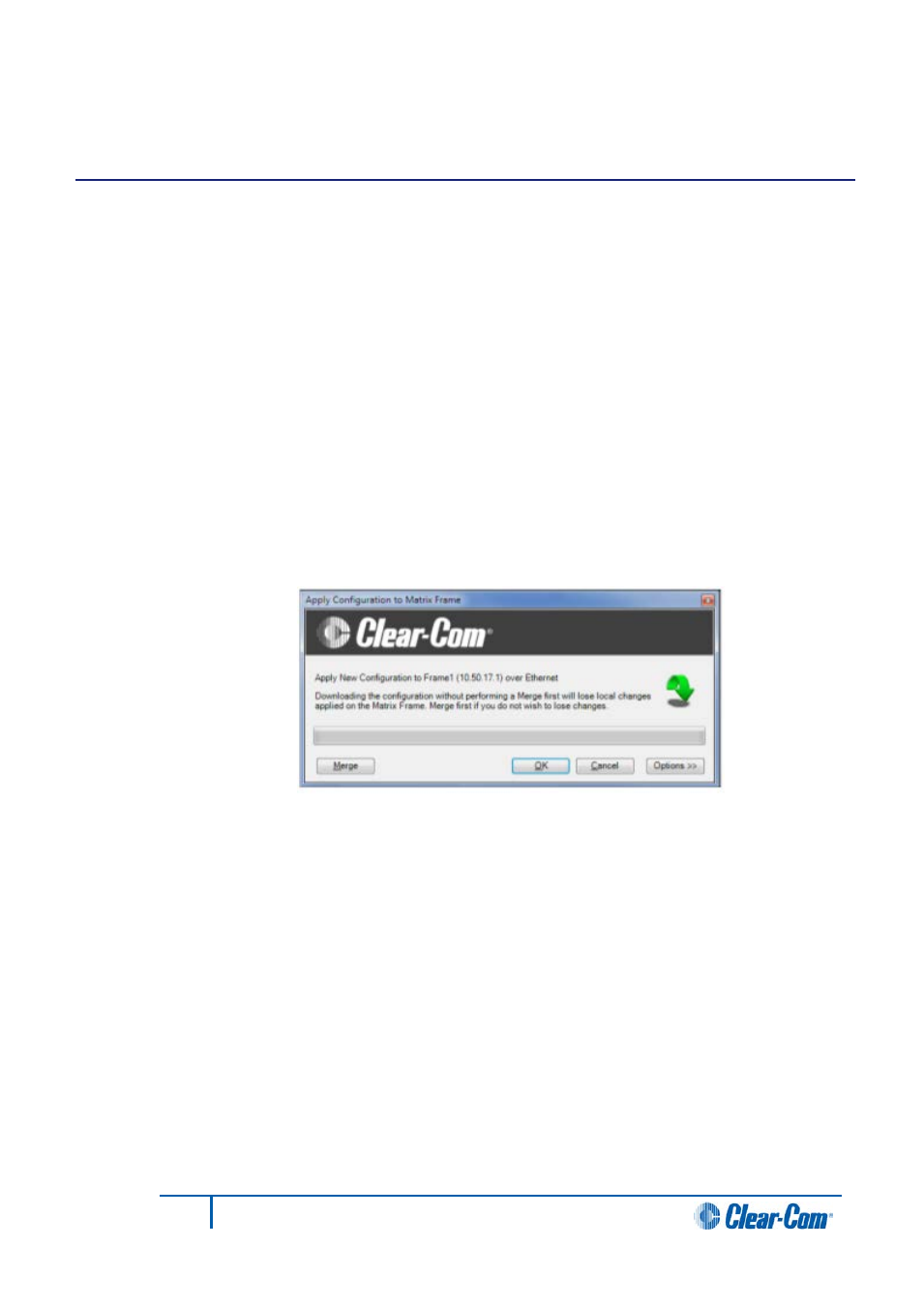
12
Eclipse HX downloads
When the EHX operator creates or edits a configuration, adds hardware to the system, or
performs a variety of other functions the changes must be downloaded to the Eclipse HX
system. Do one of the following to download the configuration:
• Select Tools > Apply Changes to Matrix.
• Click Apply Changes from the context menu of the selected matrix in the layout
pane.
• Select Apply Changes to System in the System menu.
The first two methods of applying changes to the matrix merge the new configuration with
the existing configuration. They also enable the user to select the reset type.
The third method only downloads a new configuration to the system.
12.1
Apply changes to matrix
1)
Select File > Apply Changes To Matrix.
When the download function is selected a dialog is displayed to confirm the
action.
Figure 12-1 Download Dialog
2)
Select Merge to allow the current EHX configuration to be merged with the rack
configuration before download. Use this facility if the rack configuration has been
changed as a result of making changes in EHX Online mode or from assignment
panels.
In both cases these changes are reflected in the current EHX configuration and would be
lost if a download was performed without first merging the configurations. The merge
button has the same effect as performing a merge in Online mode and displays the same
informatory messages.
3)
To continue with the download to the matrix click the OK button. To cancel the
download click on Cancel.
The options button displays a further dialog allowing the user to set up actions after the
download.
262
Eclipse EHX Software User Guide
