2 ip panels, Ip panels – Clear-Com HX System Frames User Manual
Page 168
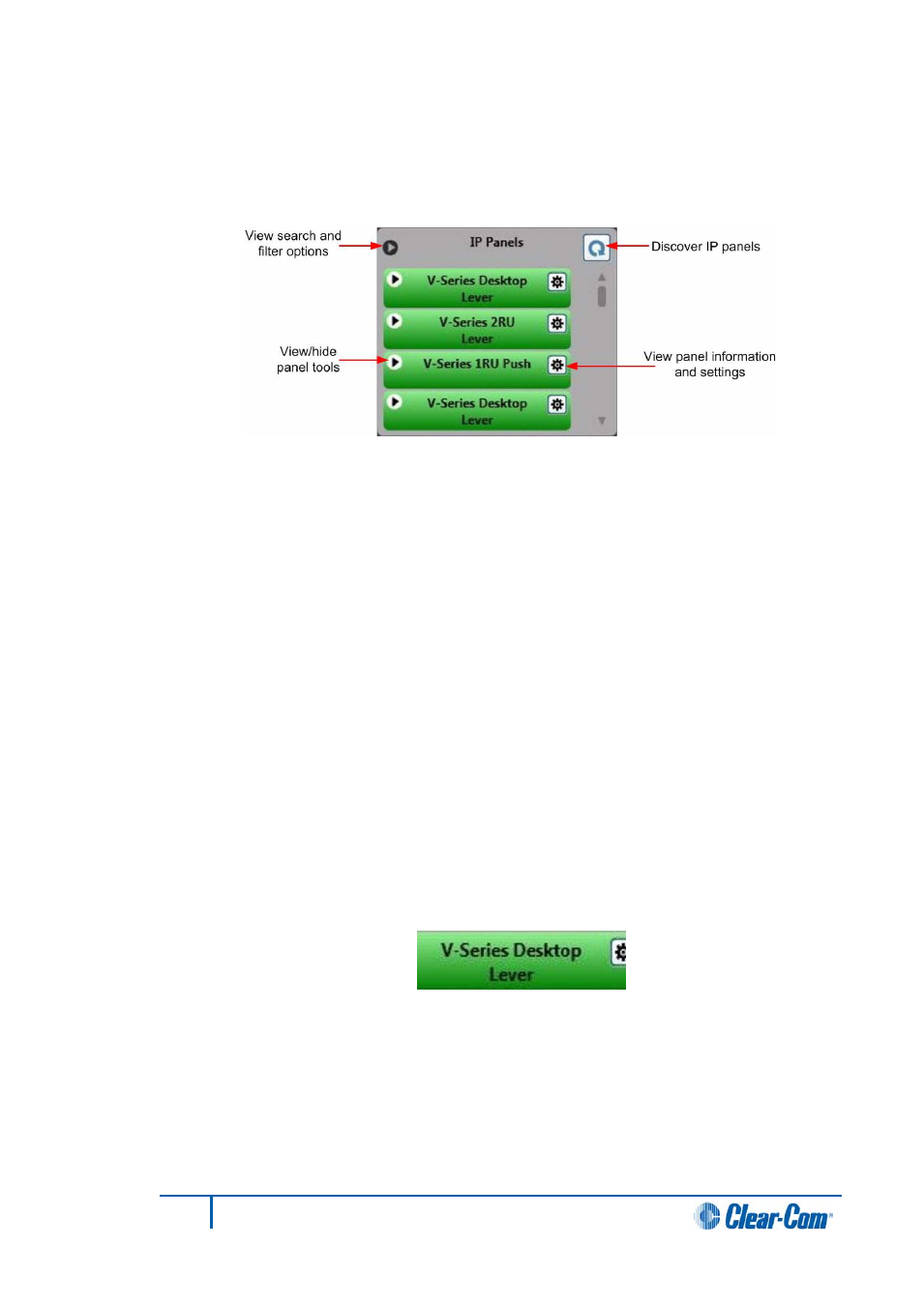
6.2
IP panels
1)
Click on the IP Panels discover button to search all the systems on the network
for IP enabled V-Series panels and display all the panels detected as a list.
Figure 6-4 IP Panel List
The panels listed are color coded according to status. The color codes are:
•
Blue
- panel has been discovered but does not have a login IP address, User ID
or password configured.
•
Green
- panel has been discovered and is logged in to the current configuration.
•
Amber
- panel has been discovered that is configured in this configuration but is
not logged in.
•
Gray
- panel has been discovered with an IP address that is not for the matrix in
this configuration. The panel may be configured for another matrix and may be
logged in to that matrix.
•
Red
- panel has been discovered that is not in one of the other states. The panel
may be configured for this matrix but is not in the current configuration.
•
Mauve
- panel has been discovered but the panel status is undetermined. Panels
may be displayed in this color briefly during discovery until the panel status is
established and the color then changes to reflect the panel status.
2)
Click the left button of a panel entry to display an Identify Panel button.
Figure 6-5 Identify Panel Button
3)
Click on the identify button to request that the panel enters its IDENTIFYME mode
with the panel LEDs flashing red across the panel. The Identify Panel text is
displayed in bold and a red bar moves across the button to show that the mode is
active.
168
Eclipse EHX Software User Guide
