Configuring an ip trunk – Clear-Com HX System Frames User Manual
Page 247
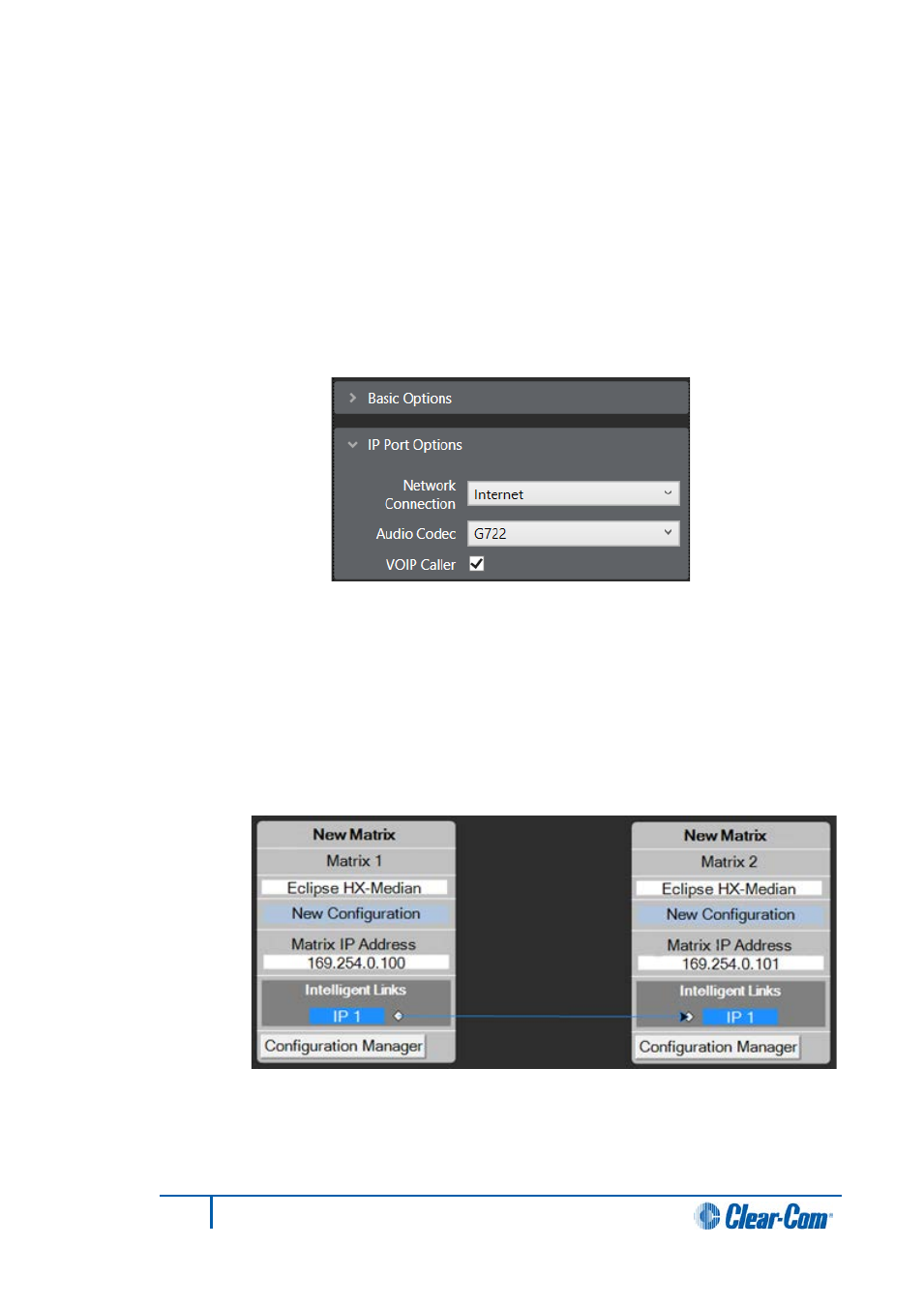
Configuring an IP trunk
1)
In the Cards and Ports screen, for each of the IVC-32 cards, right click on the
card and select Card Properties.
2)
From the IVC-32 Card Properties screen, enter valid IP addresses and gateways
for the card.
3)
In the Cards and Ports screen, select the trunk port.
4)
From the properties list, select IP Port Options, and enter valid settings for the
Network Connection, Audio Codec and VOIP Caller.
Figure 10-10 IP Port Options
5)
Repeat for any matrices in the linked set you wish to link over IP (1 port per trunk
link, point to point).
6)
In the Layout screen, drag the trunk links as required. The direction of the drag
creates the link as Caller to Recipient.
Note:
Right clicking on the link and the ports allow you to change caller,
network connection type and flip ports.
Figure 10-11 IP Links
247
Eclipse EHX Software User Guide
