11 local advanced, Local advanced – Clear-Com HX System Frames User Manual
Page 214
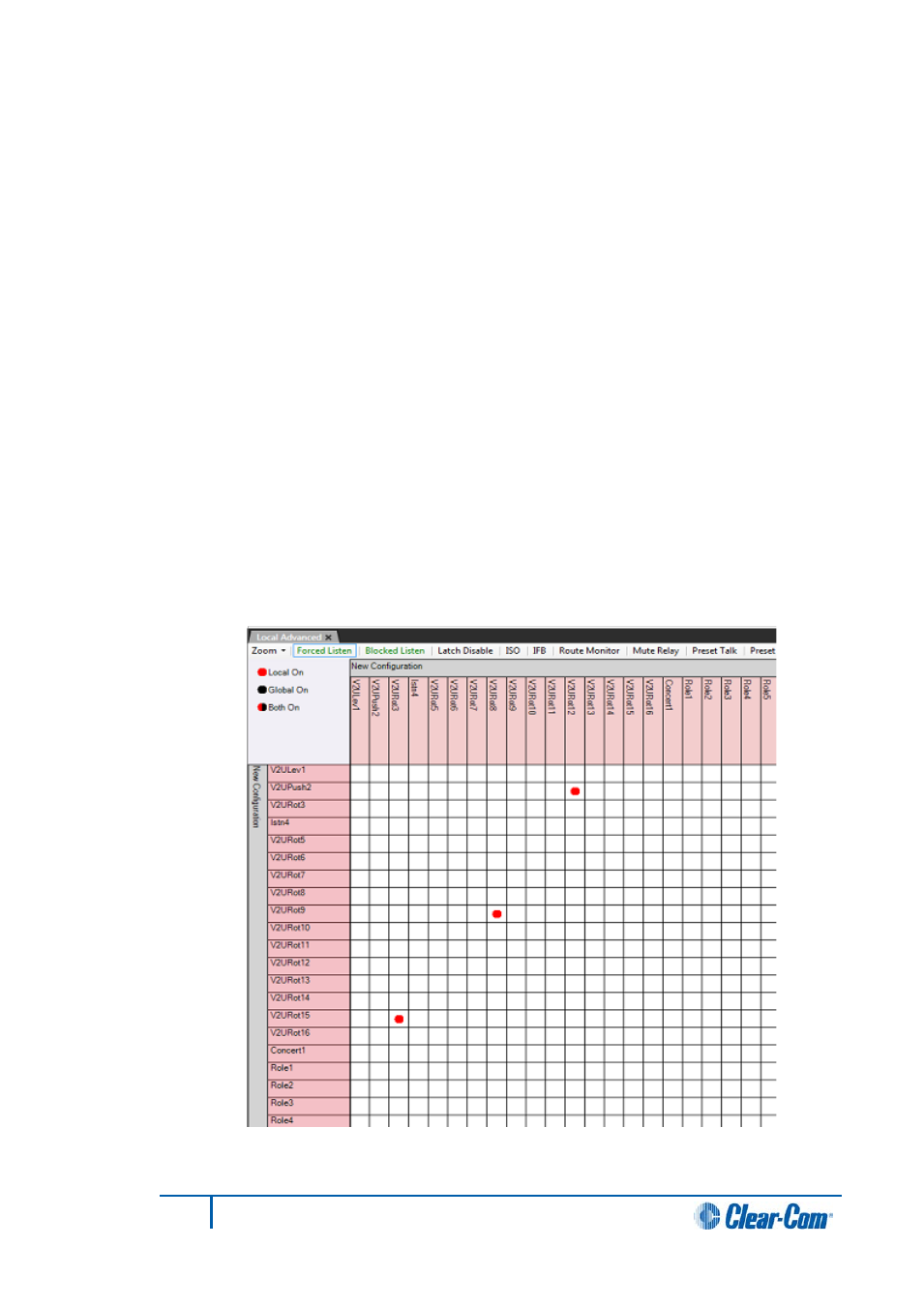
3)
Select Matrices from the top of the palette. The matrices appear as a row at the
top of the palette.
4)
Click on any matrix to select it.
Note:
You can select more than one matrix by pressing the Control key and
then selecting the matrices.
7.11
Local advanced
The Local Advanced screen sets functions that determine how every panel and interface in
the system interacts with each other at the device level. For example IFB levels can be set
for every individual device or Forced Listen can be enabled or disabled between any two
specific system devices. To open the Local Advanced Screen:
1)
Select the Local Advanced entry in the Configuration menu.
The configured devices are displayed to form a grid with each square displaying the
attributes set for interactions between the devices as a colored dot or empty if the
attributes are not set. Tabs on the toolbar allow the specific attributes to be selected.
Positioning the mouse pointer over a square displays a tooltip indicating the current status.
A key to the meaning of the colored dots that indicate status is shown in the top left hand
corner of the Local Advanced screen. The Sources are listed down the left hand side and
the Destinations are listed across the top.
Figure 7-39 Local Advanced Functions
214
Eclipse EHX Software User Guide
