2 restore to default values, 3 save to file, 4 load from file – Clear-Com HX System Frames User Manual
Page 223: 5 layout settings, Restore to default values, Save to file, Load from file, Layout settings
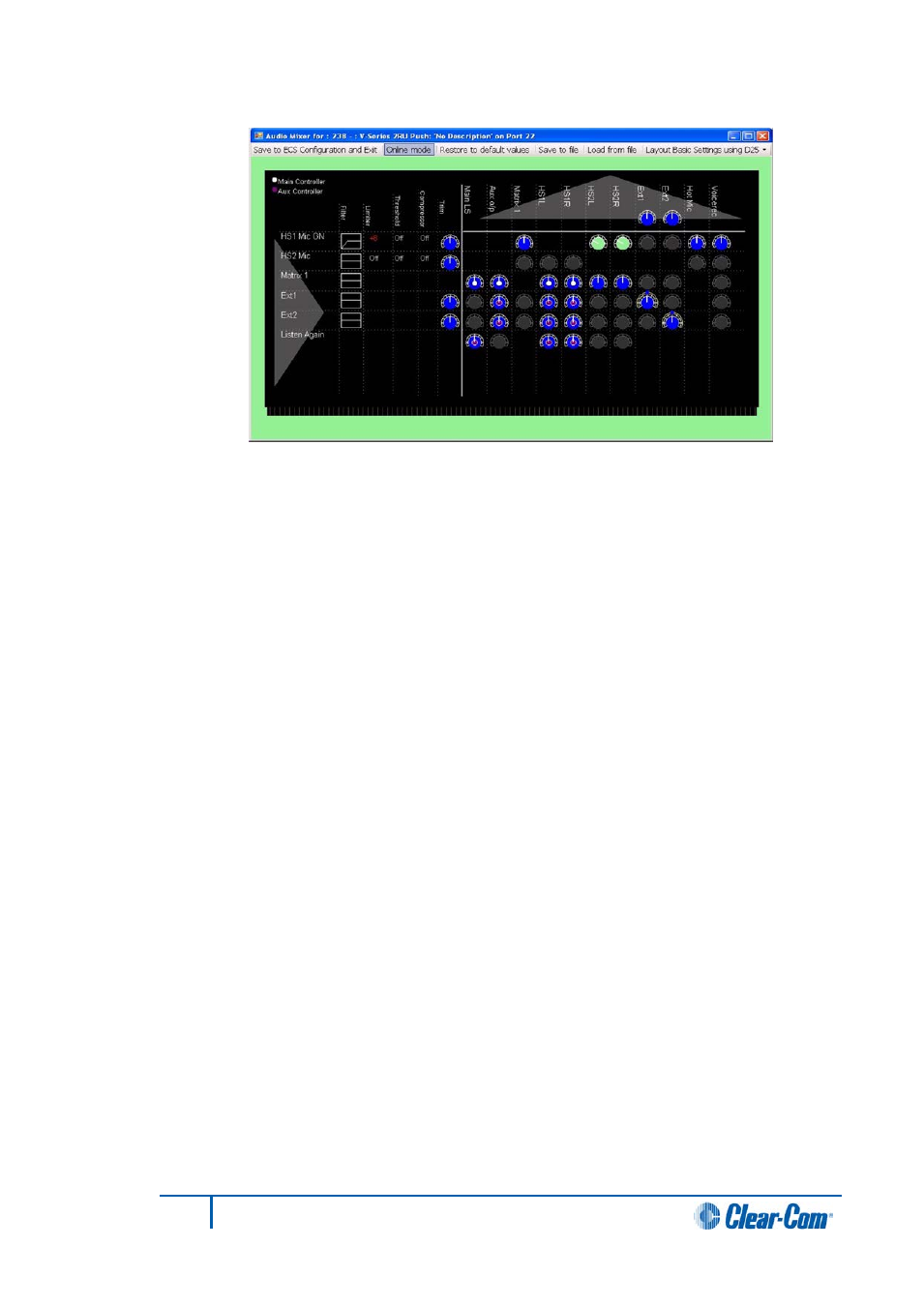
Figure 8-3 Online Mode Connected and Ready
Whenever a setting is changed in Online mode it is sent to the matrix to be applied to the
panel and a confirmation is returned. While EHX is waiting for confirmation that the change
has been applied the online button changes to amber and then to green when confirmation
is received.
8.2.2
Restore to default values
1)
Click on this button to reset all the mixer settings for the current layout to their
default values. The user is asked to confirm the request. Click on Yes to replace
the current settings with the default settings or No to cancel the action. This
option can also be used when in online mode.
8.2.3
Save to file
1)
Click on this button to save the audio mixer settings to a file. The file save
dialogue requests a file name. If no filename extension is given it defaults to .amc.
This feature is available when in online mode.
8.2.4
Load from file
1)
Click on this button to load audio mixer settings from a file previously created by
the file save function. If this function is used in online mode the settings in the file
is sent straight to the panel.
8.2.5
Layout settings
1)
Click on this button to display a drop-down menu of layout options. These options
configure the audio mixer for V-Series panels that have their audio connected in
different ways such as the Matrix port, the 25-way D-type auxiliary audio and the
AES3 interface.
Note:
The layout cannot be changed while in online mode.
223
Eclipse EHX Software User Guide
