8 removing an mvx-a16 card, 9 upgrading the mvx-a16 cards, Removing an mvx-a16 card – Clear-Com HX System Frames User Manual
Page 76: Upgrading the mvx-a16 cards
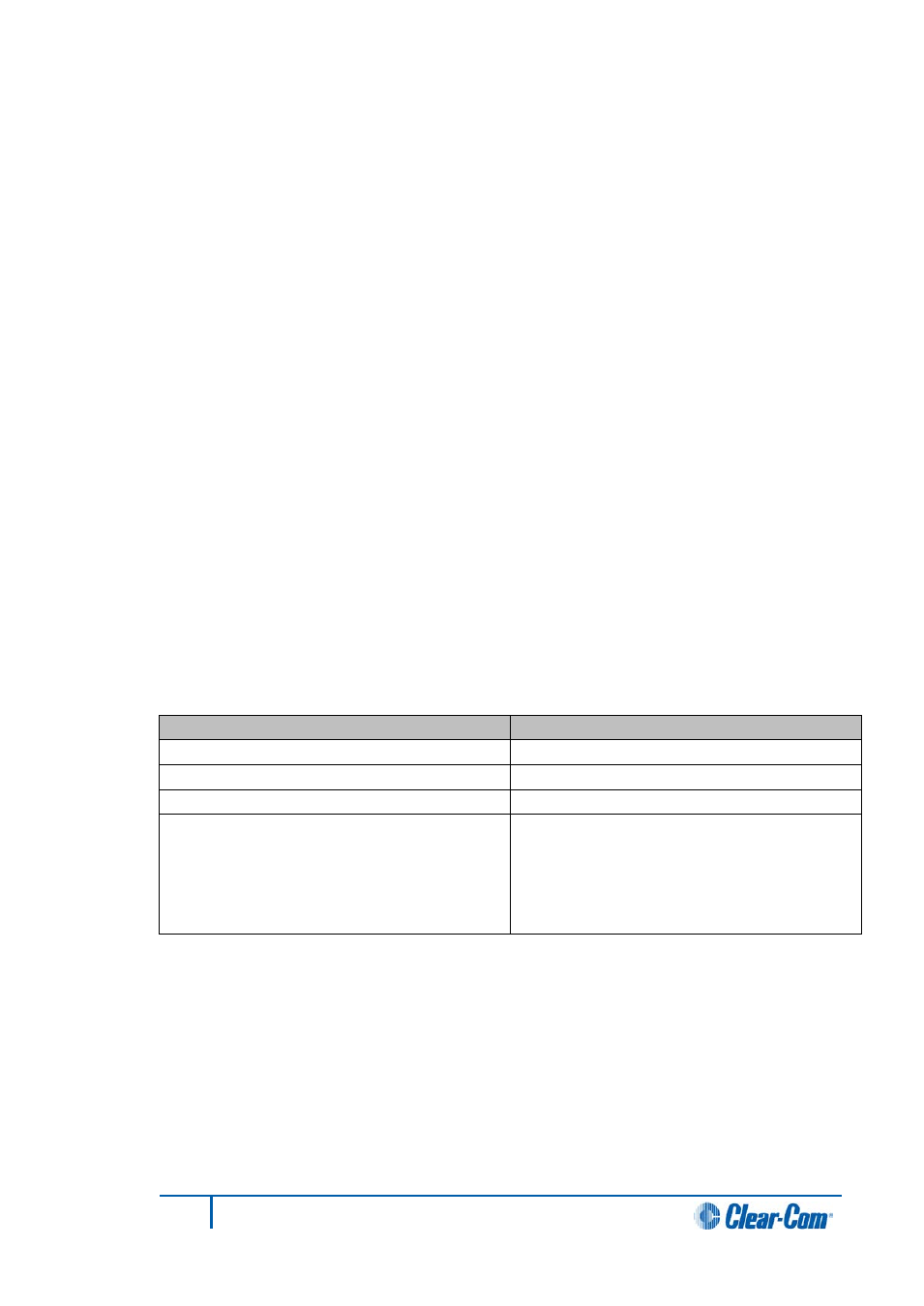
5.8
Removing an MVX-A16 card
To remove an MVX-A16 card from the configuration:
1)
In Hardware > Cards and Ports, navigate to the slot number of the MVX-A16
card you want to delete. Do either of the following:
2)
Double click the slot.
3)
Right click the slot and select Set Card Type.
4)
A drop-down menu is displayed, listing the available card types. Select Empty.
5)
A warning dialog is displayed. To confirm the deletion, click Yes.
5.9
Upgrading the MVX-A16 cards
You can upgrade the MVX application code (*.fwc) with EHX.
The boot code file (*.mot) is upgraded using the Renesas Flash Development Toolkit 3.4
Basic (FDT), not EHX.
You can also use the FDT to upgrade the MVX boot and application code simultaneously,
using the combined MVX boot and application code file (*.mot).
Note:
For detailed upgrade procedures and information, including upgrades that you cannot
perform in EHX, see the Eclipse HX Upgrade Guide.
To upgrade the MVX application code (for all the MVX-A16 cards) using EHX:
1)
Ensure that you have the following equipment:
Equipment
Description / Notes
PC with an Ethernet or serial port
-
EHX software
EHX must be installed and configured
Ethernet or serial connection
For the matrix to PC connection
MVX application code files
The appropriate application code file (*.fwc
format), which is available from the Eclipse HX
v7.5 software DVD:
Software DVD > Eclipse HX-Omega-Median-
Delta > xxxxxxZ-MVX Application (where
xxxxxxZ
represents the product number).
Table 5-2 Upgrading the MVX Application code
2)
Start EHX on the PC.
3)
Connect the matrix to the PC using either an Ethernet or serial port.
4)
In EHX, open the configuration. Select System > Layout.
5)
Right click the matrix and then select Firmware> Update Firmware.
6)
The Update Firmware wizard dialog is displayed. Click Next. In the Select
Hardware Type screen, ensure that the Card radio button is selected:
76
Eclipse EHX Software User Guide
