4 ehx overview, Setting up matrix port functions, Assigning names to individual panels – Clear-Com HX System Frames User Manual
Page 23: Ehx overview
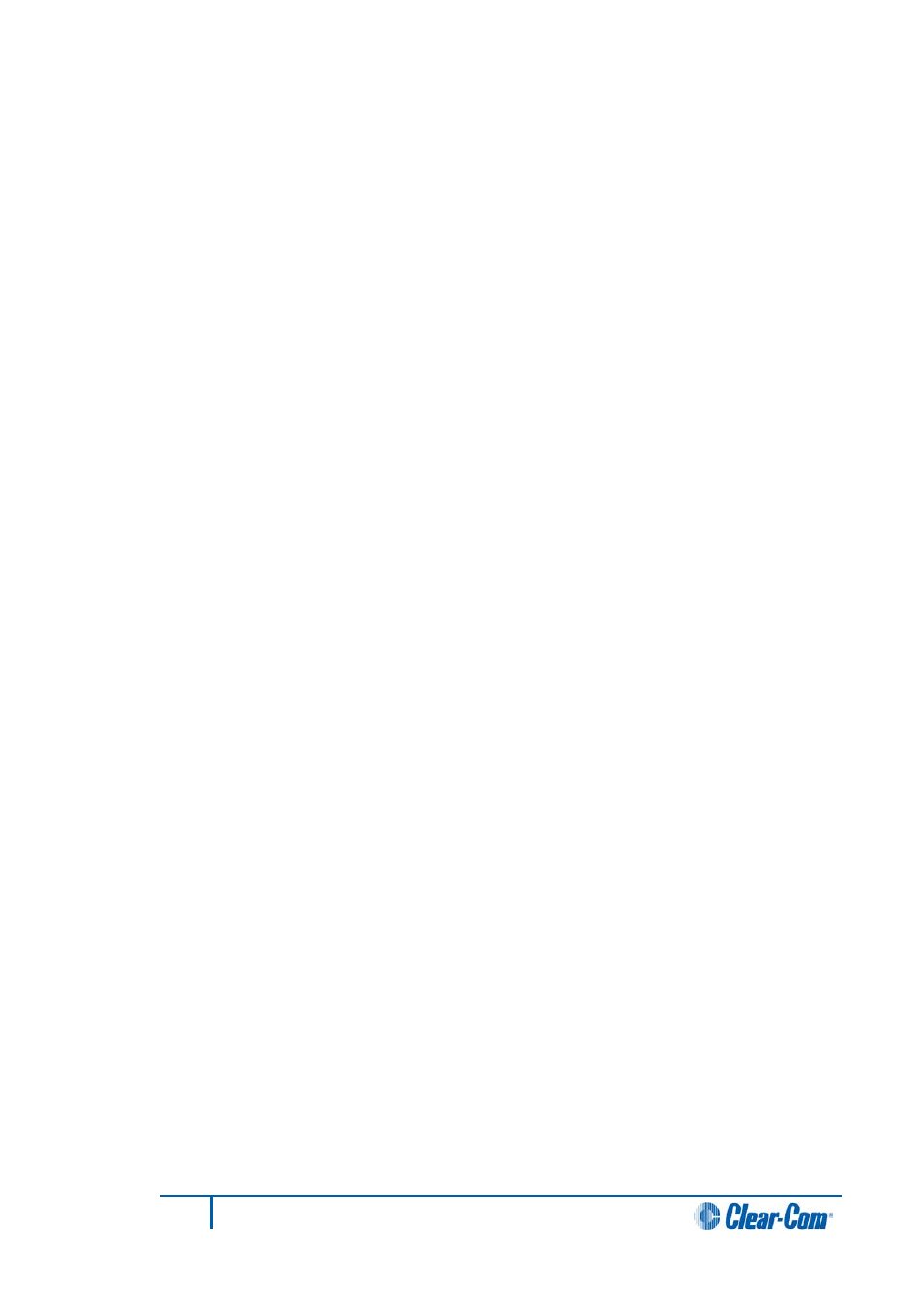
9)
Eclipse HX-Omega, Eclipse HX-Median and Eclipse HX-Delta only: Select each
IVC-32 card fitted and configure the card for IP communication, using Card
Properties.
10) Eclipse HX-Omega, Eclipse HX-Median and Eclipse HX-Delta only: Select each
LMC-64 card fitted and configure the card for IP communication, using Card
Properties.
11) Eclipse HX-Omega, Eclipse HX-Median and Eclipse HX-Delta only: Select each
E-MADI64 card fitted, and configure the card for MADI communication using Card
Properties.
12) Go to Configuration > Panels. Configure the keys on any connected V-Series
and I-Series user panels, using the list of sources and destinations.
13) When you have finished your configuration, download the configuration map to
the matrix by clicking Tools > Apply Changes To Matrices or Tools > Apply
Changes To Matrix if there is only one matrix.
Note:
You can also apply changes by right-clicking a matrix in the Layout screen, and selecting
Apply Changes to Matrix.
1.3.4
EHX overview
The following sections describe some of the main elements of the Eclipse HX
Configuration Software.
Setting up matrix port functions
Each physical port on the matrix needs to know what type of remote device connects to it.
This could be one of the many different types of Clear-Com intercom panels, control
panels, or interfaces that connect the matrix to telephones, 2-way radios, and so on.
Each port also needs a label to identify it on intercom panels and other connected
equipment.
Labels can be up to ten characters in length, or can be split into two parts, each part
limited to five characters.
Assigning names to individual panels
At individual panels and interfaces, port labels are assigned to specific keys or buttons. If
an operator communicates frequently with a source or destination in the matrix system a
key or button may be assigned on a panel for either talking or listening directly to that
source or destination.
These individual buttons or keys are similar to speed dials on a traditional telephone. Each
key can be set up so that when it is pressed, it makes an audio route. For example a key
on a panel attached to port 1 may be programmed to send audio to port 28. When that key
is pressed, an audio route is activated from the originating panel to the device connected
to port 28. When the key is released, the route is de-activated (these audio routes are also
called crosspoints).
23
Eclipse EHX Software User Guide
