3 available, 4 attached, 5 relay naming – Clear-Com HX System Frames User Manual
Page 152: 6 tel-14 configuration options, Available, Attached, Relay naming, Tel-14 configuration options
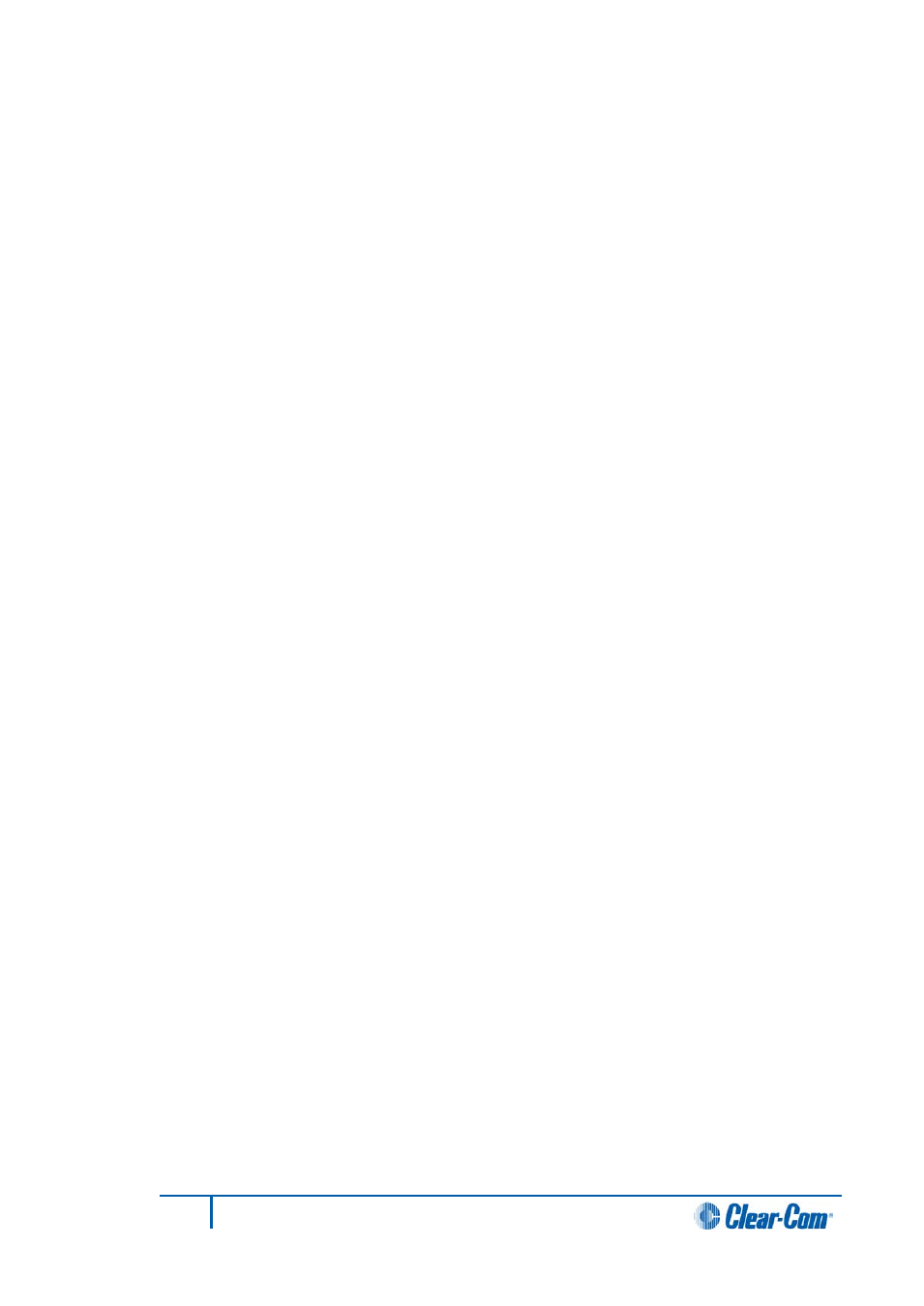
5.51.3
Available
The Available window provides a complete list of all the available relays, routes and speed
dials that can be attached to a Control.
1)
To attach a relay, route or speed dial to a Control, select or create a Control from
the Control Viewer and then either double click the required item in the Available
window or select the item and click on the > symbol between the windows. This
transfers the item into the Attached window. The Control label can then be placed
onto a panel key or attached as a secondary action to a panel, Interface, Fixed
Group or partyline depending on user requirements.
5.51.4
Attached
The Attached window provides a list of relays, routes and speed dials that have been
attached to a Control. You can also remove items from Controls.
1)
To remove an attached item from a control, select the Control from the Control
Viewer window.
2)
From the Attached Actions window double click the item that is no longer required
or select the item and click on the < symbol between the Available and Attached
windows. This returns the item to the Available window.
3)
Select the Matrix Preferences link to display the options for a number of system
wide functions.
5.51.5
Relay naming
The Available and Attached windows have tabs for the various types of functions, allowing
them to be filtered for ease of selection. Two of the tabs are Panel AUX relays and Panel
mute relays.
These functions correspond to these relay outputs in the ICS panel documentation. In the
case of V-Series panels the output relays and labelled as 1 and 2. The correspondence
between the labels in EHX and the panel hardware is:
• Panel mute relay - relay output 1.
• Panel AUX relay - relay output 2.
5.51.6
TEL-14 configuration options
1)
From the Hardware menu select the Cards and Ports to display the Eclipse HX
hardware setup.
2)
Locate and select the Telephone Interface. The Advanced Settings for the
telephone are displayed.
3)
Open the DTMF Settings menu in Advanced Settings to set up the DTMF
facilities.
4)
Set the Access Prompt to true, and then select the Enable Passcodes field from
the Advanced Settings and open the drop down menu listing the passcodes
configured under Matrix Preferences.
152
Eclipse EHX Software User Guide
