6 i-series panel options, I-series panel options – Clear-Com HX System Frames User Manual
Page 206
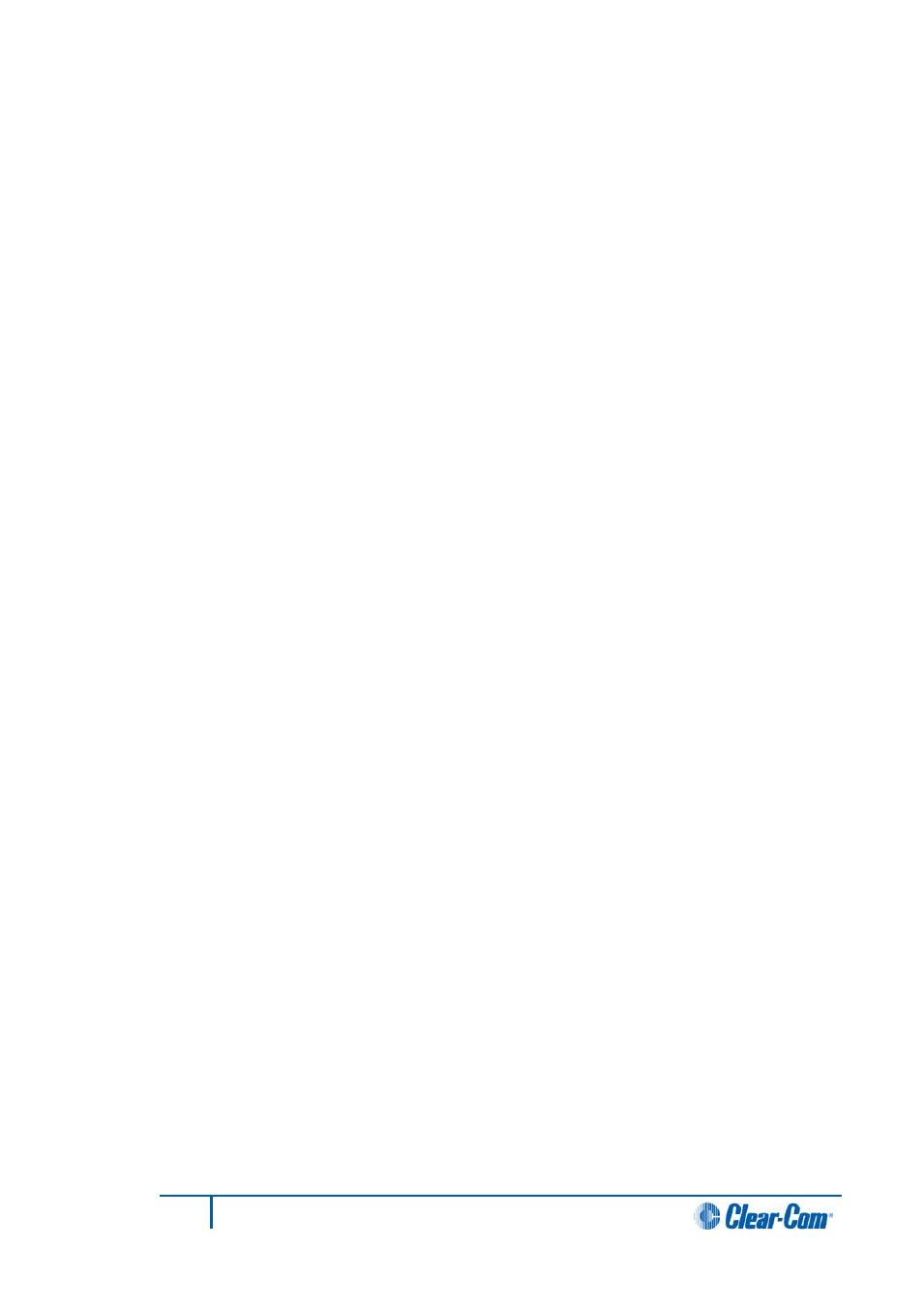
To assign an audio source to an IFB destination
1)
In Cards and Ports select the I-Series panel.
Note:
Highlight the entire row when selecting the panel.
2)
Go to Port Properties > AP Panel Options > IFB assignment. Select True (the
box is checked).
3)
From Panel Programming, select the I-Series panel.
4)
Assign the IFB destination as a talk label.
5)
Assign the IFB source or sources as a listen label.
6)
Click Apply Label Changes from the Eclipse HX Download menu to send
information to the matrix.
7.5.7
Using EHX to set up I-Series partyline membership options
The panel operator can add and remove members of a partyline in real time with the I-
Series provided this feature has been enabled in EHX.
To enable the feature in EHX
1)
Open the required map configuration in EHX.
2)
From the Cards and Ports screen, select the desired panel.
The Advanced Settings screen opens.
3)
From Port Properties, select Partyline Assignment from I-Series AP Panel
Options. Click the drop-down box to turn the feature on or off.
• When the check box reads true the feature is on.
• When the check box reads false the feature is off.
4)
From Panel Programming select the I-Series panel.
5)
Assign the partyline as a talk key on the on screen I-Series panel.
6)
Assign potential partyline members as listen keys on the on screen I-Series panel.
7)
From the Eclipse Downloads menu, click Apply and Reset.
EHX uploads the information to the I-Series panel.
7.6
I-Series panel options
This functionality is limited to the current configuration and label sets cannot be
transferred between configurations. The options for panel Save, Load, Copy, Paste,
Upload and Clear are provided on the panel configuration toolbar above the panel mimic.
206
Eclipse EHX Software User Guide
