Create new configuration – Clear-Com HX System Frames User Manual
Page 54
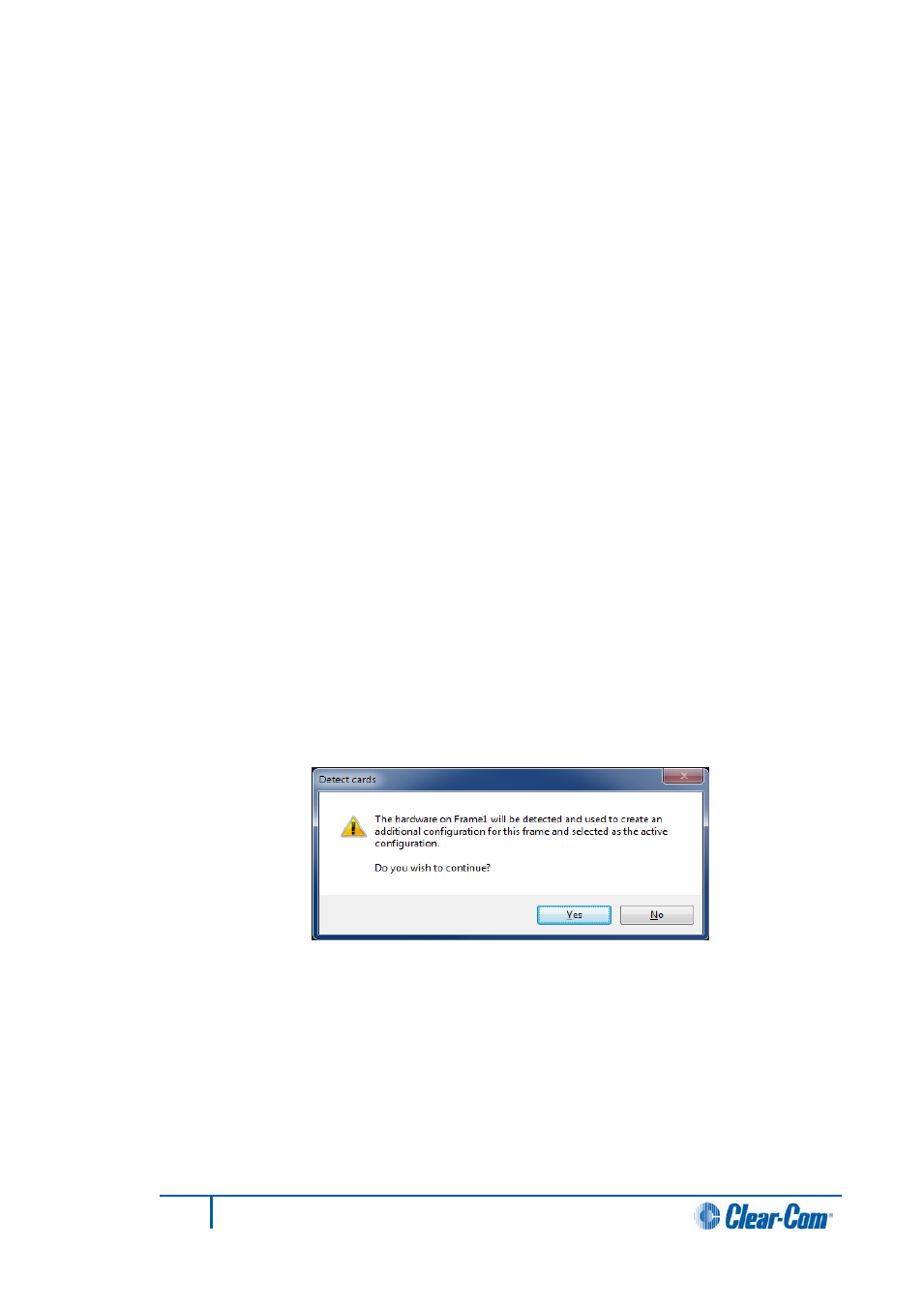
4)
Select the Template checkbox if this project is to be used as a basis for creating
new projects, by opening the configuration and saving it as a new project.
Note:
The Profile column is color-coded:
• Green indicates the configuration can be downloaded without a reset.
• Red indicates a black reset is required (clearing the matrix memory after
download). Such a reset may break trunk tables, and is undesirable in a multi-
user multi matrix system.
The profile of a matrix describes how it interacts with other matrices in a linked
system. This column indicates whether the selected configuration matches the
existing matrix profile or whether it affects other matrices in the linked system.
5)
Click Update Details to update the project without closing the Configuration
Manager screen.
Create new configuration
You can create a new configuration which may be empty or which contains only the
hardware discovered from the matrix.
To create a new configuration:
1)
In the System pane, right-click the matrix icon, and select Configuration >
Create New Configuration, and then select either Discover Hardware or
Empty.
2)
Select Configuration > Create New Configuration and then either Discover
Hardware or Empty.
3)
If you select Discover Hardware, a warning message appears before the current
hardware configuration is replaced (see below). To continue, click Yes. EHX
interrogates the matrix to obtain the current hardware configuration.
Figure 3-28 Discover Hardware Confirmation
4)
If you select Empty, the configuration is created with no hardware or configured
devices.
54
Eclipse EHX Software User Guide
