Ethernet stats, Change ip address, Custom – Clear-Com HX System Frames User Manual
Page 272: 2 audio alerts, Audio alerts
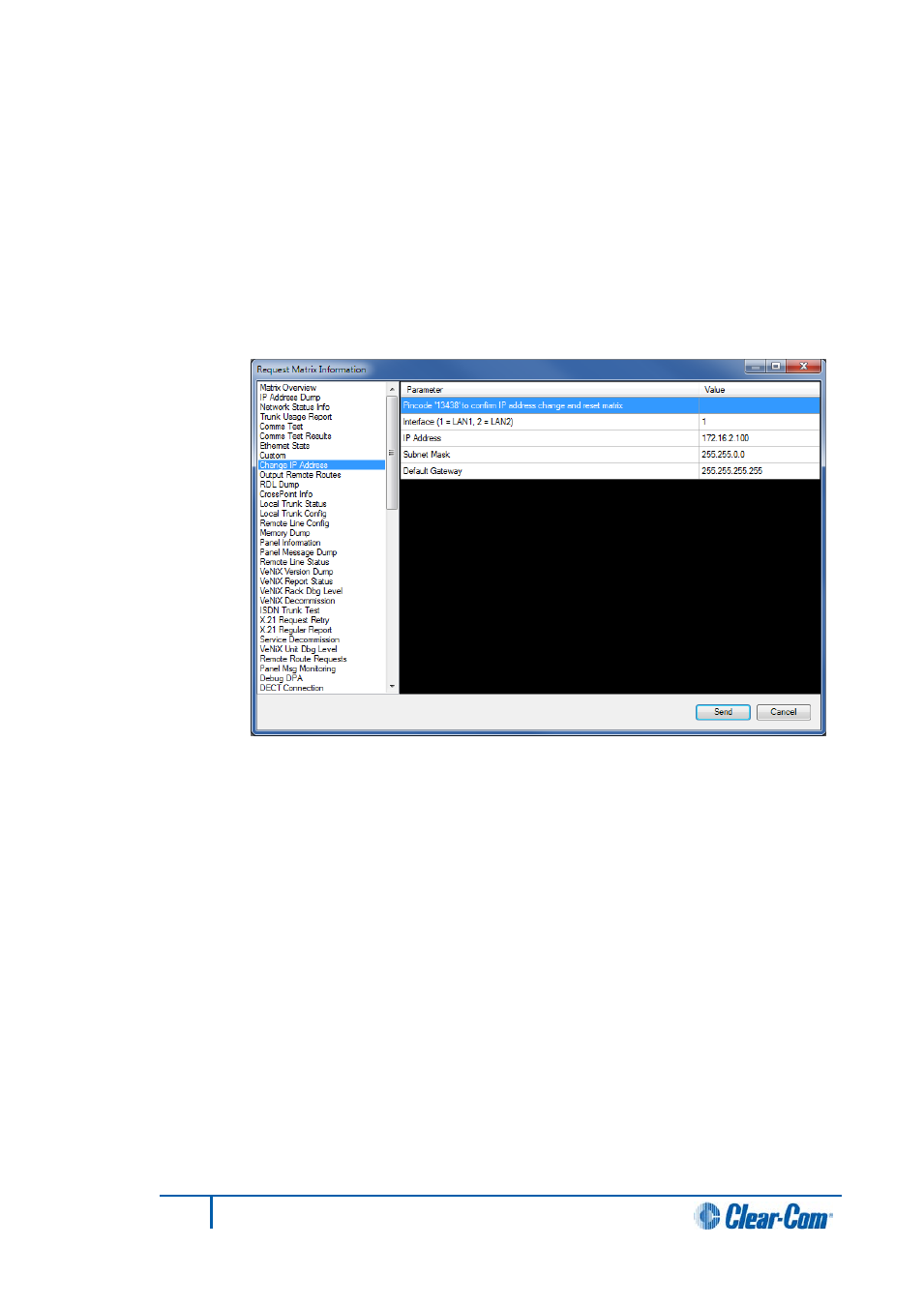
Ethernet stats
1)
Select this option to output the statistics of ethernet transactions logged such as
packet losses to the matrix event log.
Change IP address
1)
Select this option to allow the primary and redundant IP address of the target
matrix to be set. These addresses correspond to the LAN1 and LAN2 connectors
on the rear of the CPU card (see the Eclipse HX-Omega, Eclipse HX-Median
and Eclipse HX-Delta User Guides) or the Eclipse HX-PiCo unit (LAN 1 only).
Figure 13-8 IP Address Setup Display
2)
Select interface 1 or 2 (LAN1 or LAN2 port) and enter the required IP address,
subnet mask and default gateway and click on Send to update the matrix.
Note:
Changing the IP address parameters may result in the EHX PC losing
contact with the matrix and may require the ethernet configuration of the
PC to be changed.
Custom
1)
Select this option to allow request parameters to be entered manually for
downloading to the matrix.
13.2.2
Audio alerts
1)
Select this option in the Properties pane to allow audio alert sounds to be set up
for the three message types of Critical, Warning and Informatory. The audio alerts
are .wav files and the default is the standard Windows media files. You can
configure other sound files if required.
2)
Click to select one or all of the following categories of messages to cause an
audio alert from the EHX computer.
• Critical
272
Eclipse EHX Software User Guide
