3 assigning a panel to an ivc-32 port, 4 ip cards, Assigning a panel to an ivc-32 port – Clear-Com HX System Frames User Manual
Page 172: Ip cards
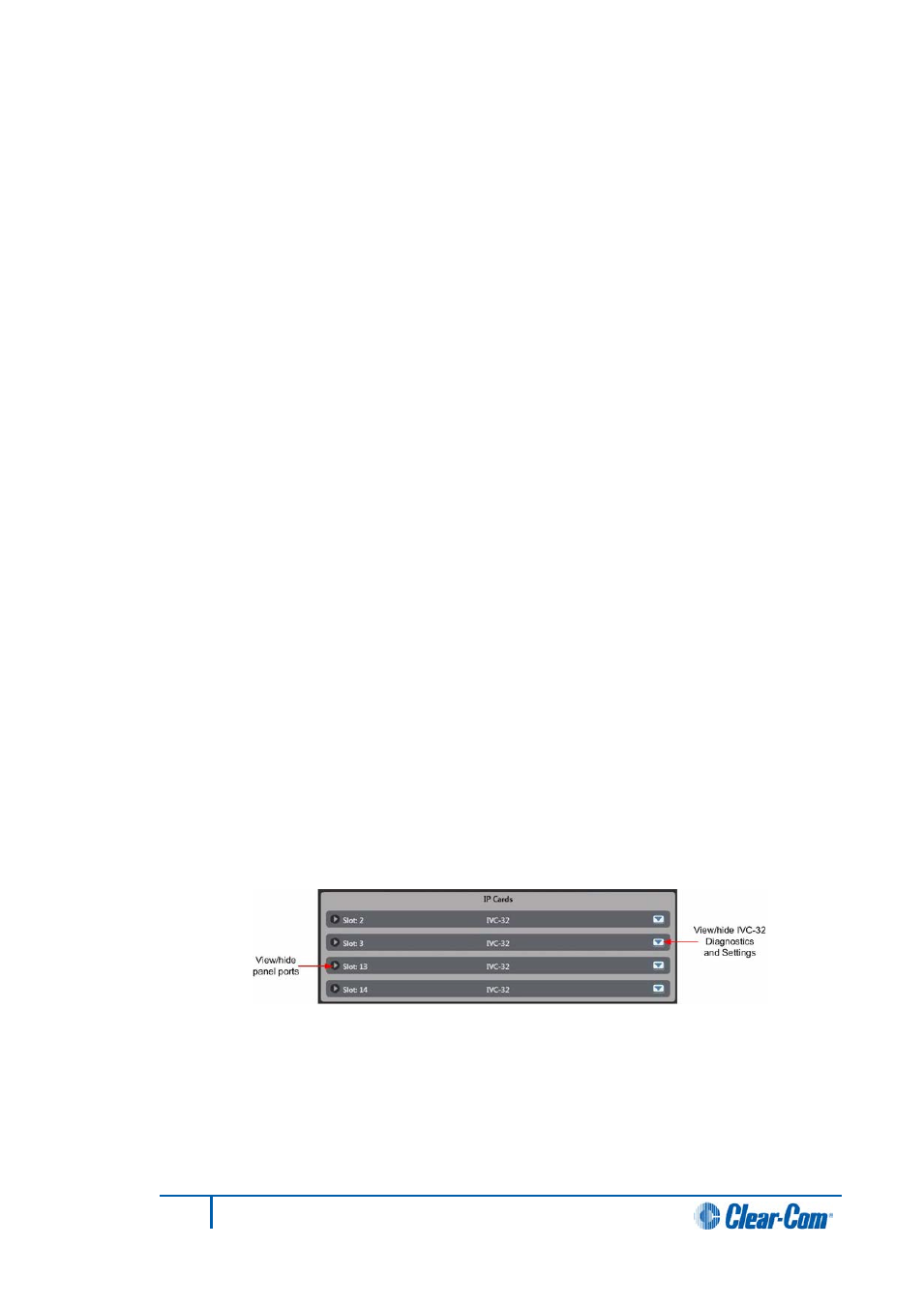
11) To filter panels by name enter the panel IP address, MAC address or panel ID
into the Name Search box and click on the Discover button to refresh the
display.
6.3
Assigning a panel to an IVC-32 port
1)
To assign panels to ports on an IVC-32 card, drag the panel icon from the IP
Panels pane to the assignment zone on the IVC-32 card. Panels can also be
moved from one IVC-32 port to another. The results of the action depend on the
status of the panel.
• Moving (assigning) a panel to a port on the IVC-32 card only adjusts the
current user ID in the panel if no user ID in the panel currently exists. In this
case a unique user ID is used as the user ID of the connection. The password
on the connection is left blank. This initial state of the panel represented by the
blue color and indicates that the panel is known to be out of use and ready for
assignment.
• If a current user ID setting already exists on a panel it is not adjusted during an
assignment. If the panel is used in another currently inactive Eclipse
configuration this association would now have been broken.
• When a panel is not used by the current configuration but has a user ID (even
though this may be a stale configuration) and the matrix IP address is in the
current configuration, the panel is shown as red. Take care before using this
panel, for example, check its current usage before assigning it
• If a panel's matrix IP address is not in the current configuration and a user ID is
set the panel is shown as grey to indicate it is configured for use on another
system. In this state only a user logged in as administrator (in EHX) may
assign it to an IVC-32 in the currently active configuration.
• To un-assign a panel that has been assigned to a port on an IVC-32 card,
simply drag the panel off the port and drop it in the blank area to the right of
the IVC-32 cards.
6.4
IP cards
The IP Cards pane displays a list of all the IVC-32 cards detected in the current matrix with
the number of the matrix slot the card is in.
Figure 6-13 IVC-32 Cards List
1)
To display diagnostics and the current card configuration, click the left menu
button on any card. You can edit the card configuration.
172
Eclipse EHX Software User Guide
