Local advanced latch disable, Go to key destination, Delete key – Clear-Com HX System Frames User Manual
Page 204
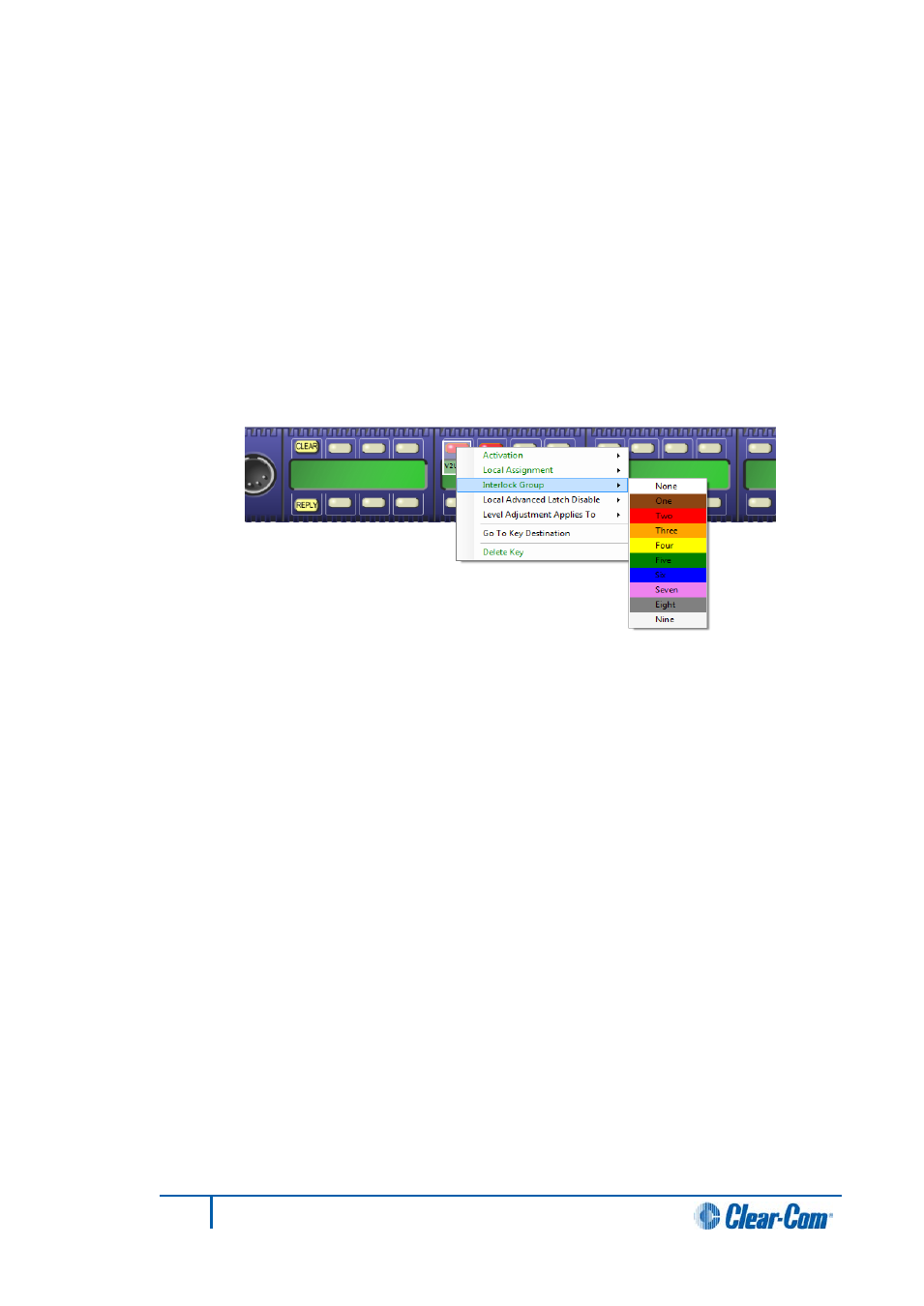
To add a key to an interlocked group
1)
From Panel Programming, select the desired panel.
2)
Right click on the desired key to display the key options list.
3)
Select the Interlock Group entry to display the interlock group options list.
4)
Select the required interlock group or None if the key is not to be in any interlock
group.
5)
The key may be added to other interlock groups as required.
6)
The key interlock groups are displayed in the key information popup.
Figure 7-34 I-Series Interlock Group Assignment
Local advanced latch disable
When the mouse pointer is over this entry a second menu is displayed giving the options
to set Local Advanced Latch Disable to On or Off.
1)
Select and click on the required option. This performs the same function as Latch
Disable in the Local Advanced facility. It allows or disallows a panel to latch a key
to another device.
Go to key destination
1)
Select Go To Key Destination to display the editor screen for the type of
destination the key refers to. For example if the destination is a panel then the
panel is displayed on the Panels screen. For a partyline key the Partylines editor
is displayed with the partyline highlighted.
Delete key
1)
Select Delete Key in the menu to delete the assigned label (shown highlighted).
204
Eclipse EHX Software User Guide
