11 deleting a user, 2 the ehx screen after a project has been loaded, Deleting a user – Clear-Com HX System Frames User Manual
Page 68: The ehx screen after a project has been loaded
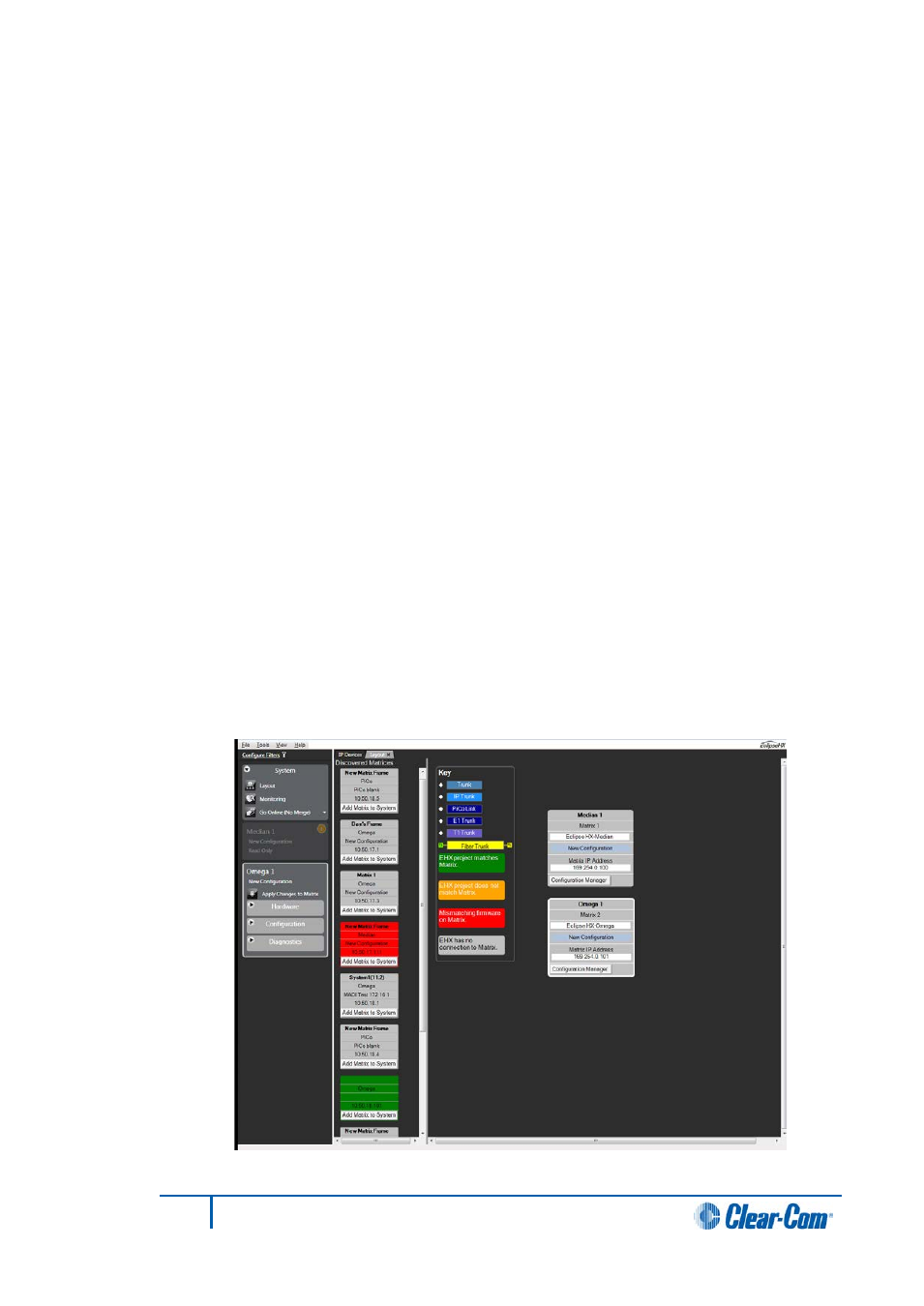
4.1.11
Deleting a user
To delete a user:
1)
Select File > User Management. The User Management screen is displayed.
Note:
Only EHX users with network administrator rights (Network Admin) can
access the user management facility.
Ensure that a network administrator is logged into EHX to access user management.
2)
Select the user you want to delete and click Delete.
A confirmation prompt is displayed. To continue with the removal of the user, click
Yes.
3)
To exit the User Management screen, click Close.
Note:
One valid network administrator account must always be available to allow login to EHX
and to access User Management. You cannot delete either the default network
administrator account or the currently logged in user account.
Note:
If you delete a user from the User Management screen, the user will be highlighted in red
in the Access Control Screen to indicate that the user previously had access permission.
If you deselect the user, the user will no longer be visible in the Access Control Screen.
4.2
The EHX screen after a project has been loaded
When a project has been loaded for editing:
• The EHX menus are displayed on the left hand side of the screen.
• The Tools > Apply changes to matrix link is enabled.
The Diagnostics menu is only displayed if a valid system configuration is present.
Figure 4-8 Menu Display with Projects Loaded
68
Eclipse EHX Software User Guide
