Password protection override, 3 closing a project, 4 importing and exporting a project – Clear-Com HX System Frames User Manual
Page 61: Closing a project, Importing and exporting a project
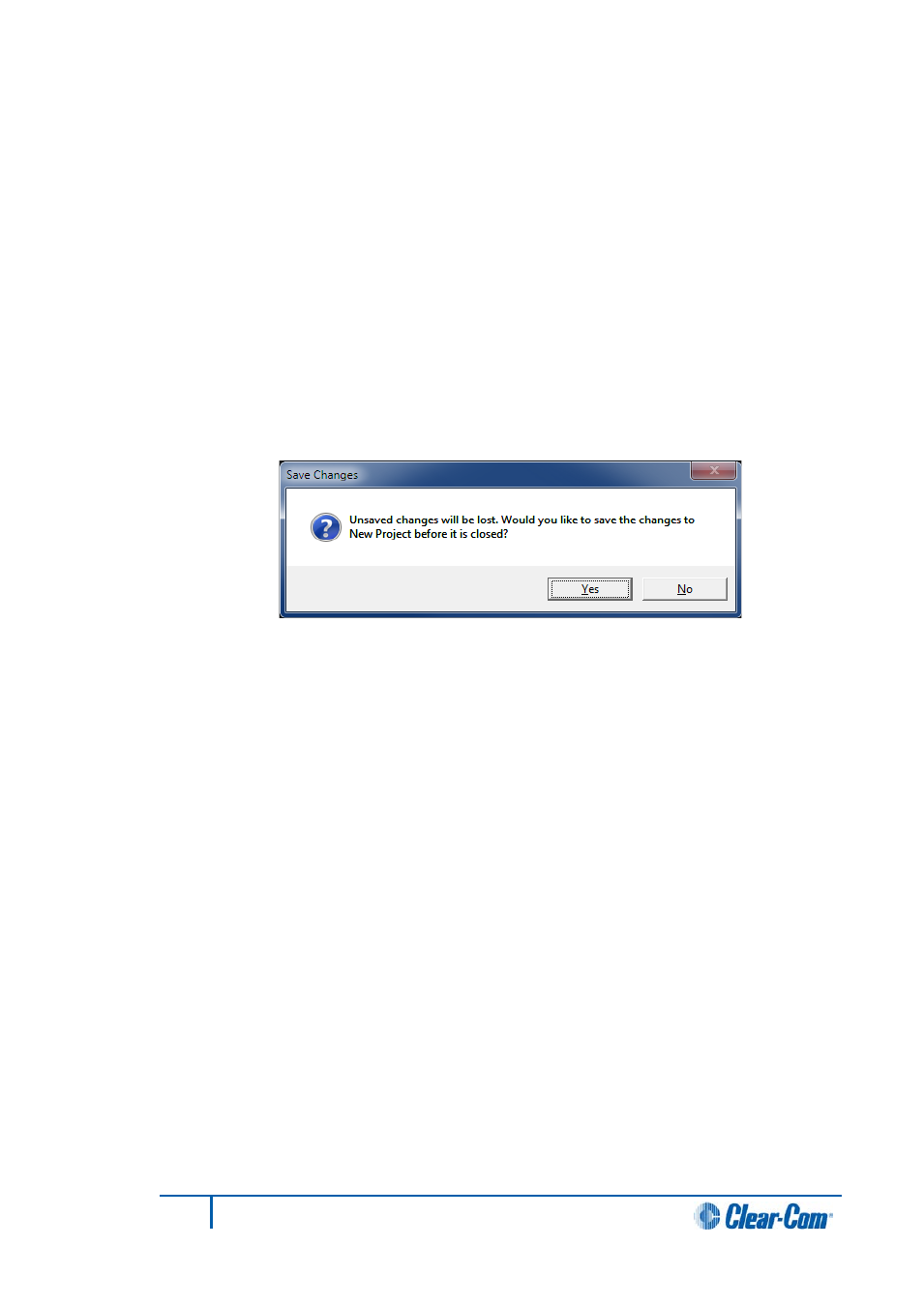
Note:
If a project is already open, EHX asks if the current project should be saved before
opening the new project.
Password protection override
EHX users with administrator rights can open any configuration within a project, even if a
configuration password has been set in the Configuration Manager. Users with
administrator rights can also reset the password if required.
If an EHX user without administrator rights tries to open a password protected
configuration within a project, they must enter the correct password.
4.1.3
Closing a project
To close a project:
1)
Select File > Close. If there are unsaved changes, EHX prompts you to save the
project before closing.
Figure 4-2 Save prompt when closing a project
4.1.4
Importing and exporting a project
Note:
Client-Server mode only. In Client-Only mode, files are opened directly from the PC.
1)
To import a project / configuration (*.ccn or *.hxn file format) into EHX select
File > Import Project.
2)
Navigate to the project file you want to import. Select the file and click Open.
The project is then displayed in the normal project selection screen and you can select and
load the required project, as described previously (see above).
Note:
After a project file is imported from a previous version of EHX, it is advisable to ensure that
the matrix type is set correctly.
If the imported configuration is currently active on the matrix, and has not been renamed,
Clear-Com recommends applying the imported configuration to the matrix before entering
Online mode.
3)
You can export a project (*.hxn file format only) from EHX by selecting File >
Export Project.
4)
Navigate to the desired folder location. Name the file and click Save.
61
Eclipse EHX Software User Guide
