Local advanced latch disable, Go to key destination, Delete key – Clear-Com HX System Frames User Manual
Page 185: 2 v-series pushbutton panels, V-series pushbutton panels
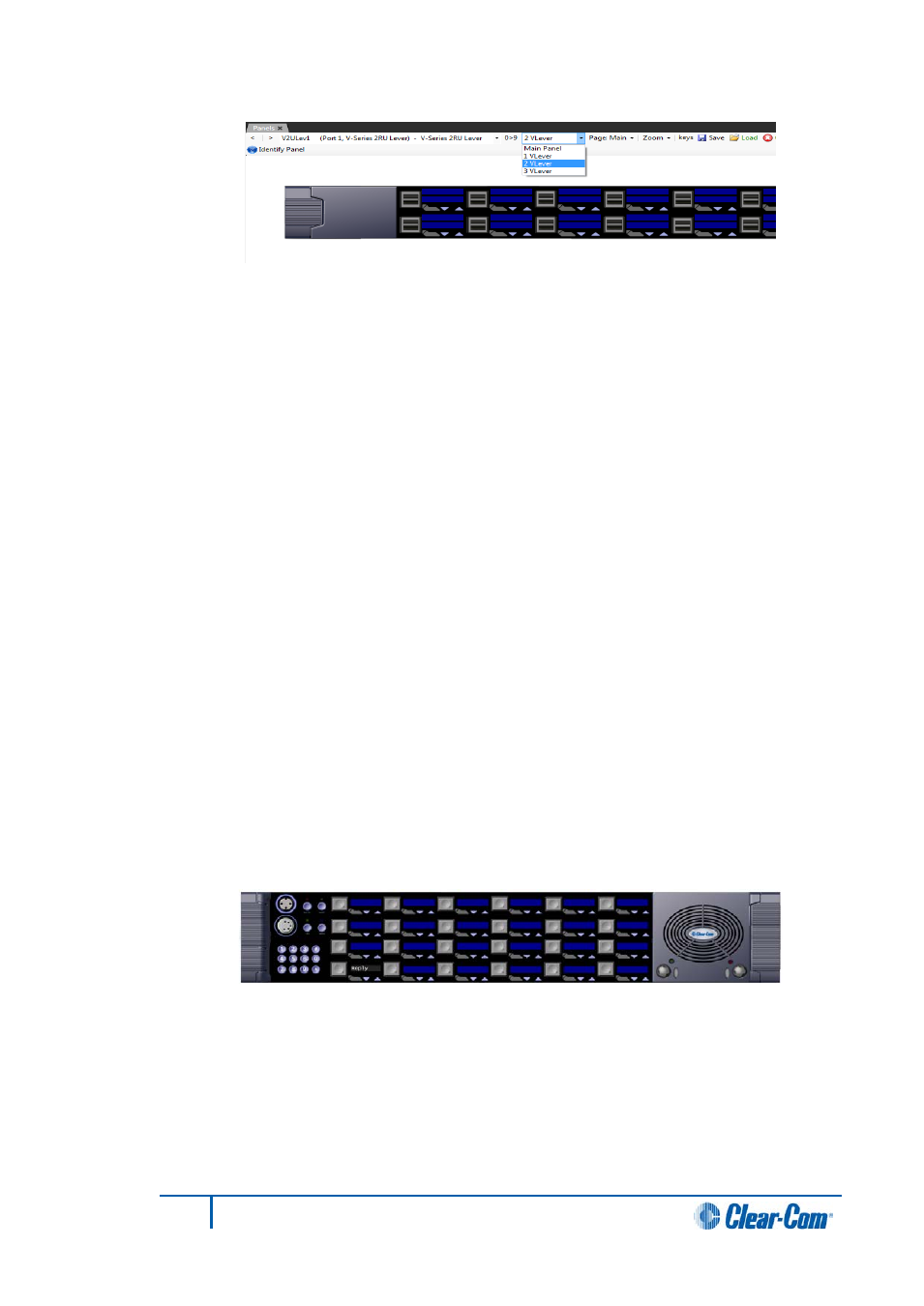
Figure 7-7 V-Series Lever Key Expansion Panel
Labels are assigned to keys in the same way as main panels and the option menu is
available.
Local advanced latch disable
When the mouse pointer is over this entry a second menu is displayed giving the options
to set Local Advanced Latch Disable to On or Off. Select and click on the required option.
This performs the same function as Latch Disable in the Local Advanced facility. It allows
or disallows a panel to latch a key to another device.
Go to key destination
1)
Click the Go To Key Destination entry to display the editor screen for the type of
destination the key refers to. For example if the destination is a panel then the
panel is displayed on the Panels screen. For a partyline key the Partylines editor
is displayed with the partyline highlighted.
Delete key
1)
Click the Delete Key entry in the menu to delete the assigned label (shown
highlighted).
Note:
Only the highlighted label is deleted. The green listen label for that key is
not deleted.
7.2.2
V-series pushbutton panels
1)
Select Panels from the Configuration menu to display the panel options toolbar
and select the panel from the drop-down list or use the > icons to step through the
list of panels.
Figure 7-8 V-Series Pushbutton Panel
2)
To assign keys drag items from the list of available sources and destinations to
the required key and drop them over the display corresponding to the key.
Entities in the label palette appear differently for push button panels - they are
split into left and right sections for talk and listen respectively.
185
Eclipse EHX Software User Guide
