6 codec, 30 e1 direct/trunk, 1 port function – Clear-Com HX System Frames User Manual
Page 111: 2 label, 3 description, 4 card properties, 5 clock recovery, Codec, E1 direct/trunk, Port function
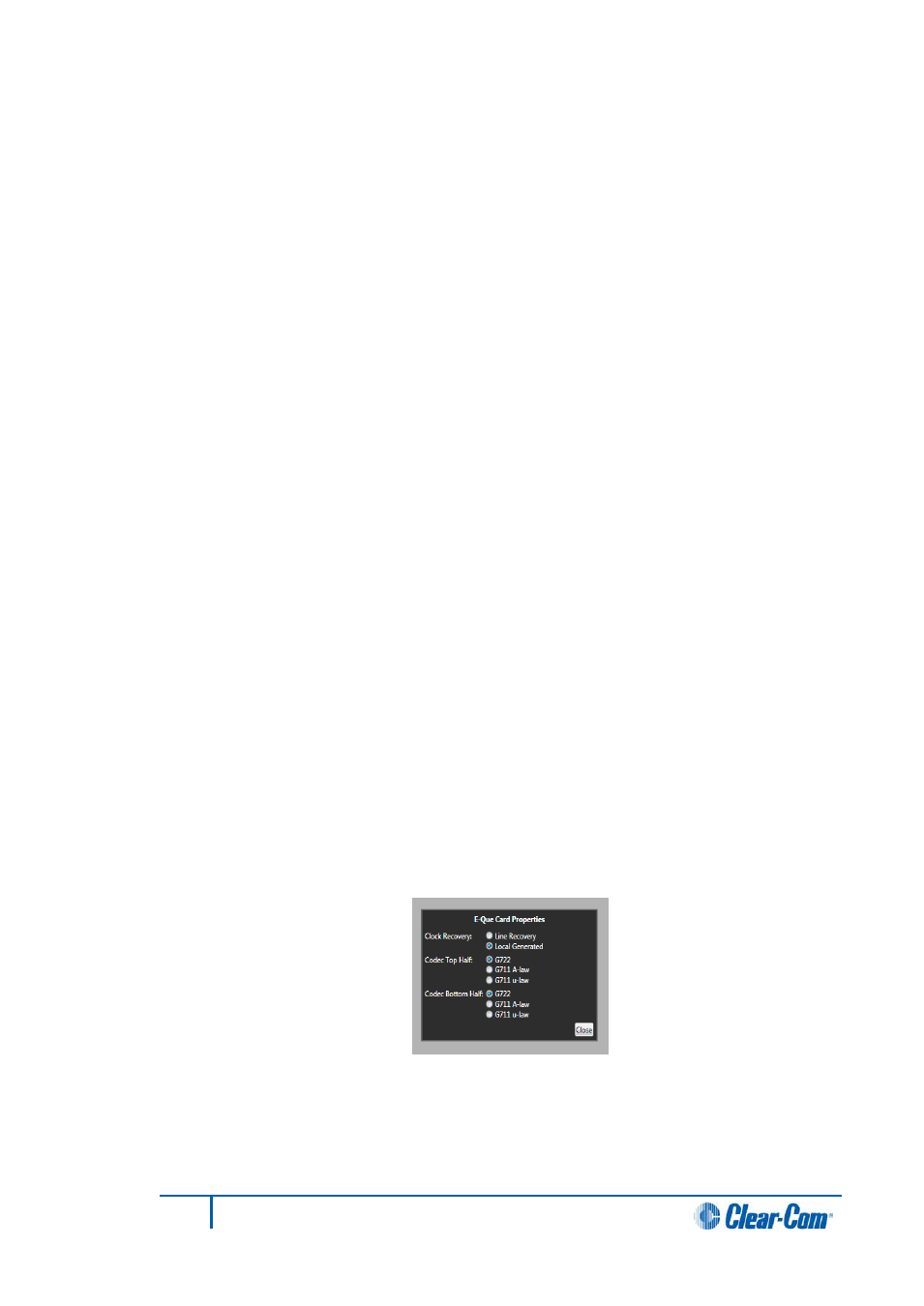
5.29.6
Codec
E-QUE cards configured as T1 Trunk use two cables plugged into ports 1 (top) and 5
(bottom) for the E-QUE card to provide T1 trunk ports.
The top cable (Top Half) provides the first 24 ports (1-24) and the bottom cable (Bottom
Half) provides the second 24 ports (25 - 48). The top and bottom cables can be configured
to use different Codecs. The Codecs that are available comprise:
• G722 - standard G722 conversion and compression.
• G722 A-Law - uses an A-law algorithm to optimize the G722 codec. This is often
used in European systems.
• G722 µ-Law - uses a µ-law algorithm to optimize the G722 codec. This is often
used in North America and Japan.
Click the appropriate radio button to select the Codecs for top and bottom cables.
5.30
E1 direct/trunk
The E1 Direct/Trunk is an E-QUE card that has been configured for 60 ports using E1
protocol. The first 30 are available to be set as E1 Directs, the second 30 are used as a
single E1 trunk connection (and shown only as Port 31 - as on an E1 trunking card).
5.30.1
Port function
This is always set to Direct except for the last port which is set to Trunk.
5.30.2
Label
Label for the port used to assign the port to a path. The label has 10 characters, or can be
split into two parts, each of maximum five characters.
5.30.3
Description
Option port description up to 255 characters long.
5.30.4
Card properties
For an E-QUE card in E1 Direct/Trunk mode, the Clock Recovery mode and Codec should
be set by clicking on the Card Properties link in the lower right of the hardware display.
This displays the Clock Recovery and Codec setup.
Figure 5-19 T1 Trunk Card Properties
5.30.5
Clock recovery
The data clock may be generated by the E-QUE card (Local Generated) or taken from the
E1 line. Normally the card should be set to Line Recovery for connection to a third party
111
Eclipse EHX Software User Guide
