3 initial setup, Installing and configuring iis on the server, Iis options that must be enabled – Clear-Com HX System Frames User Manual
Page 255: Initial setup, Ee installing and configuring iis on the server
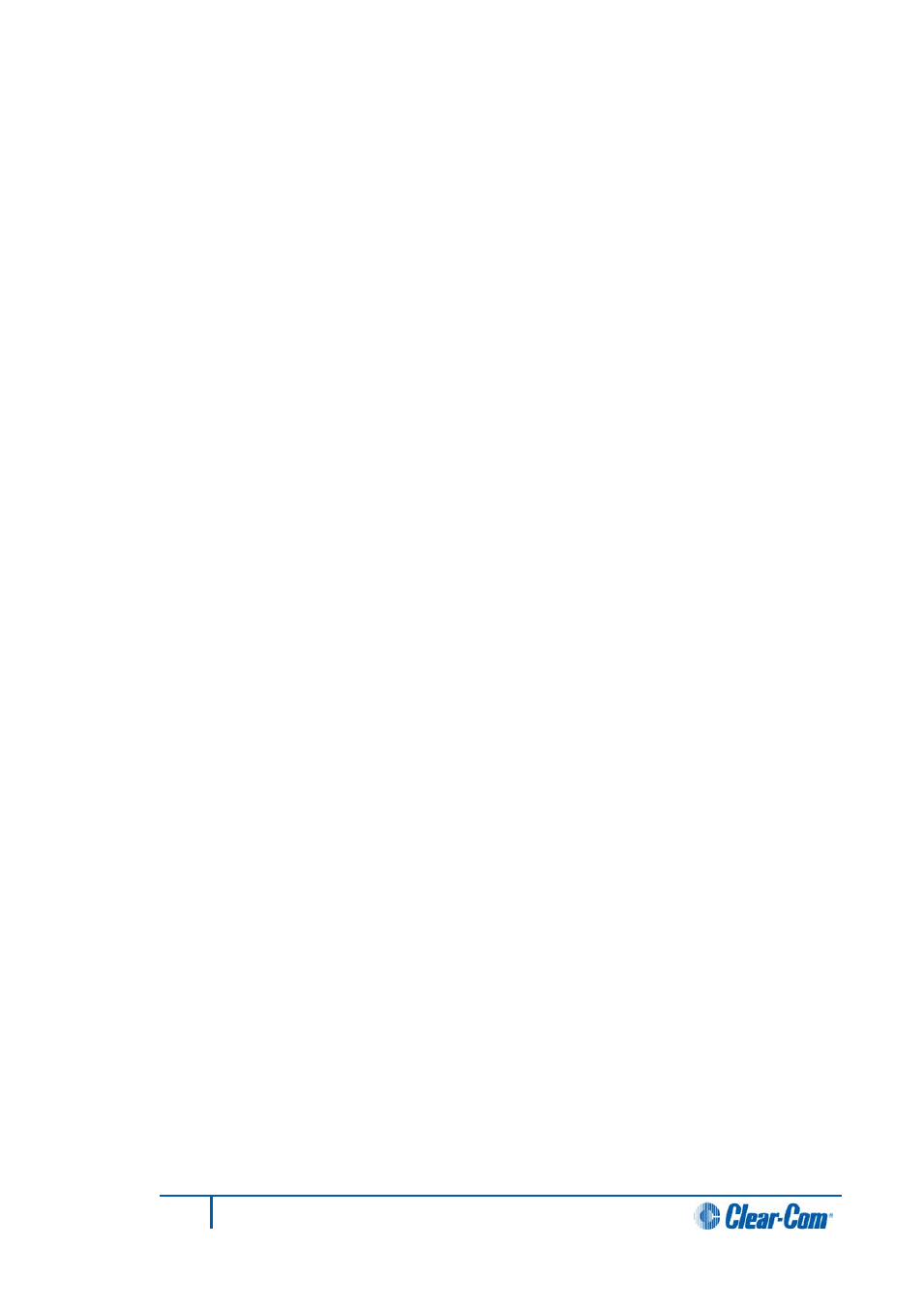
11.1.3
Initial setup
The following steps need to be completed in the specified order:
1)
Install and configure IIS on the server system.
2)
Install EHX server.
3)
Install EHX on each client PC.
4)
Configure each client PC to access the server.
5)
Login to the server from a client machine.
Note:
The default installation path is assumed to be C:\Program Files\ClearCom\Eclipse HX
Configuration Server 7.5\
Installing and Configuring IIS on the Server
Stage 1 - Verify IIS is installed
To verify that IIS has been installed:
1)
Go to the Windows Control Panel.
2)
Double click Administrative Tools.
3)
Verify Internet Information Services exists and is at version 5.0 or above.
Note:
For more information about the options that are not selected by default, but which must be
enabled for EHX to run successfully, see IIS options that must be enabled below.
If IIS does not exist on the server, complete Stage 1b. Otherwise, proceed to Stage 2.
Stage 1b - Install IIS
To install IIS:
1)
Open the Windows Control Panel.
2)
Double click Add or Remove Programs.
3)
Click the Add/Remove Windows Components tab. The OS installation CD-
ROM may be required.
4)
Select Internet Information Services and complete the install using the wizard.
Note:
For more information about the options that are not selected by default, but which must be
enabled for EHX to run successfully, see IIS options that must be enabled below.
IIS options that must be enabled
When installing Internet Information Services, there are certain options which are not
selected by default, and that must be enabled to allow EHX to run successfully. (You can
select any other options in addition to these, without risk to the installation).
255
Eclipse EHX Software User Guide
