5 remote partylines, Remote partylines – Clear-Com HX System Frames User Manual
Page 249
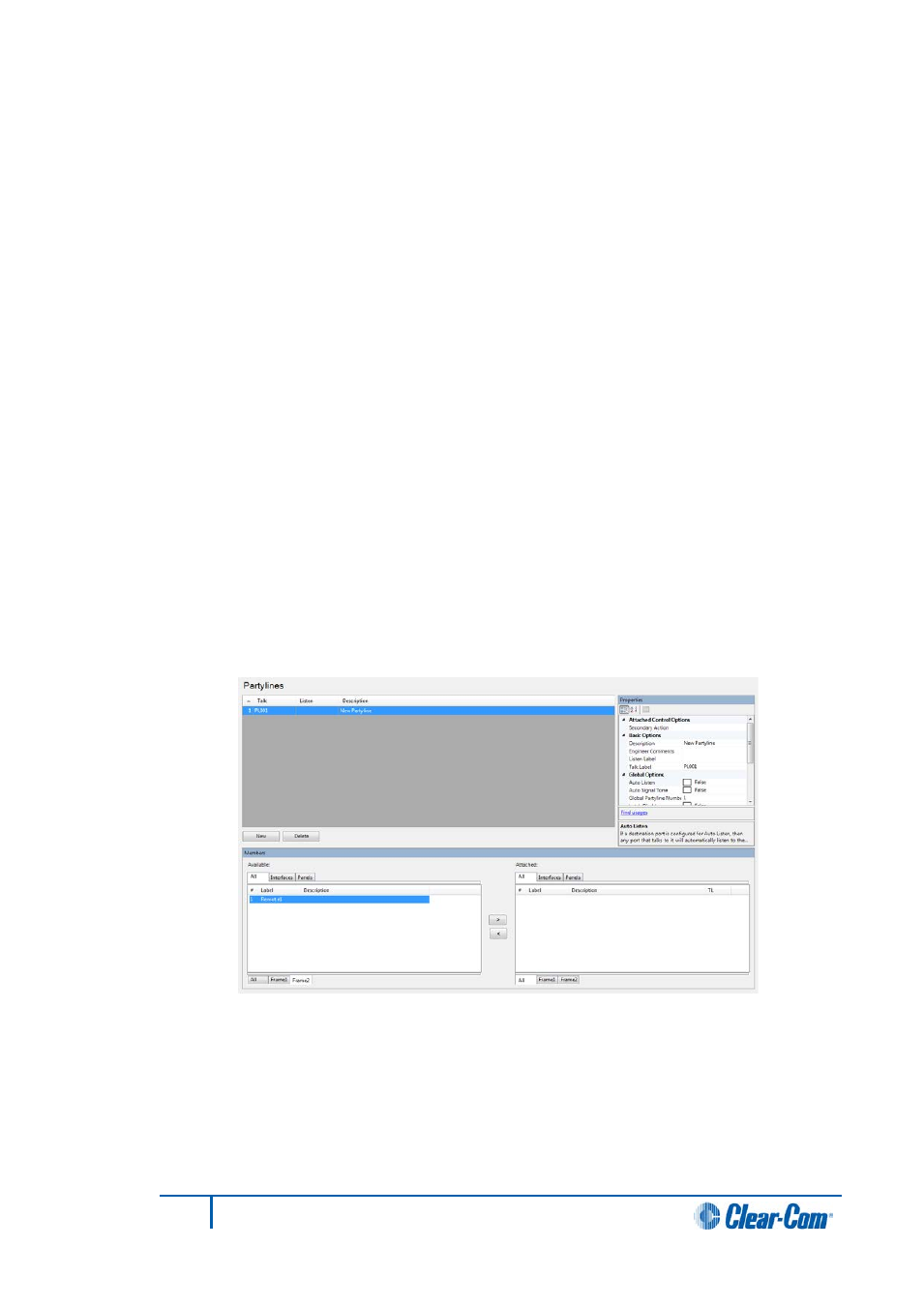
5)
Select the members of the group from the Available pane and click on the >
button to transfer them to the Attached pane. They are now members of the
group. To remove members from the group select them in the Attached pane and
click on the < to transfer them back to the Available pane.
6)
Click on the Apply Changes to Matrix button to download the new map to the
matrix immediately or close the Fixed Groups dialogue if other changes are to be
made.
Note:
The available members area is filtered according to the active matrix filters, but the
attached area always shows all attached members, even if their matrices are filtered out.
10.5
Remote partylines
To add remote partyline embers from one system to the partyline of a local system:
1)
Select Partylines from the Configuration menu.
2)
Create a partyline by clicking on the New button.
3)
Enter the Talk and Listen labels for the new partyline and a description if required.
4)
Set up the properties of the new partyline using the properties dialog in the
Properties pane.
Figure 10-13 Remote Partyline
5)
Select the members of the partyline from the Available pane and click on the >
button to transfer them to the Attached pane. They are now members of the
partyline. To remove members from the partyline select them in the Attached
pane and click on the < to transfer them back to the Available pane.
6)
Click Apply Changes to download the new map to the matrix immediately or close
the Partyline dialog if other changes are to be made.
249
Eclipse EHX Software User Guide
