4 managing configurations and users, 1 introduction, 1 creating a new project – Clear-Com HX System Frames User Manual
Page 60: 2 opening a project, Managing configurations and users, Introduction, Creating a new project, Opening a project, 4managing configurations and users
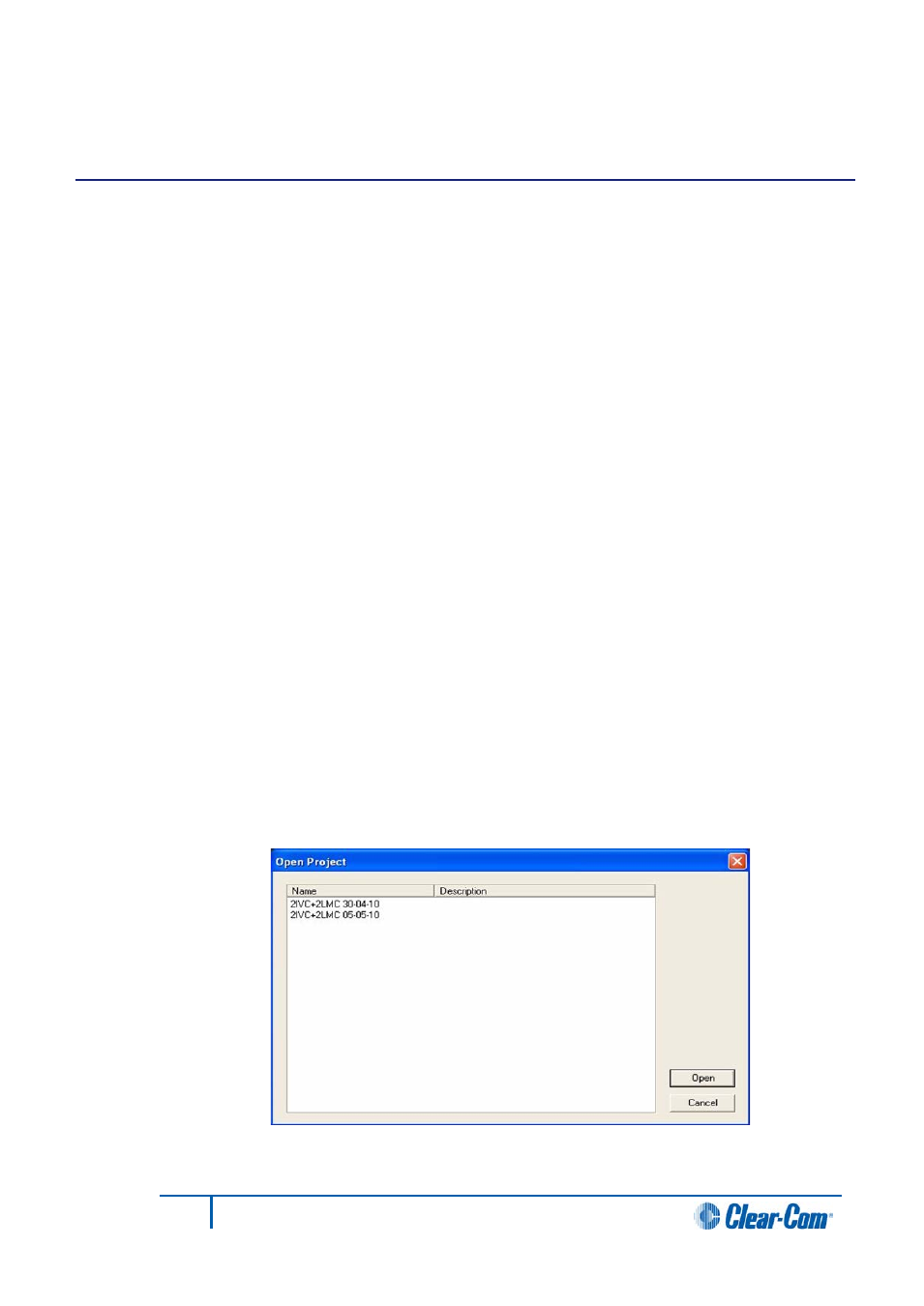
4
Managing configurations and users
4.1
Introduction
Use the File menu to create, open, save and delete Projects
In client-server mode, you can also export projects as *.hxn files and import them back
into EHX at a later time.
4.1.1
Creating a new project
To create a new project:
1)
Select File > New Project.
2)
In Client-Only mode, the project is created.
Note:
When you save the project in Client-Only mode, a standard Windows Save As dialog is
displayed. Enter a project name and click Save.
3)
In Client-Server mode, a dialog is displayed. Enter a name for the project. To
create the new project, click Save.
4.1.2
Opening a project
To open a project:
1)
Select File > Open.
2)
In Client-Only mode, a standard Windows Open dialog is displayed. Navigate to
the project file and click Open.
Note:
A list of Recently opened files is also available from the File menu.
3)
In Client-Server mode, a dialog is displayed with a list of available projects. Select
the project and click Open.
Figure 4-1 Client-Server mode: Project list dialog
60
Eclipse EHX Software User Guide
