Upload configuration from matrix, Back up key status, Restore key status – Clear-Com HX System Frames User Manual
Page 55: 5 firmware options, Firmware options
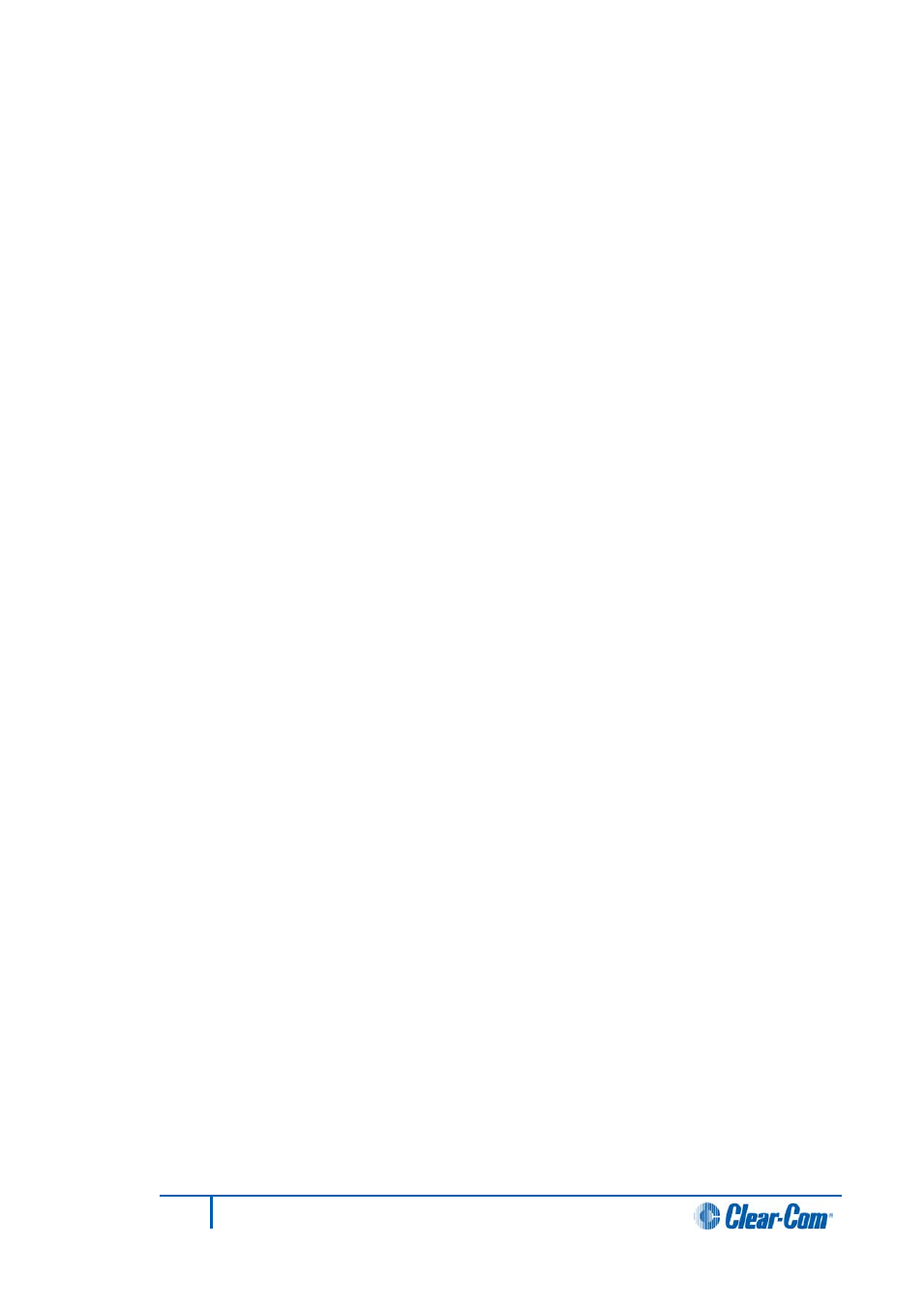
Upload configuration from matrix
You can upload the last downloaded configuration, including labels, from the matrix. This
option is a backup facility that enables you to retrieve the last downloaded configuration
from the matrix (provided one has been loaded). You should not use it as a general way to
configure the matrix.
To upload the last downloaded configuration from the matrix:
1)
In the System pane, right-click the matrix icon, and select Configuration >
Upload Configuration from Matrix. The configuration uploads to EHX from the
matrix.
Back up key status
Use this option to upload and store a record of all the talk and listen keys active at the time
on the EHX server.
This function also saves the states of the panel microphones, panel headsets and panel
loudspeakers. For example, you could use this facility to record the state of talk and listen
keys prior to a Black reset of the matrix.
1)
In the System pane, right-click the matrix icon, and select Configuration > Back
up Key Status.
This function is used in conjunction with the Restore Key Status function (see below).
Restore key status
Use this option to download a previously saved record of the state of talk and listen keys to
the matrix to restore the talk and listen keys to their previous states.
This function also restores the states of the panel microphones, panel headsets and panel
loudspeakers. This could be done for example after a Black reset of the matrix.
1)
In the System pane, right-click the matrix icon, and select Configuration
>Restore Key Status.
This function is used in conjunction with the Back up Key Status function (see above).
3.5.5
Firmware options
Use the Firmware options to:
• Update firmware.
• Request a firmware report that contains the details of all the firmware versions on
the matrix cards and attached panels which support the function.
Note:
Updating the firmware is covered in 2 Getting started: installing, starting and exiting
EHX (together with upgrading CPU firmware).
To display a firmware report:
1)
In the System pane, right-click the matrix icon, and select Firmware > Firmware
Report
The firmware versions are listed in a text window and can be exported to a *.csv
file. This file type is usually opened by spreadsheet programs, such as Excel. An
example of a firmware report is shown in Figure 3-29.
55
Eclipse EHX Software User Guide
