2 eclipse hx configuration software (ehx), 3 setting up an eclipse hx matrix system, Eclipse hx configuration software (ehx) – Clear-Com HX System Frames User Manual
Page 22: Setting up an eclipse hx matrix system
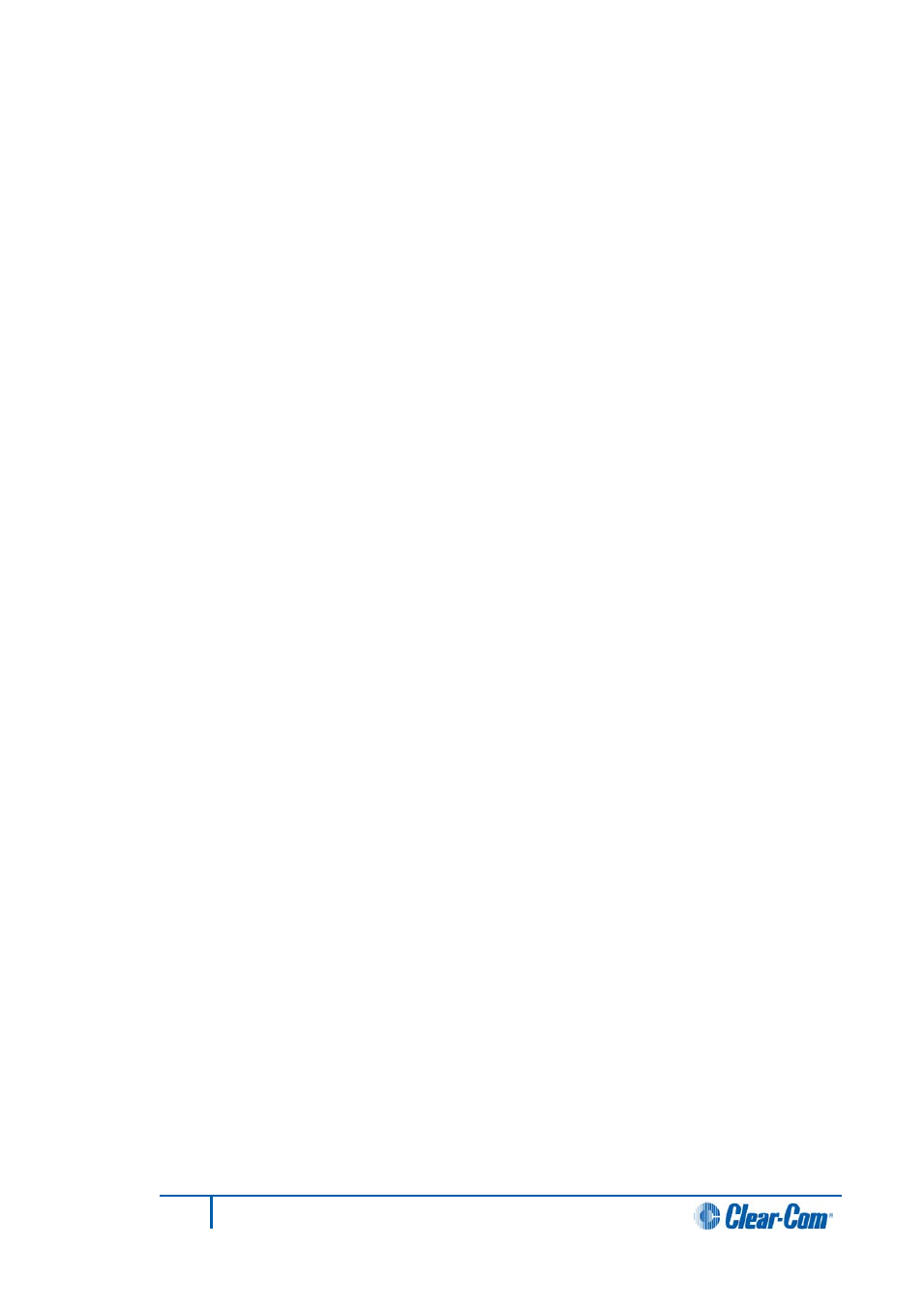
1.3.2
Eclipse HX configuration software (EHX)
The Eclipse HX configuration software (EHX) controls the operation of the system’s
connected audio devices, using a configuration (sometimes called a configuration map)
that has been downloaded to the matrix.
The system is designed in a star configuration, in which each member of the system
connects directly to the matrix rather than to each other. Audio signals are routed through
the central matrix and out to the connected audio devices in accordance with the
configuration created in EHX.
EHX can also be used to monitor the matrix for faults and to log errors for analysis.
The EHX software comprises a graphical user interface with a main screen that is divided
into two parts:
• The Menu pane – This is located on the left of the EHX main screen. It contains
the System, Hardware, Configuration and Diagnostics drop-down menu lists.
• The System pane – This is located on the right of the EHX main screen. It
contains a graphical representation of the matrices that are present in the system.
1.3.3
Setting up an Eclipse HX matrix system
The following procedure shows the basic steps for setting up an Eclipse HX matrix system.
For detailed installation information, see the Eclipse HX Installation Guide.
To set up an Eclipse HX matrix system (basic steps):
1)
Ensure that there is a working connection between the EHX PC and the matrix
(see 3 EHX: setting up a system for information on selecting the connection type
and setting ethernet addresses).
2)
Open EHX. Go to System and right click the Systems Pane to open the Add
Matrix option.
Note:
The Systems Pane is located at the right-hand of the screen.
3)
To add a new matrix, click Add Matrix. Open the matrix type menu by clicking
Please choose a matrix type and select the required matrix type.
4)
Click New Matrix on the new, onscreen matrix icon and enter the name of the
new matrix.
5)
Enter the IP address of the new matrix in the Matrix IP Address window of the
new matrix icon.
6)
Go to Hardware > Cards and Ports.
7)
Eclipse HX-Omega, Eclipse HX-Median and Eclipse HX-Delta only: Select each
of the MVX-A16 cards to correspond to the cards fitted to the matrix. This displays
the list of ports for that card. Add the required panels and interfaces to the ports.
8)
Eclipse HX-Omega, Eclipse HX-Median and Eclipse HX-Delta only: Select each
E-QUE card fitted and configure the ports (according to the type of card
configured in Card Properties).
22
Eclipse EHX Software User Guide
