10 editing an existing ehx user, Editing an existing ehx user – Clear-Com HX System Frames User Manual
Page 67
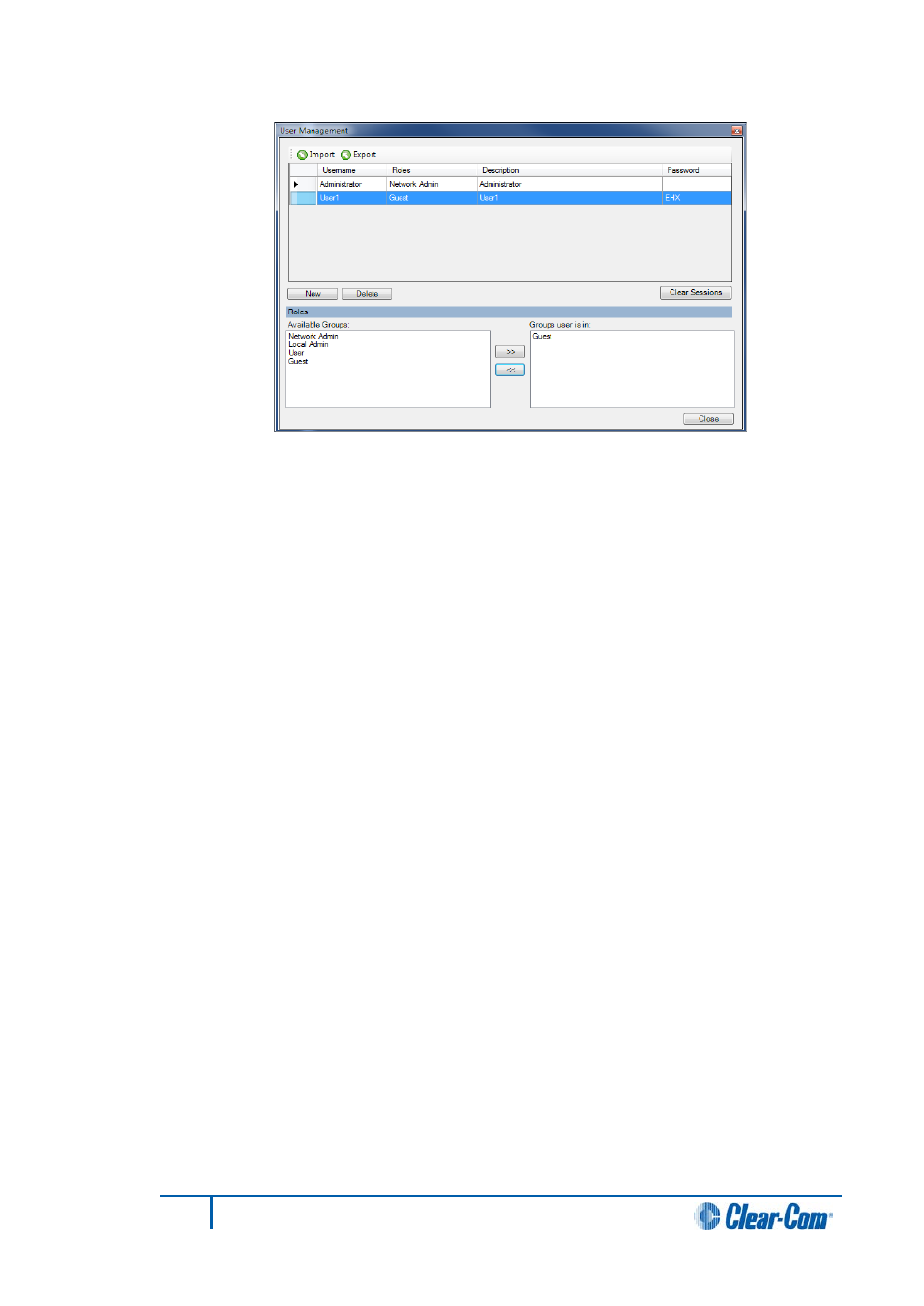
Figure 4-7 Creating a New User
3)
Edit the Username, Description, and Password fields. Double click to highlight
the entry.
To delete the default entry for these fields, click Delete and type in the new entry.
4)
To change the access level of the new user:
o
Go to the Available Groups pane.
o
Select either Local Admin or User and use the right arrow (>>) to transfer
that role into Group user is in.
The previous access level is replaced by the new access level in the Group user
is in pane.
5)
When you have completed your changes, click Close.
4.1.10
Editing an existing EHX user
To edit a user:
1)
Select File > User Management. The User Management screen is displayed.
Note:
Only EHX users with network administrator rights (Network Admin) can
access the user management facility.
2)
Select the user you want to edit from the list. To modify the Username,
Password, Description or access level groups the user belongs to, follow Steps
3 - 5 in Creating a New EHX User above.
3)
When you have completed your changes, click Close.
67
Eclipse EHX Software User Guide
