Clear-Com HX System Frames User Manual
Page 267
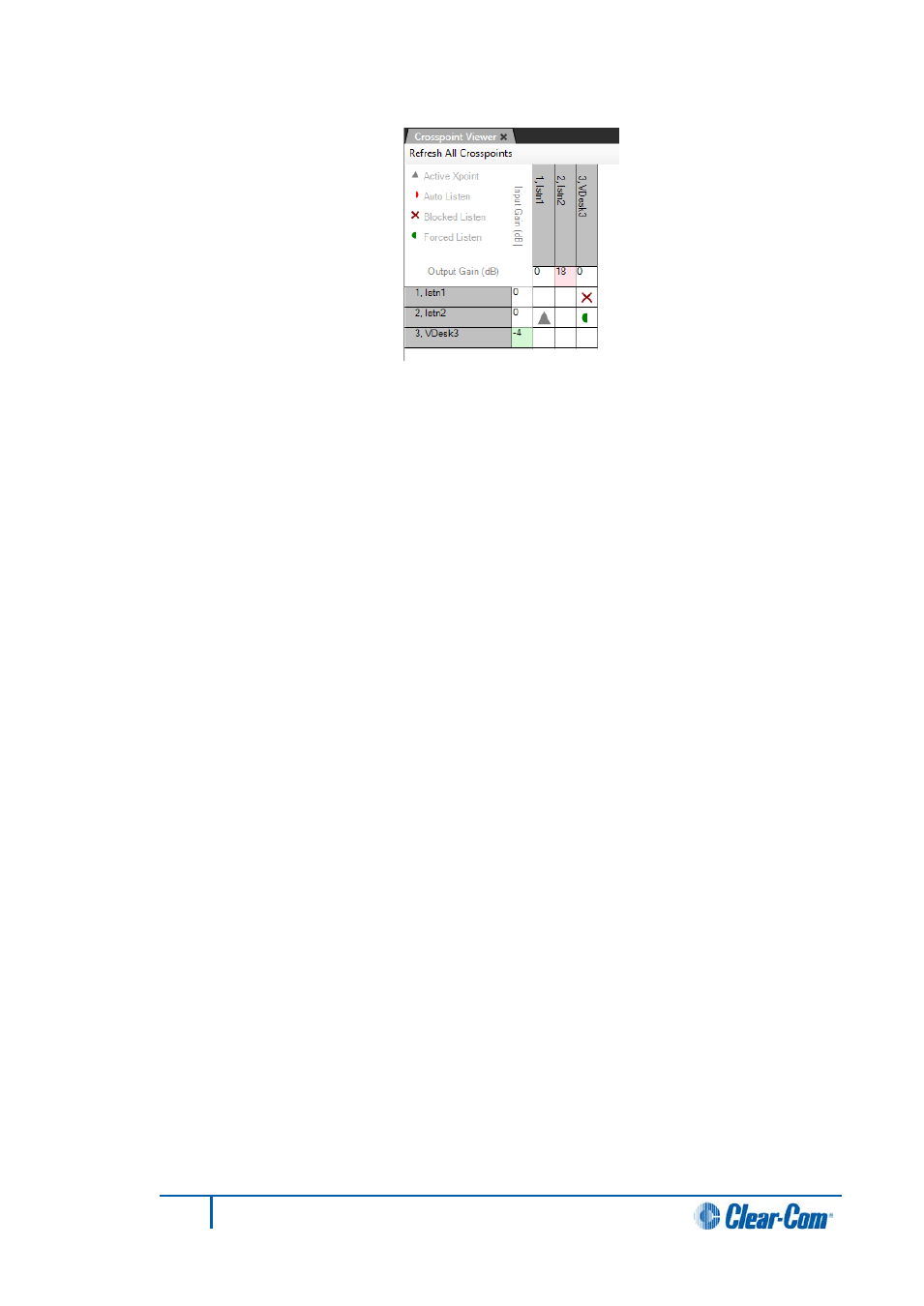
Figure 13-2 Crosspoint Monitor Display
2)
Use Ctrl+ (zoom in) and Ctrl- (zoom out) to zoom in or out, producing clearer
views of the map, or if a wheel mouse is available use Ctrl and the wheel to zoom.
3)
Click on the Refresh All Crosspoints button at the top of the crosspoint map to
request the crosspoint information from the matrix and use it to update the
crosspoint map.
When a input or output level is changed it affects all the crosspoints that are
connected to the port. If an input level for a port is reduced the input level to all
the crosspoints for that port is reduced (all the crosspoints in the column below
the level). If an output level is changed all the crosspoints in that row are affected.
Note that these levels only change the input and output levels for the ports. They
do not change the crosspoint level settings.
4)
Right click on an input or output setting (the cell next to the port information) to
display a list of gain values.
Clicking a value in the list sets the input or output gain to the required level in the
matrix. This value remains in force until it is either changed again using the
Crosspoint Monitor or a new map is downloaded and the matrix is reset to the
default values in the map.
If the matrix is only reset without a new map download the modified values set up
using the Crosspoint Monitor remain in force.
The settable values are: +18, +15, 12, +9, +6, + 5, +4, +3, +2, +1, 0, -1, -2, -3, -4,
-5, -6, -7, -8, -9, -10, -12, -14, -16, -20, -35, -45 and -72dB.
The current value can also be reset to the default value set up in EHX from this
list.
The crosspoint level cells are color coded to show whether the level is higher
(red) or lower (green) than 0dB.
267
Eclipse EHX Software User Guide
