6 how to clear a clip – EVS MulticamLSM Version 9.00 - March 2008 User's Manual User Manual
Page 91
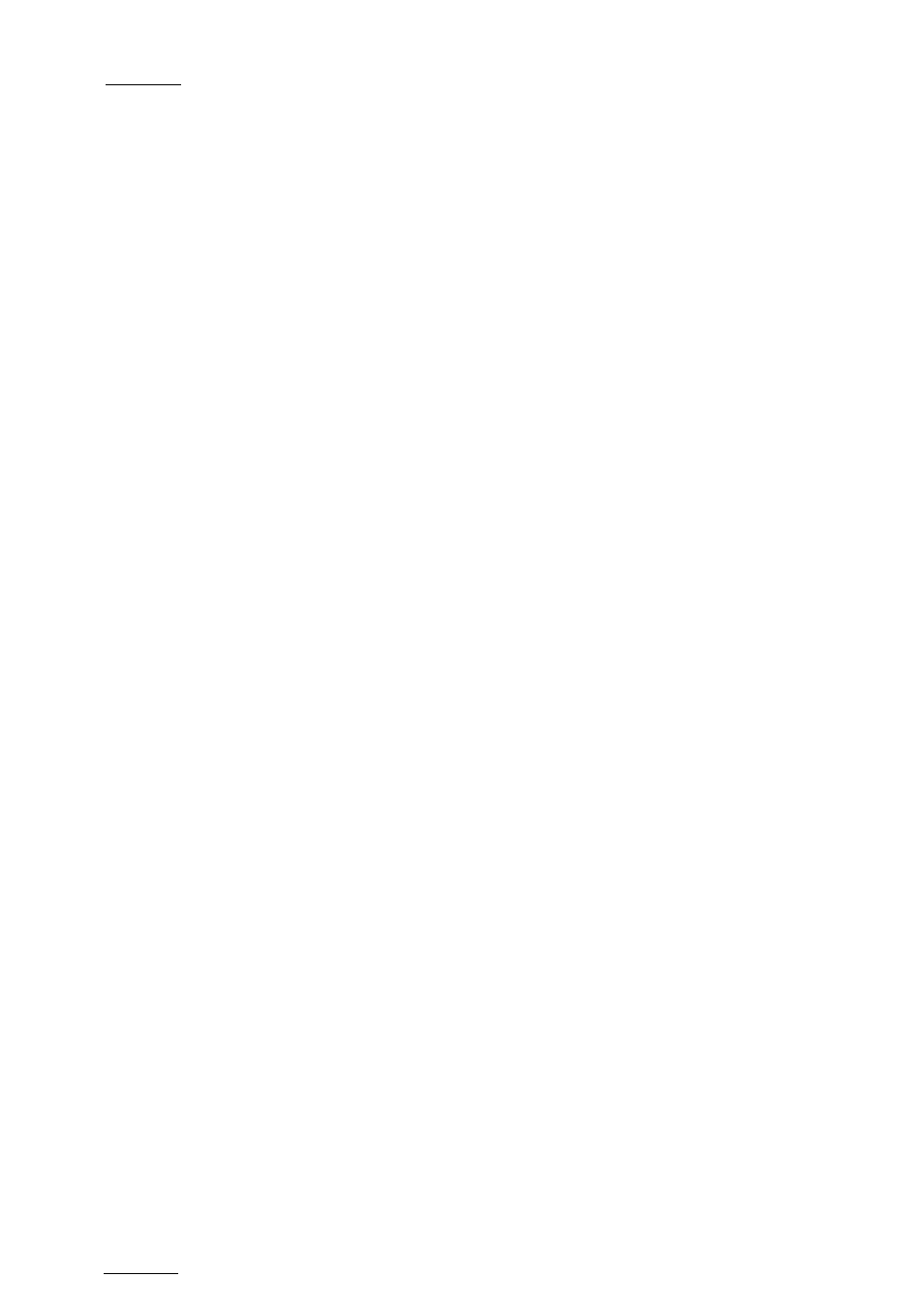
EVS
Multicam - User Manual
Version 9.00
EVS Broadcast Equipment SA – March 2008
82
11.2.5
R
ECALL AND
P
LAYBACK OF
“R
ECORD IN
P
ROGRESS
”
C
LIPS
You can recall and play “record in progress” clips, i.e. clips that are in the
process of being created on a disk.
They will blink green when they are called and red when they are loaded on
the Remote panel.
If the play reaches the end of the available material, the play will freeze
until new material is available for playout. When new material is available,
the play resumes.
When the OUT point of the clip is known, the remaining time is displayed.
When the OUT point of the clip is not known, the remaining time display
switches to --:--:--:-- until the entire clip is copied.
11.2.6
H
OW TO
C
LEAR A
C
LIP
Clips that are available on disks, or for which the record is in progress, can
be deleted.
The function key that corresponds to the clip location on the Remote panel
must be green for the user to be able to delete it:
• Loaded clips can not be deleted.
• Clips included in a playlist or currently used by another operator, cannot
be cleared either in network mode.
In all cases, a warning message will appear.
To clear a clip, proceed as follows:
1.
Select the appropriate page and bank where the clip to be erased is
stored.
2.
Press CLEAR, followed by the F_ key that corresponds to the clip.
Attention: In most cases, no confirmation is required and the clip will
be instantly deleted.
3.
If the clip is protected or if the Confirm Delete Clip parameter is set
in the Setup menu, a warning message appears.
4.
Press ENTER to confirm and the selected clip will be erased.
