1 clip screen – standard view, 2 selecting a clip with tablet and stylus – EVS MulticamLSM Version 9.00 - March 2008 User's Manual User Manual
Page 102
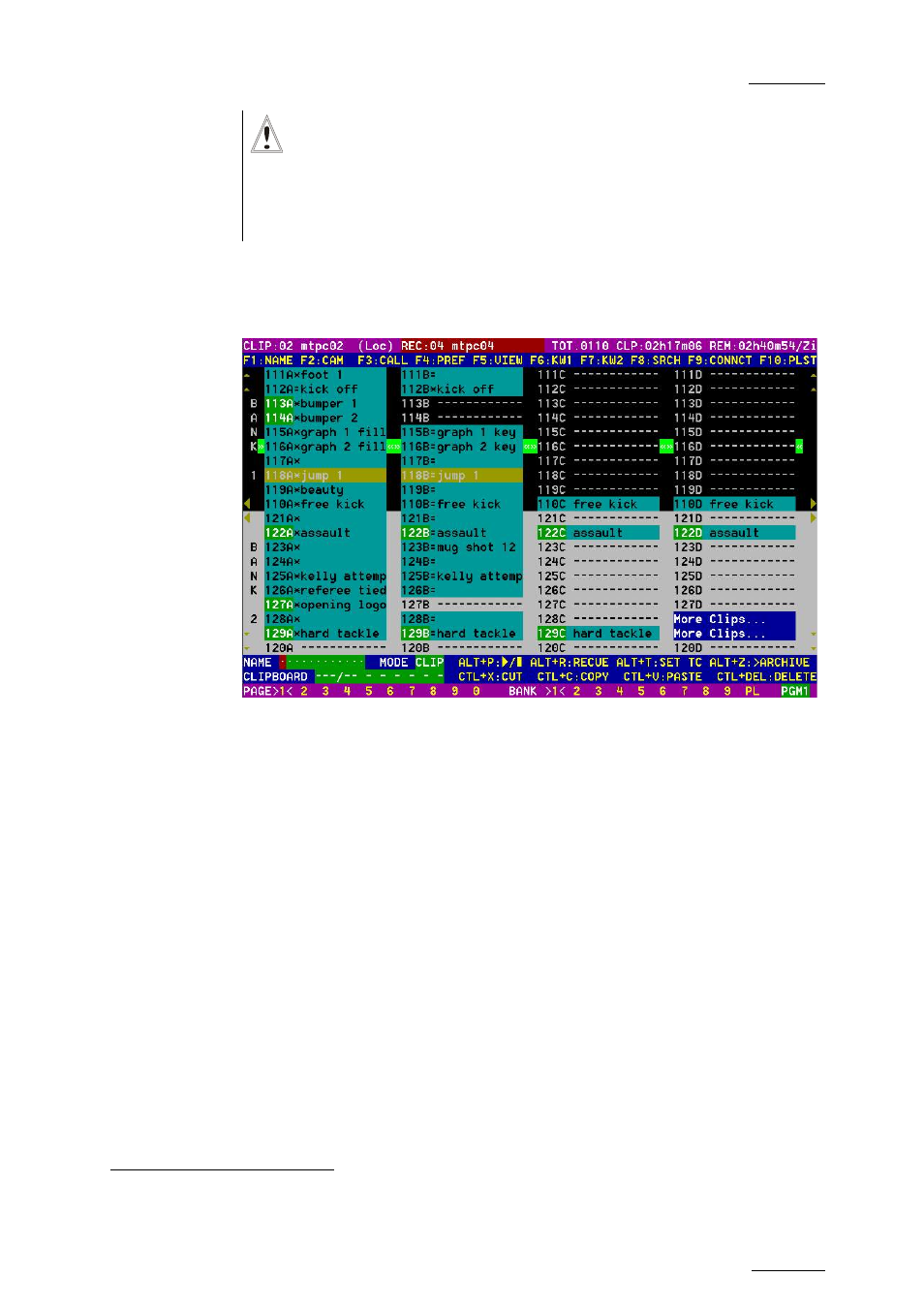
EVS
Multicam - User Manual
EVS Broadcast Equipment SA – March 2008
Version 9.00
93
Important
The action performed on a channel from the Clip screen is
concurrent to any other controller that might be assigned to that
channel: EVS Remote panel or external protocol. A command sent
from the Clip screen to a channel will overwrite whatever the
channel was doing at that time.
11.3.1
C
LIP SCREEN
–
S
TANDARD
V
IEW
The navigation through the Clip screen, and the various functions available
on this screen, can be performed using the tablet and stylus, or the
keyboard shortcuts.
11.3.2
S
ELECTING A
C
LIP WITH
T
ABLET AND
S
TYLUS
To select a different page or bank using the stylus, click on the desired
page/bank number on the bottom line of the screen. You can also move to
the adjacent page/bank by clicking on the red arrows on the top, bottom and
sides of the screen:
• left/right arrow: go to previous/next page
• up/down arrow: go to previous/next bank
If a clip is present in a certain location, it will be highlighted in BLUE. Once
selected, it will be highlighted in ORANGE.
To cue up a clip on the primary channel controlled by the first remote, or on
the VGA Call Channel defined in the setup, simply click
on it with the
1
“Clicking with the stylus” means pressing lightly the tip of the stylus onto the tablet.
