3 auto make clip for cam c, 4 auto make clip for cam d, 5 auto make clip for cam e – EVS MulticamLSM Version 9.00 - March 2008 User's Manual User Manual
Page 24: 6 resync to tc ref
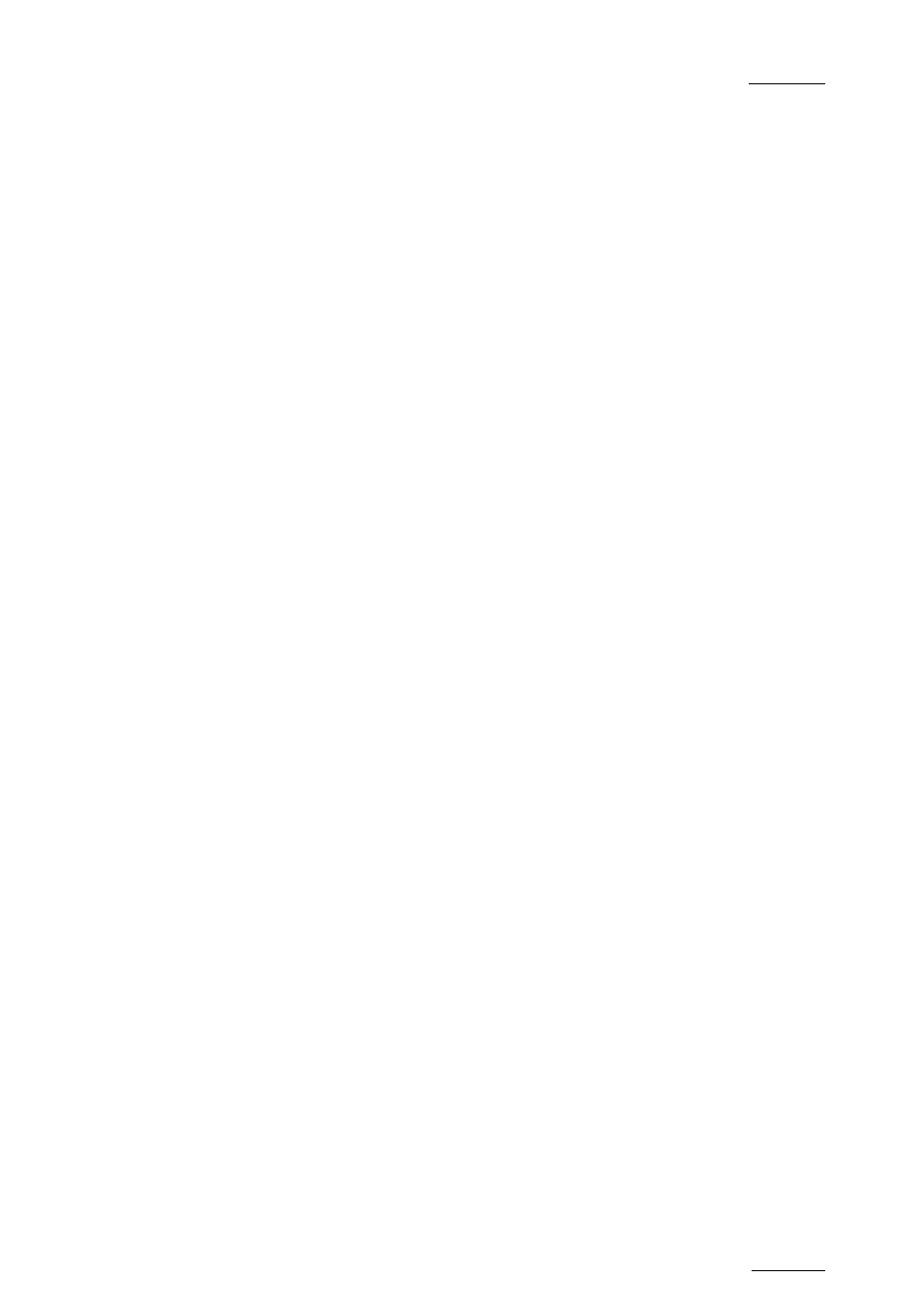
EVS
Multicam - User Manual
EVS Broadcast Equipment SA – March 2008
Version 9.00
15
4.6.3
A
UTO
M
AKE
C
LIP FOR
CAM
C
Possible values: Yes (default) / No
Make clip on CAM C even if no IN or OUT point has been marked on this
one.
4.6.4
A
UTO
M
AKE
C
LIP FOR
CAM
D
Possible values: Yes (default) / No
Make clip on CAM D even if no IN or OUT point has been marked on this
one.
4.6.5
A
UTO
M
AKE
C
LIP FOR
CAM
E
Possible values: Yes (default) / No
Make clip on CAM E even if no IN or OUT point has been marked on this
one.
4.6.6
R
ESYNC TO
TC
R
EF
The Multicam application uses an internal table to reference all time code
discontinuities detected on the LTC input of the system. This table is used
to match a recorded field to its time code. When the number of TC
discontinuities is too important, a “!TC” warning appears on the OSD of the
output monitors and the system switches to the “internal time code mode.
The operator can clear the TC discontinuities by calling the Resync to TC
ref function. This function synchronizes the internal TC to the time code
read on the LTC input of the server. From that moment on, the system will
assume that the time code was continuous for previously recorded material,
and will take into account the new time code discontinuities.
Note that the above explanation is only valid for record trains. For clips, the
time code of the first field of the clip is memorized at the creation of the
clip, and the time code is always assumed continuous inside the clip.
Clearing the internal TC table will consequently have no effect on the time
code of recorded clips.
To call the Resync to TC ref function, simply press the F6 key. The
function is immediately performed and the message “TC
resynchronization done” is displayed.
