Ellipse drawing (0), Arrow (a), Colour & density (d) – EVS MulticamLSM Version 9.00 - March 2008 User's Manual User Manual
Page 187: Erase (e)
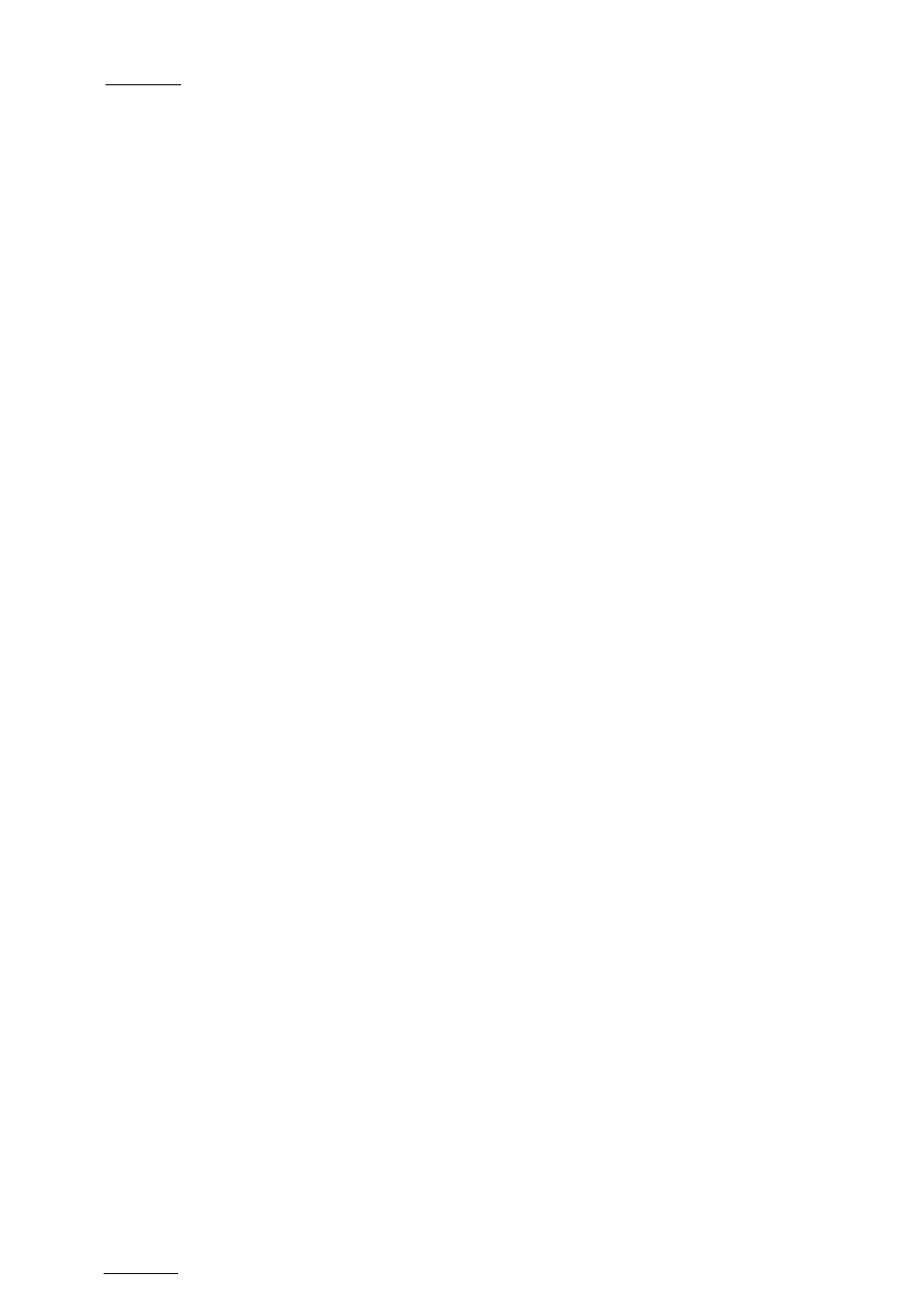
EVS
Multicam - User Manual
Version 9.00
EVS Broadcast Equipment SA – March 2008
178
• Set centre (default): A pointer appears on the screen to let you choose
the centre of the circle. The radius will be the one last used or the
default one if none has been defined before.
• Define: This option allows you to change the size of a circle.
Click on the Define menu and follow the instructions:
o Set the centre of the circle
o Set the radius
You can then choose to save or not the new circle:
• Esc: no circle is drawn.
E
LLIPSE
D
RAWING
(0)
Select this menu to draw ellipses.
A menu allows you to choose between the following options:
• Set centre (default): a pointer appears on the screen to let you choose
the centre of the ellipse. The shape will be the one last used or the
default one if none has been defined before.
• Define: allows you to change the shape of an ellipse, click on the
“define” menu and follow the instructions:
o set the left corner
o set the opposite corner
You can then choose to save or not the new ellipse.
• Esc: no ellipse is drawn.
A
RROW
(A)
Select A. When you draw on the tablet and remove the pen, a «neat» arrow
appears at the end of the line. This facility remains «on». Select A again.
C
OLOUR
&
D
ENSITY
(D)
Select D on the Paint Mode monitor display. Choose the desired colour from
the display, then choose the desired thickness.
This will be stored as Br1 or Br2 depending on which one is currently
selected when entering the ‘D’ option. Thus, two types can be stored.
E
RASE
(E)
Selecting E on the Paint Mode monitor display allows the pen to be used as
