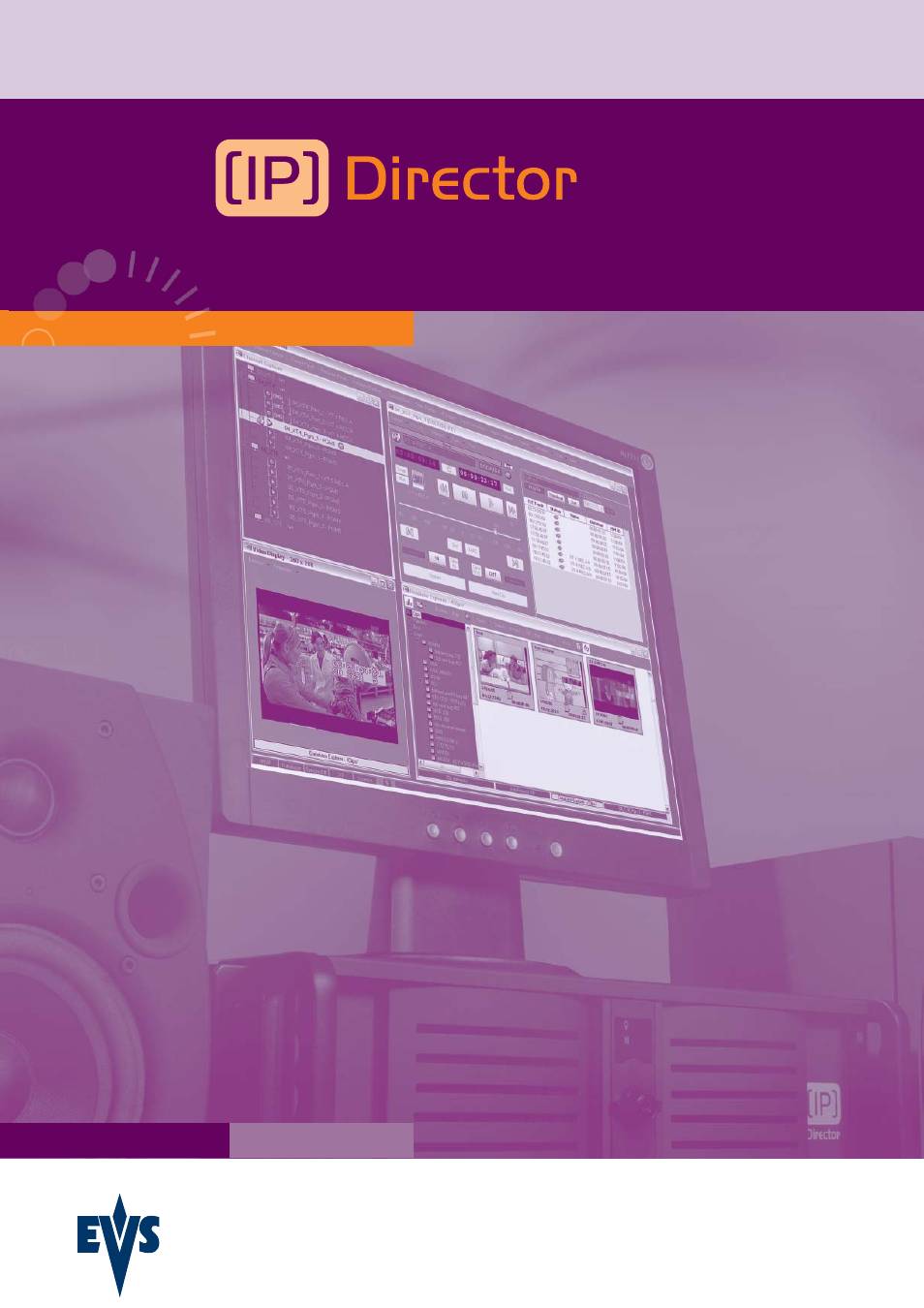EVS IPDirector Version 4.3 - October 2007 Part 3 User's Manual User Manual
User's manual
Table of contents
Document Outline
- Copyright
- Disclaimer
- Improvement Requests
- Part 1: Introduction
- Part 2: Logging and Browsing
- Part 3: Ingest and Play-Out
- Part 4: System Management and Troubleshooting
- 1. Recorder Panel
- 2. Ingest Scheduler
- 3. VTR Control Panel
- 4. Player Control Panel
- 4.1 INTRODUCTION
- 4.2 OVERVIEW OF THE CONTROL PANEL
- 4.3 VIEWS OF THE CONTROL PANEL
- 4.4 CHANNEL MEDIA PANE
- 4.5 TRANSPORT FUNCTIONS PANE
- 4.5.1 Time Information Group Box
- 4.5.2 Left Timecode field
- 4.5.3 Right Duration field
- 4.5.4 Play Mode Icon
- 4.5.5 Custom Speed Field
- 4.5.6 Browsing within Video Material with the ShuttlePRO
- 4.5.7 Jog bar
- 4.5.8 Play Icon
- 4.5.9 Pause Icon
- 4.5.10 Fast Rewind Icon
- 4.5.11 Fast Forward Icon
- 4.5.12 E/E Icon
- 4.5.13 Direct Access Buttons to the Trains on the ShuttlePRO
- 4.5.14 Snap Icon
- 4.5.15 Ret Icon
- 4.5.16 Grab Frame
- 4.6 CLIP CREATION PANE
- 4.7 SAVE CLIP WINDOW
- 4.8 CLIP INFORMATION TAB
- 4.9 METADATA TAB
- 4.10 GANGED CHANNELS TAB
- 4.11 CLIP-LIST TAB
- 4.12 CONTEXTUAL MENU
- 4.13 SETTINGS
- 4.14 CONTROL PANEL SHORTCUTS
- 4.15 ASSIGNING A CHANNEL
- 4.16 LOADING MEDIA
- 4.17 MOVING WITHIN MEDIA
- 4.18 CREATING AND EDITING MEDIA
- 4.18.1 How to Create Clips in the Control Panel
- 4.18.2 How to Rename a Loaded Clip
- 4.18.3 How to Create a Play-List in the Control Panel
- 4.18.4 How to Delete a Play-List in the Clip-List Tab
- 4.18.5 How to Rename a Loaded Play-List
- 4.18.6 Selecting Elements in a Play-List
- 4.18.7 How to Move Elements Within a Play-List
- 4.18.8 Adding Elements To a Play-List
- 4.18.9 How to Remove Elements From a Play-List
- 4.19 USING KEYWORDS & METADATA
- 4.20 PUBLISHING AND TRANSFERRING MEDIA
- 4.21 USING GANGED CHANNELS
- 5. Fill & Key
- 6. Play-List Editor
- 6.1 INTRODUCTION
- 6.2 THE MENU BAR
- 6.3 THE EXPLORER
- 6.4 THE PLAY-LIST ZONE
- 6.4.1 Creating a Tab for a Play-List
- 6.4.2 Removing a Tab from the Play-List Zone
- 6.4.3 Removing all Tabs from the Play-List Zone
- 6.4.4 Play-List Status and naming conventions
- Initial Tab Status
- How to Make a Play-List On-Line
- How to make a Play-List Idle
- Change the Channel Allocated to the Tab.
- Play-List management in case of an XT disconnection
- Insert/Replace a Play-List on an Existing Tab (no channel association)
- Inserting or Replacing a Play-List on an Existing Tab with associated channel with an on-line play-list
- 6.5 THE AREAS OF A PLAY-LIST TAB
- 6.6 THE ON-AIR AREA
- 6.7 THE PLAY-LIST EDIT AREA
- 6.7.1 Introduction
- 6.7.2 Drag and drop in the Play-List Edit Area
- 6.7.3 Using Contextual Menus to edit a Play-List
- Cut/Copy/Paste an element
- Remove Element
- Modify Element Playback Parameters
- Define Audio/Video Effect
- Set Speed
- Define Start Mode
- Reset transition to default
- Advanced Insert Modes
- Insert LIVE or DELAY
- Modify LIVE or Delay
- Insert/Edit Comment
- Insert Tag
- Swap Audio Tracks Window
- Linked Clips
- Insert a Linked Clip
- Replace by a linked clip
- Preview a linked clip
- Group Elements
- Selecting a New Group
- Adding Elements to an Existing Group
- Ungrouping Elements
- 6.7.4 Organizing the Columns of the Edit Play-List Tab
- 6.7.5 Auxiliary Clip on a Play-List
- 6.7.6 XT Channel On-Screen Display in Play-List Edit Mode
- 6.8 THE PREVIEW CONTROL PANEL
- 6.8.1 Default channel associated to the preview control panel
- 6.8.2 Associating a Channel to the preview control panel
- 6.8.3 Video display management
- 6.8.4 Loading a Clip on the Preview Control Panel
- 6.8.5 Loading a Record Train in LIVE Mode
- 6.8.6 Loading a Record Train in PAUSE or PLAY
- 6.8.7 Loading and Modifying a play-list element from the play-list tab
- 6.9 PLAY-LIST SETTINGS IN THE TOOLS MENU
- 6.10 GPI CONFIGURATION
- 6.11 PLAY-LIST EDITOR SHORTCUTS
- A
- B
- C
- D
- E
- F
- G
- H
- I
- J
- K
- L
- M
- N
- O
- P
- R
- S
- T
- U
- V
- X