1 introduction, 2 operations, 1 how to transform a playlist into a timeline – EVS MulticamLSM Version 9.00 - March 2008 User's Manual User Manual
Page 167: From the remote, 5 timeline editing
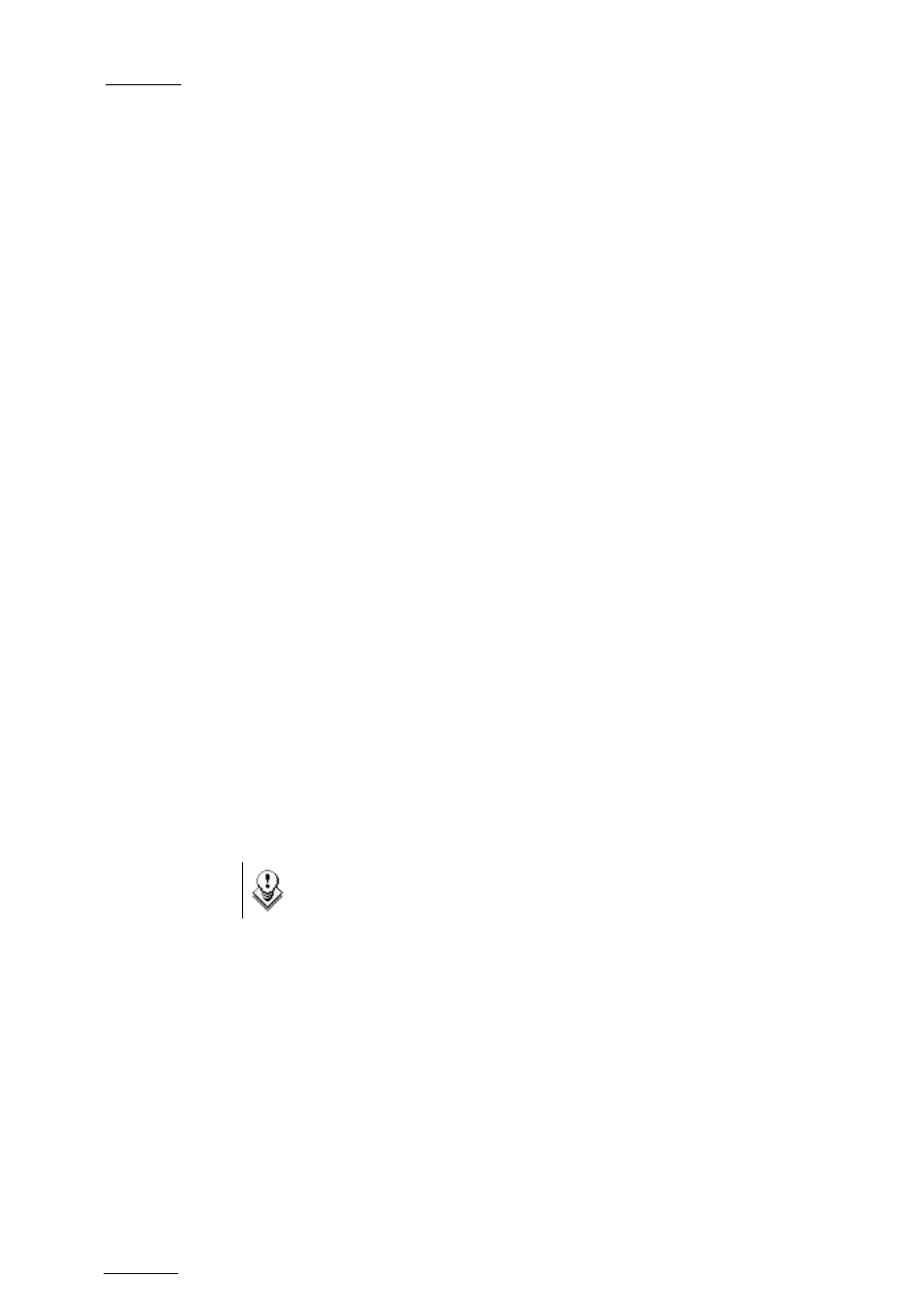
EVS
Multicam - User Manual
Version 9.00
EVS Broadcast Equipment SA – March 2008
158
13.5
TIMELINE EDITING
13.5.1
I
NTRODUCTION
The timeline editing feature allows for video and audio inserts in a linear
way. The editing is based on an existing playlist converted into a timeline.
The timeline mode synchronizes one video track and two audio tracks. Each
audio track is composed of one mono audio.
Two main functions are available from version 8.00.00:
• Insert Overwrite: Operators can insert video or audio independently on
any of the tracks or on all tracks at the same time.
• Extend Overwrite: This extends the duration of any clip on any track
across the entire duration of the timeline.
You can undo and redo up to nine actions.
All insert operations are done in a linear manner: each insert or extend
operation will take out some existing material and replace it with a new one.
Because the process is destructive, undo and redo are available during the
edition of a timeline as long as the LIVE button (REC) is not used. When
operators go live, the undo history is lost.
13.5.2
O
PERATIONS
All timelines have to be created from an existing playlist. After the
transformation, the duration of the timeline can not be changed.
Note
It is not allowed to insert “Record in progress” clips in a timeline.
13.5.2.1
H
OW TO
T
RANSFORM A
P
LAYLIST INTO A
T
IMELINE
F
ROM THE
R
EMOTE
1. Select the playlist you want to convert.
2. Press an empty playlist position.
3. Select the CopyToTL option (B) on the Remote to copy the playlist to a
timeline on the selected empty position.
