1 assigning keywords in list mode, List, Ssigning – EVS MulticamLSM Version 9.00 - March 2008 User's Manual User Manual
Page 133: Eywords in
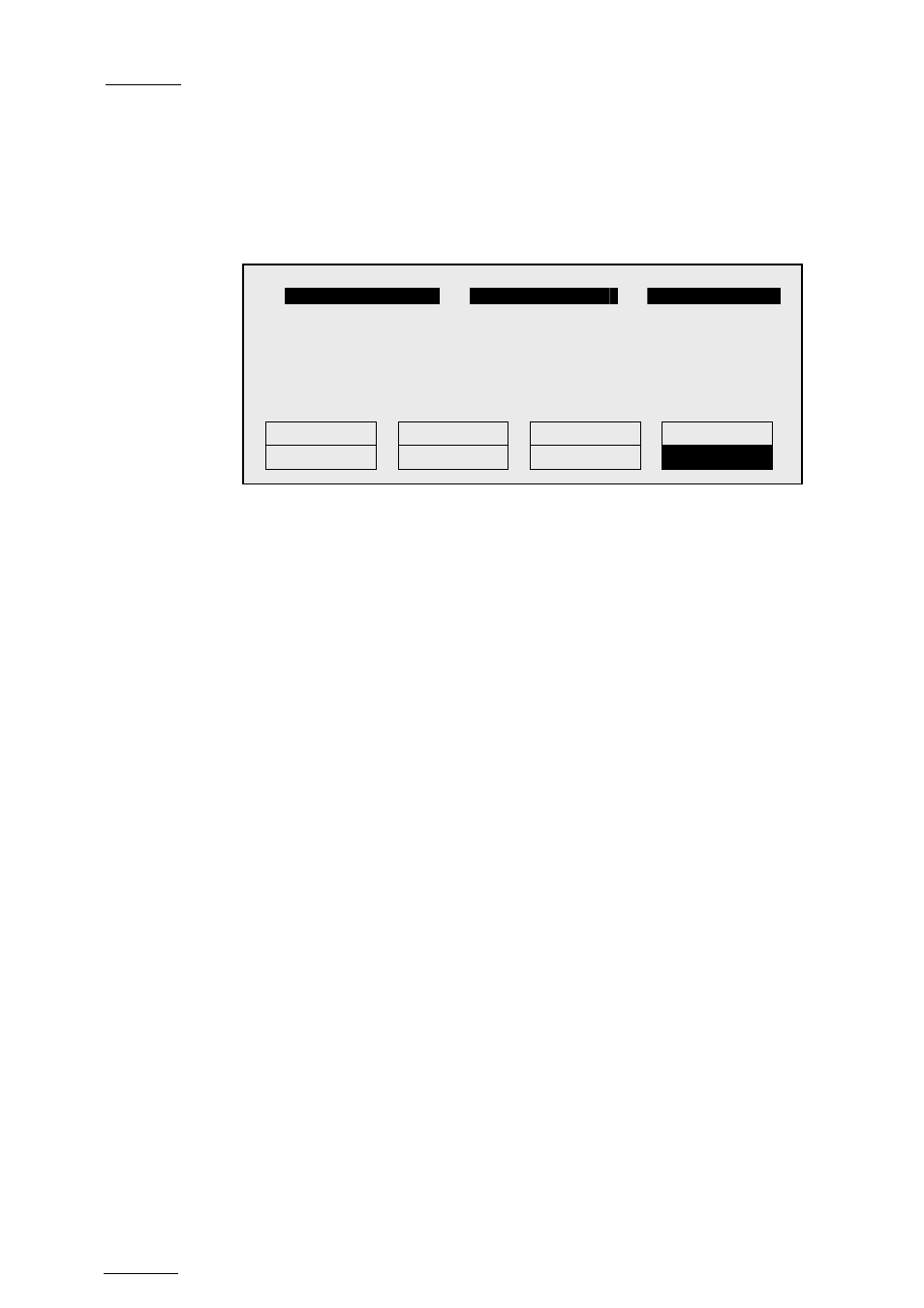
EVS
Multicam - User Manual
Version 9.00
EVS Broadcast Equipment SA – March 2008
124
12.4.1
A
SSIGNING
K
EYWORDS IN
LIST
M
ODE
To assign keywords to a clip in list mode, recall the clip, then press MENU
to access the secondary clip menu on the Remote panel.
The LCD display a page containing 8 keywords. Press F9/F10 to access the
previous/next keywords page. To assign a keyword to the current clip, press
the F_ key corresponding to the desired keyword on the LCD display.
Depending on the CLIP/CAM mode defined by the D key, the selected
keyword will be assigned only to the camera angles loaded on the channels
fully controlled by the operator at that time (CAM mode), or to all camera
angles of the clip (CLIP mode). The keyword will be assigned to the first
available keyword location on the 1
s t
line of the LCD display. If the
Keyword Info parameter of the Setup is set to “Yes”, it will also appear on
the OSD of the corresponding output monitors if the current picture is the
Short IN point of the clip.
If all 3 keywords location are occupied, the operator has to clear some of
them to be able to assign a new keyword to that clip.
To clear one of the keywords already assigned, press CLEAR + F1 / F2 / F3
in the secondary clip menu.
The clip can also be named based on the keywords. Press the Name
function (C key) in the secondary menu, then select keywords. The
keywords will be added to the name of the clip, up to 12 characters. In this
mode, the name of the clip is visible on the OSD. It can also be edited with
the following keys:
• CLEAR: erase the last character
• SHIFT+CLEAR: insert a blank
• SHIFT+F1-F10: insert a number (1, 2, 3, …, 8, 9, 0)
Once the name is complete, press ENTER to validate or MENU to cancel.
While the operator is in the secondary menu, he has full control of the
current clip with the lever, PLAY key and jog dial, so he can browse the clip
and start a replay at any time.
1
player_B10123
2
action_689012
3
keyword89012
F1:action_1 F6:action_6
F2:action_2 F7:action_7
111A
F3:action_3 F8:action_8
F4:action_4 F9:Prev.page
p.01
F5:action_5 F0:Next page
Push
Aux
Clip Sort->TC Post-Roll
>Archive ***
Name
Cam
