7 the clip information area, Nformation – EVS MulticamLSM Version 9.00 - March 2008 User's Manual User Manual
Page 108
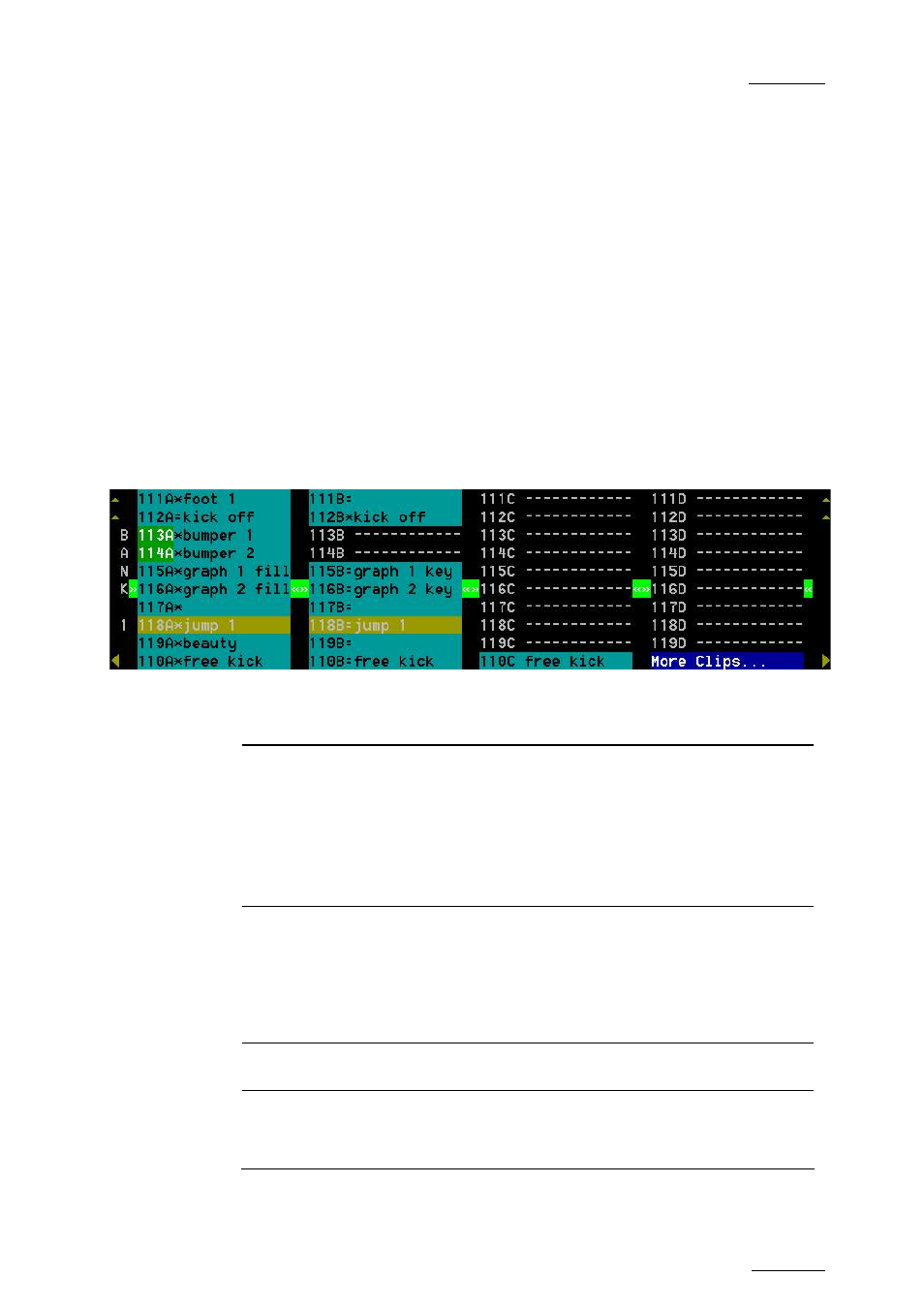
EVS
Multicam - User Manual
EVS Broadcast Equipment SA – March 2008
Version 9.00
99
11.3.6.2
H
OW TO
C
ALL A
C
LIP
B
ELONGING TO
A
NOTHER
M
ACHINE
T
HAN THE
O
NE YOU
A
RE
C
ONNECTED TO
1. Type either the first 3 or 4 digits of the ID, followed by a “/” and the
network number of the machine. Ex: 111/03 or 111A/03. To call a local
clip, no matter what machine you are connected to, type 00 as network
number. Ex: 111/00 or 111A/00.
2. Press F3.
11.3.7
T
HE
C
LIP
I
NFORMATION
A
REA
The next area is the Clip Information Area which displays the clips of the
selected page and bank(s). Two clips’ banks are displayed at a time.
For each clip and camera angle, the following information is available:
Field Description
Clip ID
Unique identifier of the clip on the server. Ex: 111A
The clip ID is followed by the “Creating” message when
the clip is in the process of being created, copied or
moved to this location.
For more information on “Record in progress” clips,
refer to the section 11.2.5 “Recall and Playback of
“Record in Progress” Clips”, on page 82.
Clip “rank”
Clip rank depending on the channel on which it has
been created :
• Primary (“*” next to the clip ID)
• Secondary (“=” next to the clip ID)
The clip rank information is highlighted in blue if the
clip is protected.
Clip name
Name of the clip, either automatically assigned or
defined by the user.
Archive Status
• if the clip ID is blinking green, the clip is flagged
for archiving, but not yet archived
• if the clip ID is permanently highlighted in green,
the archiving of the clip has been completed.
