12 how to clear all non protected clips, 13 how to save all clips/playlists, 3 using the clip screen – EVS MulticamLSM Version 9.00 - March 2008 User's Manual User Manual
Page 101: 12 h, 13 h
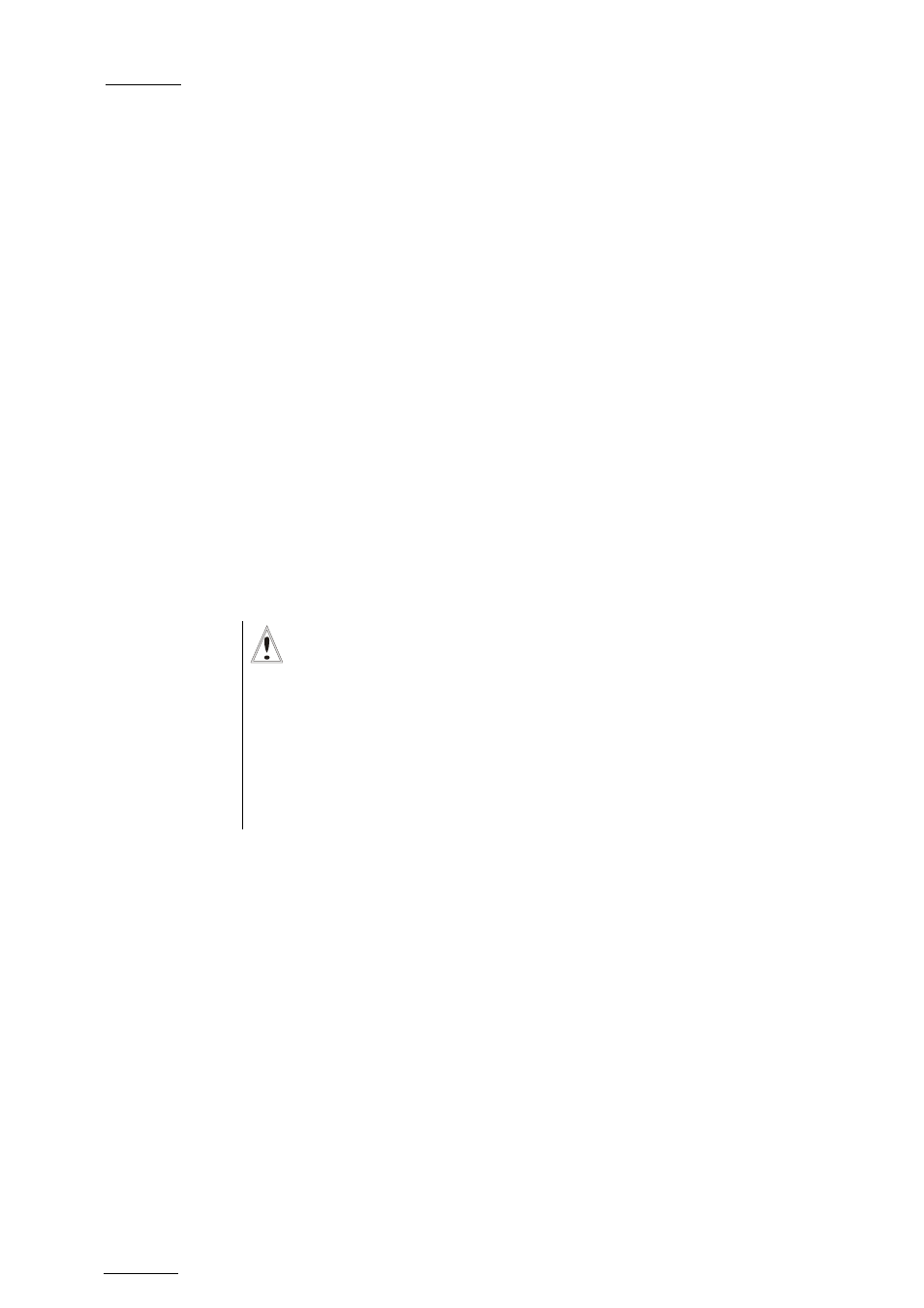
EVS
Multicam - User Manual
Version 9.00
EVS Broadcast Equipment SA – March 2008
92
Please note that this mode on the remote and on the VGA screens is never
synchronized. In CAM mode, the Push, Archive, Ranking assignment,
Keyword assignment, and Name functions will apply only to the camera
angles of the clip loaded on the controlled channels. In CLIP mode, these
functions will apply on all camera angles of the clip.
11.2.12
H
OW TO
C
LEAR ALL
N
ON
P
ROTECTED
C
LIPS
The Clear All Clips command will only delete the non protected clips. The
Clips stored in protected pages as defined in the Setup will not be deleted
by this operation.
To clear all non protected clips, proceed as follows:
1.
Go to the Main menu (SHIFT + MENU)
2.
Press the function key F7 on the Remote.
3.
Press ENTER or CLEAR on the Remote panel to confirm/cancel the
operation.
4.
If the system is connected to the XNet network, an additional
confirmation is required.
A message on the video monitor will notify the operator when the operation
is complete.
Important
The Clear All Clips command is different from the Clear Video
Disks command available from Maintenance menu in EVS
software.
• The Clear All Clips command only deletes non-protected
clips.
• The Clear Video Disks command from EVS’ Maintenance
menu is more radical and definitely erases all video and audio
data from disks. Clips stored in protected pages are also
deleted.
11.2.13
H
OW TO
S
AVE ALL
C
LIPS
/P
LAYLISTS
1.
Go to the Main menu (SHIFT + MENU)
2.
Press the function key F0 on the remote to save clips and playlists.
11.3
USING THE CLIP SCREEN
The VGA Clip screen is accessed by selecting the F9 key on the keyboard.
With this screen, clips can be recalled using the pen and tablet or directly
from the keyboard.
