2 clip availability on disks, 1 how to define a clip, 2 using the evs remote panel – EVS MulticamLSM Version 9.00 - March 2008 User's Manual User Manual
Page 88: Vailability on, Isks, Ow to, Efine a
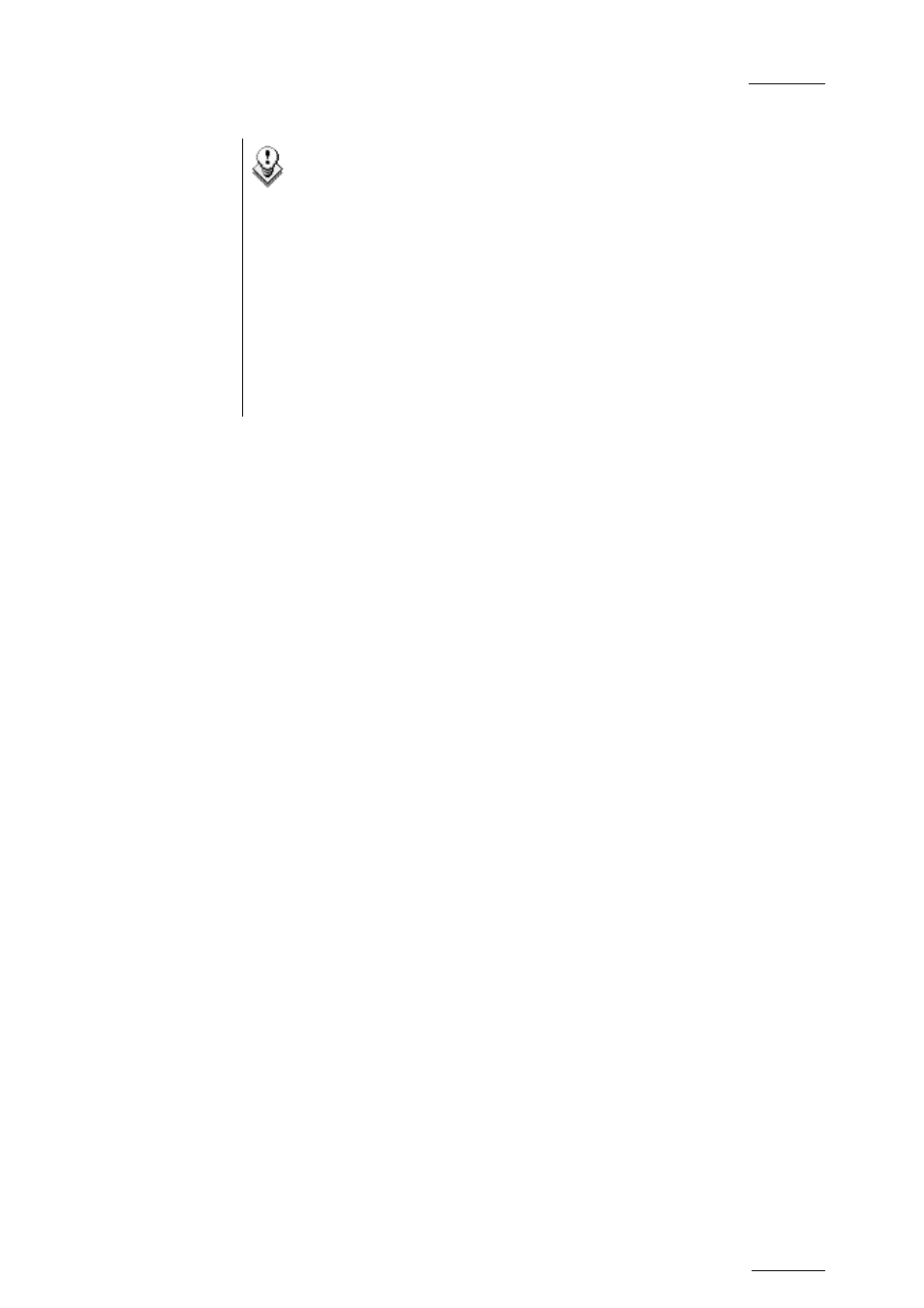
EVS
Multicam - User Manual
EVS Broadcast Equipment SA – March 2008
Version 9.00
79
Note
• Protect IN & Protect OUT points of a clip cannot be replaced
by new ones.
• Short IN & Short OUT points of a clip can be replaced by new
ones.
• Short OUT point is excluded. The clip freezes on previous
field when playing back (with Post-Roll disabled).
• (Short) IN & OUT are always on even fields. This is automatic.
• The guardband beyond the Short OUT point is created with the
material available when the operator saves the clip by
pressing the selected F_ key. Therefore, this guardband can
sometimes be shorter than the value defined in the Setup
menu.
11.1.2
C
LIP
A
VAILABILITY ON
D
ISKS
Various clip types can be distinguished depending on whether they are
available on the disks or not. Depending on the clip availability on disks,
you can perform specific actions on the given clip or not.
Clip on disk
Clips which are protected on disks, and which have
Short IN and Short OUT points present on disks.
All the material is available on the disk.
“Record in
progress” clip
Clips which are protected on disks, and which have an
Short IN and Short OUT points defined on disks.
Since the record process is still undergoing, some of
the material is already on the disk but not all of it.
Reserved clip
Clips for which the position has been reserved on the
SDTI database but for which there is no Short IN and
Short OUT points, nor any protect present on disks.
11.2
USING THE EVS REMOTE PANEL
11.2.1
H
OW TO
D
EFINE A
C
LIP
To define a clip, proceed as follows:
1.
Select the LIVE mode.
2.
Use the jog dial to go in Search mode and define your Short IN or
Short OUT point.
3.
Press the IN key to mark your Short IN point of the clip.
4.
Search for the desired Short OUT point and then press the OUT key
to mark it.
