Video delay – EVS MulticamLSM Version 9.00 - March 2008 User's Manual User Manual
Page 85
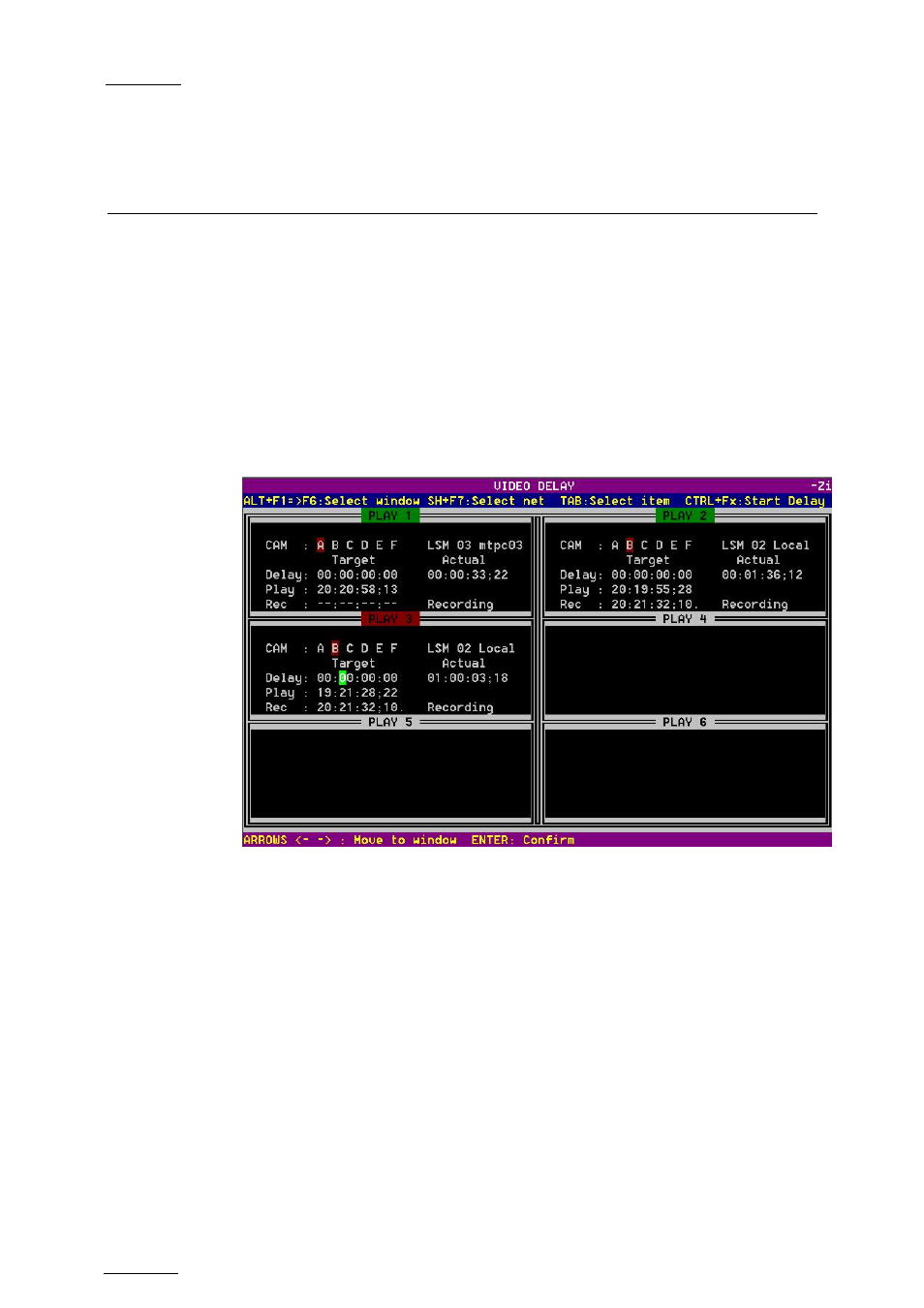
EVS
Multicam - User Manual
Version 9.00
EVS Broadcast Equipment SA – March 2008
76
10. Video Delay
When the Multicam software has been configured with a base configuration
= Video Delay in the Channel Parameters menu, the Delay Screen will
appear automatically when the application is started. In this case, all play
channels will be available from the Delay screen.
If Multicam is running a base configuration different than Video Delay, this
screen can be called manually from the Clip screen, Playlist Screen or
Network Screen by pressing SHIFT-F7 on the keyboard. In this case, only
the play channels assigned to user #1 (i.e. the 1
s t
EVS Remote panel if the
base configuration is LSM or maXS, or the 1
s t
protocol if the base
configuration is in slave mode).
For each play channel, the operator can adjust:
• the video and audio source (camera angle, and source server if several
units are connected on an SDTI network);
• the desired delay in hh:mm:ss:fr.
For each play channel, the operator can view:
• the actual delay in hh:mm:ss:fr;
• the time code of the on-air picture
• the time code of the incoming picture on the associated record channel;
• the status of the associated record channel (Recording / Idle)
