From the vga, 2 entering the timeline edit mode, Jogging the recorder – EVS MulticamLSM Version 9.00 - March 2008 User's Manual User Manual
Page 168
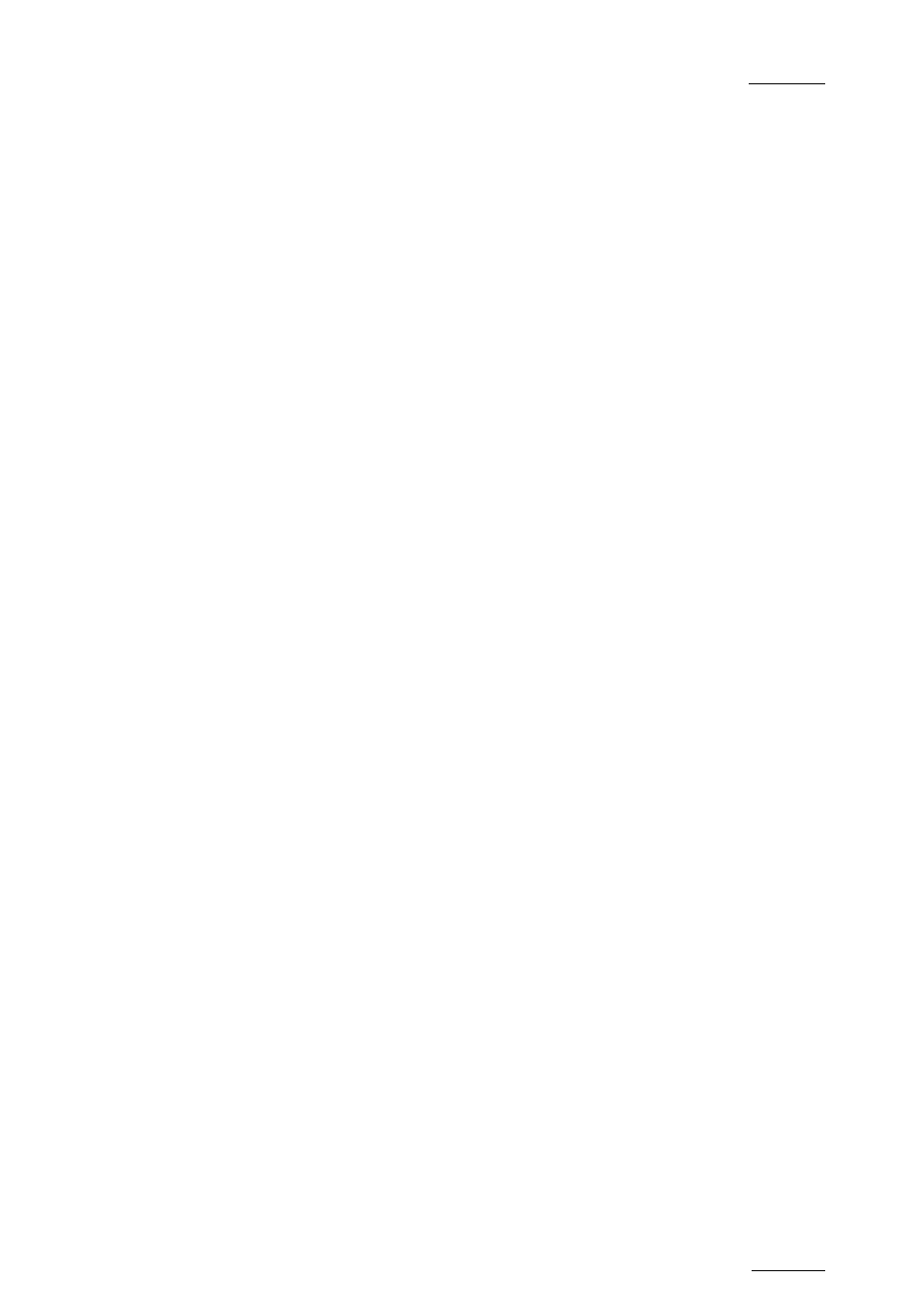
EVS
Multicam - User Manual
EVS Broadcast Equipment SA – March 2008
Version 9.00
159
4. Press ENTER on the Remote to confirm the CopyToTL.
The playlist is converted into a timeline at the playlist position you selected.
F
ROM THE
VGA
1. Select the playlist you want to convert.
2. Press CTRL+C on the keyboard to copy it.
3. Paste it into an empty playlist position using the CTRL+T keys (rather
than CTRL+V).
The timeline appears on the Remote as “TL” for timeline, rather than “PL”
for playlists. On the Clip screen, they appear with a blue background
(similar to the protected clip identifier).
All audios tracks in the playlist are placed on the timeline as follows: each
timeline has two audio edit tracks containing each single audio.
Independently from the audio configuration, the first audio input is edited on
the first audio track, the second input on the second audio track.
In the future, the parameter on page 3.4 (F2) will be used to set how many
audio mono tracks can be used for each edit track.
13.5.2.2
E
NTERING THE
T
IMELINE
E
DIT
M
ODE
When the current playlist is a timeline, pressing the PLST button enters the
Timeline Edit mode.
The first user of the server gets its two first outputs assigned in this
manner:
• Output 1: TL Recorder
It always shows the edit.
• Output 2: TL Player
It works the same way as when the server is on a train or on a clip with
one PGM, including all mark IN - mark OUT functions, network access,
etc…
J
OGGING THE
R
ECORDER
In the Timeline Edit mode, operators work by default on the recorder: the
jog dial and the lever control the recorder. Operators listen to all the
timeline audio tracks.
