EVS MulticamLSM Version 9.00 - March 2008 User's Manual User Manual
Page 174
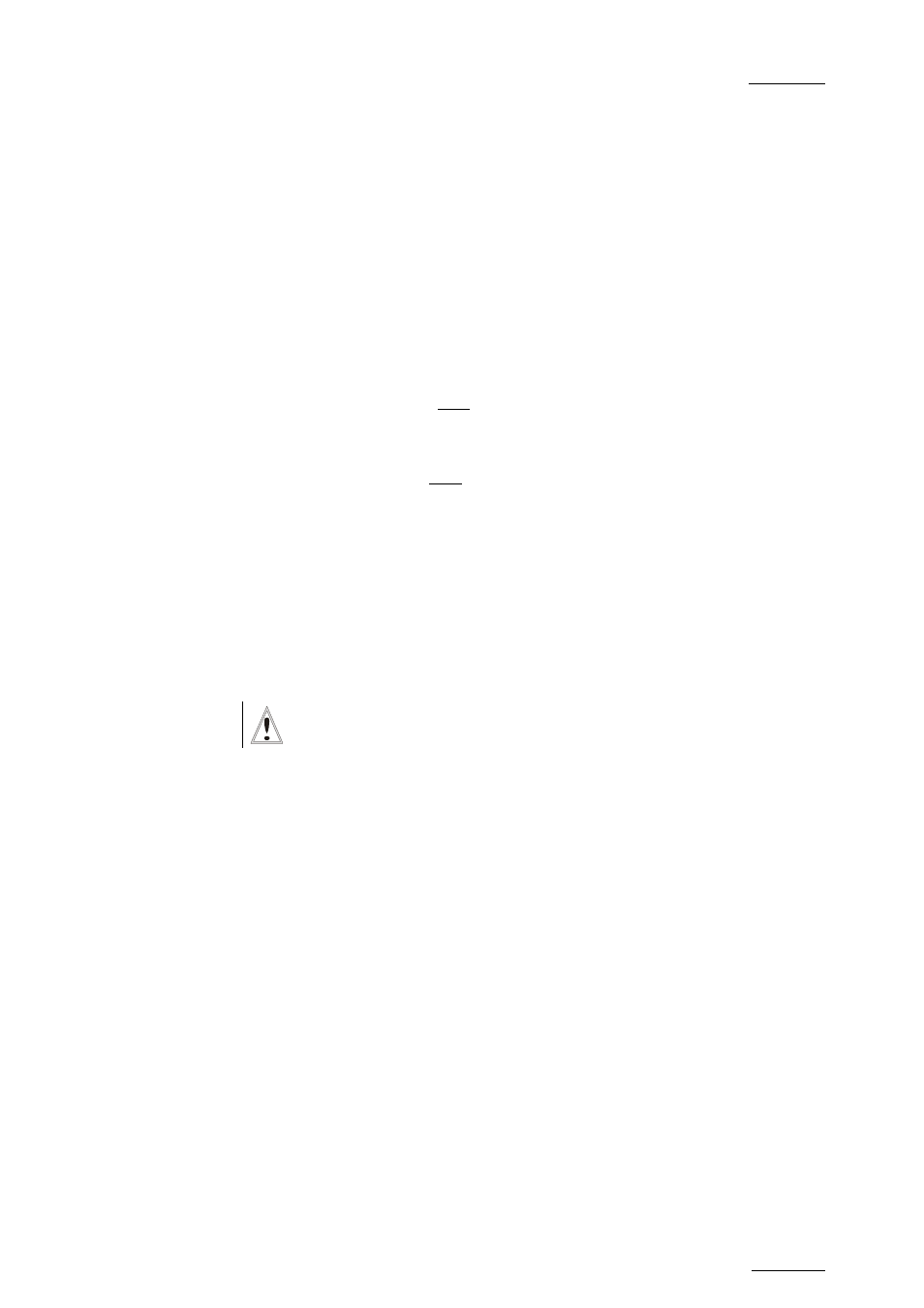
EVS
Multicam - User Manual
EVS Broadcast Equipment SA – March 2008
Version 9.00
165
XF
ILE
To check that XFile's date and time correspond to the ones on the XT[2],
proceed as follows:
1. If the XFile application is started, close it.
2. Select Control Panel from the Start menu
3. Select Date and Time to modify the properties.
4. In the Date and Time Properties window, select the Date and Time tab
to access to the calendar and the clock.
5. Set the parameters to your current date and time.
6. Select the Time Zone tab to access to the map zone selection.
7. Set the parameter to your current Time Zone.
When entering the Multicam application, the system looks for the EVS XNet
server. The message >Net appears on all output monitors and then
disappears when the connection to the XNet is successfully done.
During operations, the SDTI network or one XT[2] server on the XNet might
become unavailable. In this case the message Source LSM disconnected
appears on the output monitors and the system automatically switches to
the LOCAL mode for clips or/and record trains. If clips are inserted in a
playlist, those clips will be temporarily considered as unavailable and will
be skipped during playback.
Important Note on Date and Time settings on the XT[2]s and
the XFile
Many filters and selections are based on the Date and Time parameters on
XT[2] and XFile. The Creation Date and Time are included in the ID
material.
This ID is given by the system defined as “Server” on the network while
creating the clip. To ensure the validity of filters and selections, you have
to define common Date and Time parameters before connecting XT[2](s) and
XFile(s) on the same SDTI network.
