3 how to recall a clip, Pref settings and clip recall, 4 how to playback a clip – EVS MulticamLSM Version 9.00 - March 2008 User's Manual User Manual
Page 90: Pref
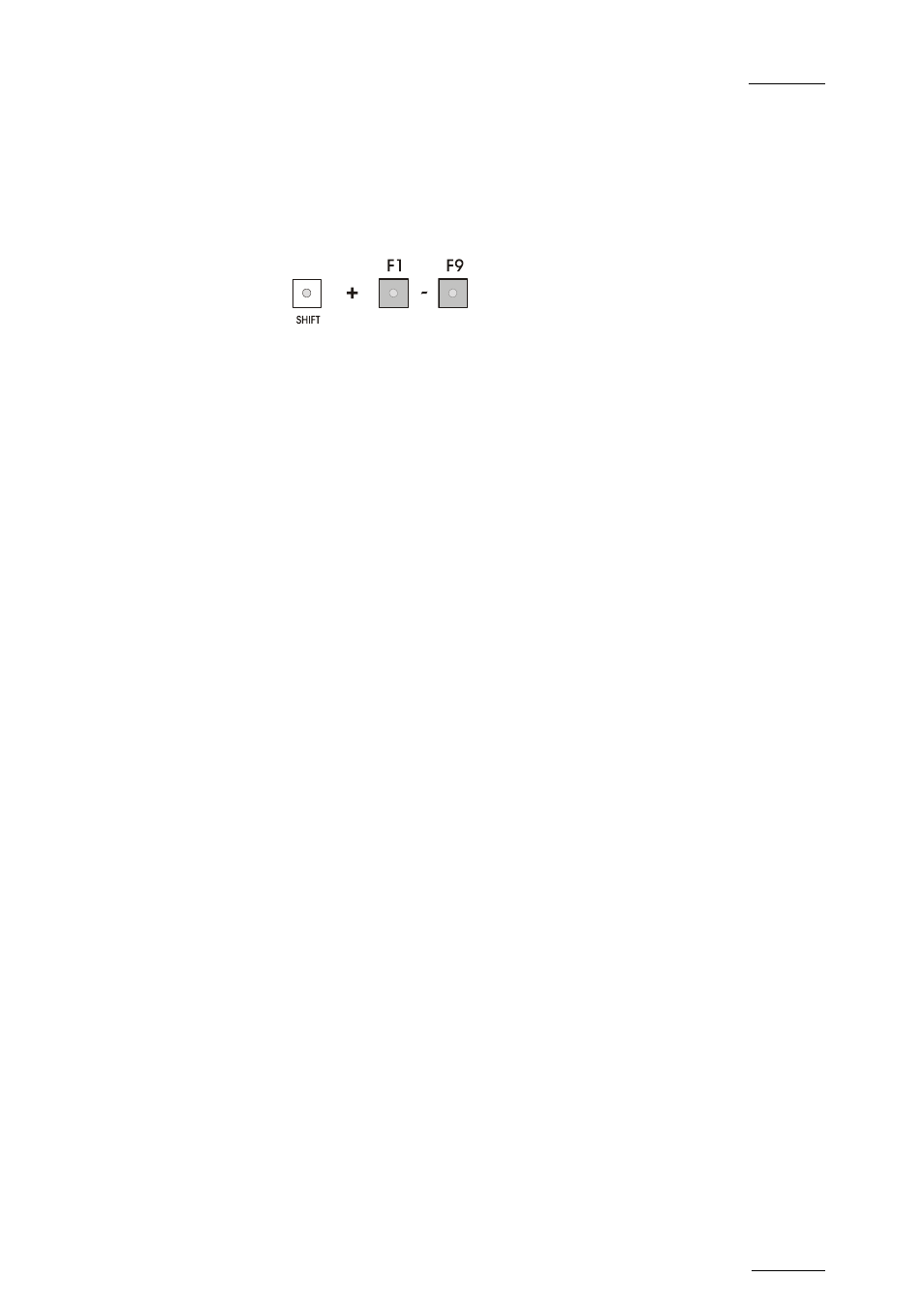
EVS
Multicam - User Manual
EVS Broadcast Equipment SA – March 2008
Version 9.00
81
11.2.3
H
OW TO
R
ECALL A
C
LIP
1.
Select the Clip page 1, 2, 3, … to 10 (PAGE key).
2.
Select the bank in which the desired clip is located
3.
Select the desired clip via the F1 - F10 keys.
PREF
S
ETTINGS AND
C
LIP
R
ECALL
If PREF is ON, the preferred camera angle of the clip will appear on the
primary channel, the secondary camera angle on the next controlled
channel, then the other camera angles on the next channels in alphabetical
order.
Example: If the preferred camera angle for clip 124 is camera C, when
loading the clip, 124C is loaded on the primary channel, whatever the
camera present on that channel before loading the clip.
If PREF is OFF, when recalling the clip, the camera angle will be the same
as the one who was already present on each controlled channel. If that
camera angle does not exist, the first available camera angle of the clip will
be used.
Example: If camera B is the current camera on the primary channel, when
calling clip 124, it is 124B that appears on the primary channel, even if it is
not the preferred camera angle.
When the operator is controlling only one channel (such as with PrvCtl), the
clip will appear at that location only. In the case of a clip containing a
single camera angle (only an «A», «B», «C» or «D» clip), when in full
control of all outputs, the clip recalled will appear on the primary channel.
If “Recall Clip Toggle” is enabled in the Setup Menu, pressing several times
the F_ key will always recall the first frame of the clip, but showing the next
camera angle every time the F_ key is pressed.
11.2.4
H
OW TO
P
LAYBACK A
C
LIP
1.
Store a clip.
2.
Recall the defined clip which will be played, the corresponding F key
lights red.
3.
Move the lever or press the PLAY key to start the playback of this
clip in slow motion mode.
